Use the Cache to view dead or unavailable pages on the Internet
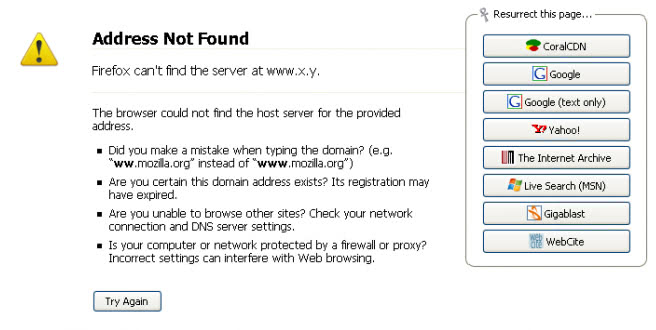
It can happen that websites or individual pages are not available when you try to access them. There can be quite a few reasons why a site may not be accessible, from server issues and misconfigurations to script errors or too much load on the server thanks to exposure on sites such as Reddit.
While it is certainly possible to visit the page at a later time again in hope that it will be up again, it sometimes may be problematic if you need the information that it contains right at that point in time.
There is however a way to see the contents of a website even though it is not reachable at the moment or maybe down forever. It may not work all time though as it depends largely on whether it has been crawled before by a major search engine or other service.
Some services, mainly search engines, store cached versions of a web page when they crawl it. You can check a cached version by searching for the website on Google, Yahoo or Bing and selecting the cached link displayed here instead of clicking on the "real" link pointing to the website.
Coral Cdn is another service that lets you view cached pages by simply appending nyud.net to the request. All of this can now be accomplished with the Firefox extension resurrect pages as well. The extension offers five different cache providers: Google, Yahoo, MSN, The Internet Archive and Coral CDN.
When you encounter a page that cannot be opened, for instance because it has been deleted by its publisher, or because it is not available for other reasons, you see a selection of caching services that you can try to access the page's contents.
The latest version of the Firefox extension supports eight different caching services, which are listed below:
- Coral CDN
- Google text only
- Yahoo
- The Internet Archive
- Live Search
- Gigablast
- WebCite
A click on one of the buttons on the error page in the web browser loads the page with the help of the selected service. Keep in mind that some or even all of the services may not have cached the page previously, for instance if it has been pulled shortly after publication.
Advertisement


















There is also a Firefox extension called Cache It! that’ll goto the google cache just by right clicking on the page or clicking on a toolbar button.