Block reopening of Programs on Windows 10 start
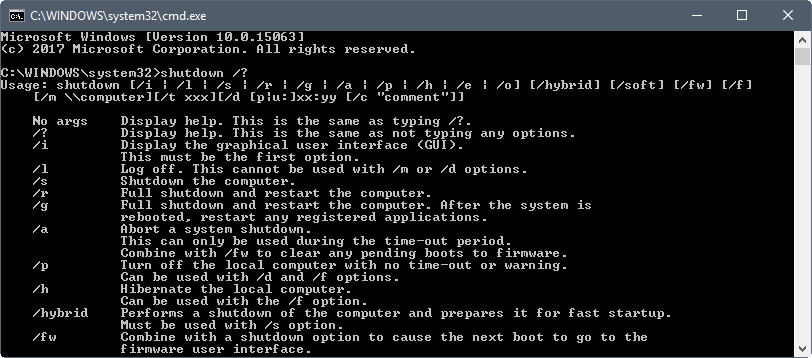
Microsoft made a fundamental change in the Fall Creators Update for Windows 10 that changes how the operating system handles program windows that were open during the last shutdown or restart.
Previous versions of Windows closed open programs on shutdown or restart, and kept them closed when you'd boot into the system the next time.
The Windows 10 Fall Creators Update tries and loads programs and apps that were open during shutdown or restart on the next start of the operating system.
This behavior is independent of the operating system's autostart functionality.
Note: It appears that the procedure works for some programs and applications but not all of them. Google Chrome and Visual Studio will be relaunched for instance, while Microsoft Edge won't be.
A Microsoft support engineer revealed the change on Microsoft's Answers website.
This is actually a change in the core functionality of Windows in this development cycle.
Old behavior:
- When you shut down your PC, all apps are closed
- After reboot/restart, you have to re-open any app you'd like to use
New behavior:
- When shutting down your PC, any open apps are "bookmarked" (for lack of a better word)
- After reboot/restart, these apps will re-open automatically
Block reopening of Programs on Windows 10 start
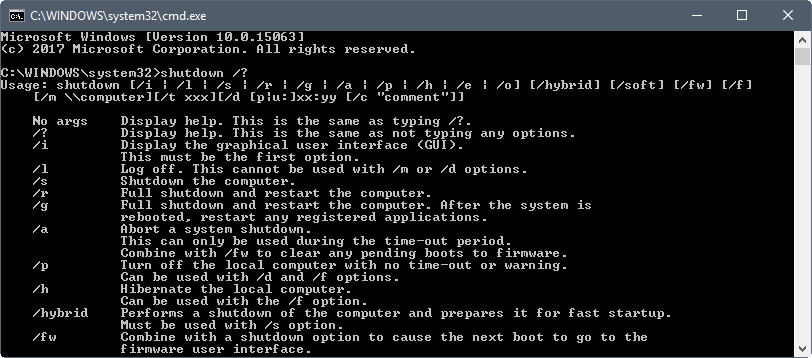
Microsoft's solution to the issue is simple: exit any program that you don't want to be loaded again on the next Windows start. While this may work for some, if you are used to shutting down the system with programs still open on it, you may need a couple of weeks of adjusting to the new workflow before you don't experience the issue anymore.
You have two other options that block the new behavior of Windows 10:
- Use Alt-F4 to display the shutdown Windows dialog, and select the shut down option from the menu. Note: All program windows need to be minimized for this to work, as you will close the active program window otherwise. Tip: Use Windows-D to minimize all windows.
- Run the shutdown command shutdown /r /t 0 to restart the system. Use shutdown /s /hybrid /t 0 instead to shut down and configure Windows to use Fast Boot. So, /r is restart, /s is shutdown Check out our shutdown overview for an in-depth guide.
Please note that the "Use my sign-in info to automatically finish setting up my devices after an update or restart" that you find under Settings > Accounts > Sign-in Options is completely independent of this.
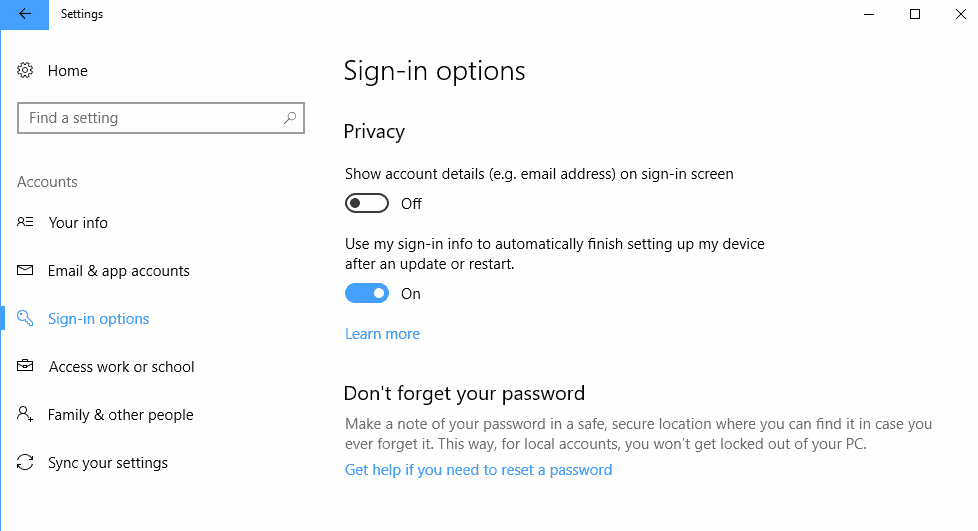
You can turn this off however if you don't want Windows to do so automatically after updates.
Cortana's "Pick up where I left off" feature is also independent of this.
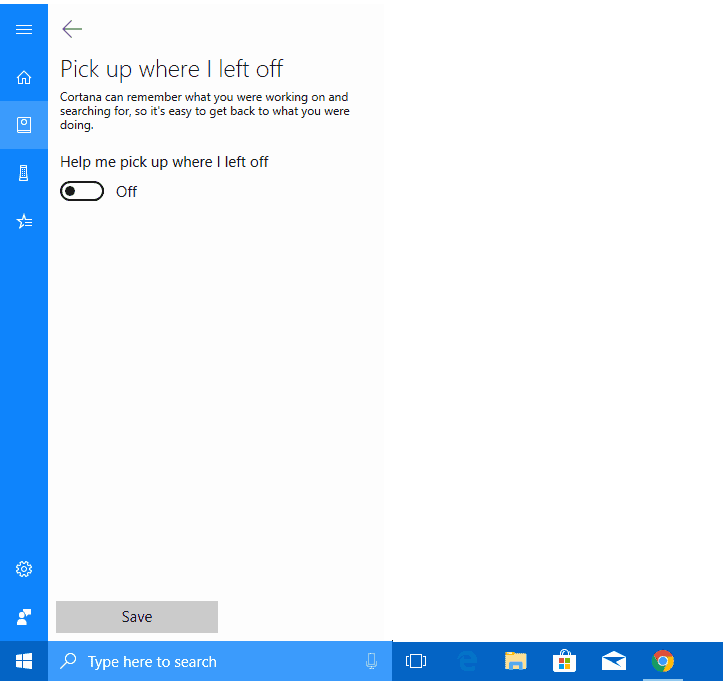
You can configure the feature in the following way:
- Tap on the Windows-key.
- Type something, and select the Notebook entry on the left sidebar menu. You can click on the three horizontal lines to display menu names.
- You need to allow Cortana to personalize the experience.
- Then, you may select "Pick Up where I left off" from the settings and toggle the feature on or off.
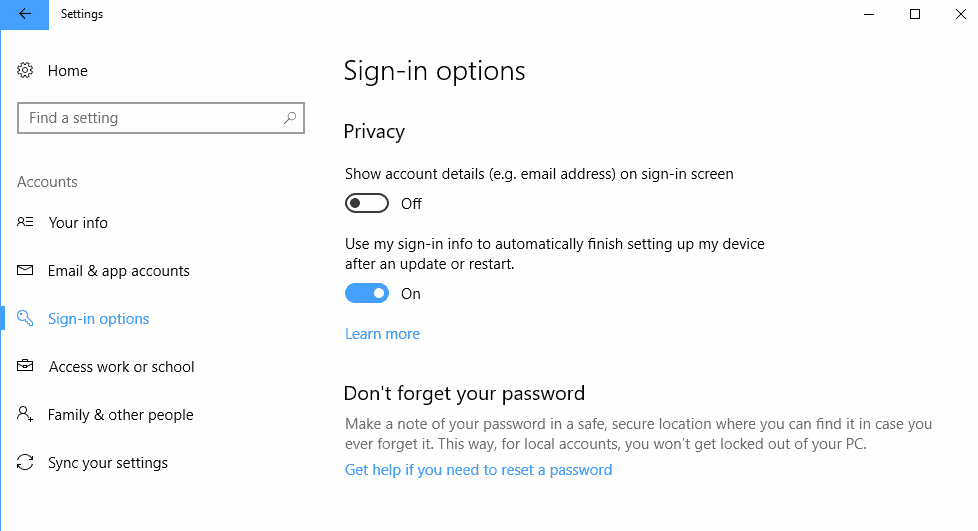

















Solution found in the link below
http://www.icttoolbox.nl/info/stop-windows-10-creator-fall-reopening-programs-reboot/
For any developers who come here out of desperation, its the Windows Restart Manager that handles this.
For example, removing the following line that the MFC AppWizard adds to new projects will sort it.
m_dwRestartManagerSupportFlags = AFX_RESTART_MANAGER_SUPPORT_RESTART;
For any developers, removing support for the Windows Restart Manager will stop this.
The default MFC AppWizard adds this line, which when removed, will stop your app from restarting on reboot.
m_dwRestartManagerSupportFlags = AFX_RESTART_MANAGER_SUPPORT_RESTART;
Slow PC users won’t like this “new feature”.
While it is true that it turned out that “Use my sign-in info to automatically finish setting up my devices after an update or restart” is completely independent from this, there was no way of knowing that based on this blog post, which makes it sound like it’s completely related to it and in fact a way to disable it:
https://blogs.windows.com/windowsexperience/2017/07/26/announcing-windows-10-insider-preview-build-16251-pc-build-15235-mobile
Sadly, it isn’t. Eventually, MS will have to put out an actual option for this feature, which is going to be divisive at best. Few will know about or want to use the shutdown command, which borders on the ridiculous in this context (using a DOS command to work around a shiny new and improved feature).
Other than the current lack of user-side configurability, I don’t see the issue with this. As a matter of fact, it’s sort of long overdue ever since the Restart Manager API was added in Vista for improving the process of rebooting the system during installations and updates.
Can’t mention Cortana in the threads because no one wants it or uses it; Edge doesn’t matter. By the time one Alt-4’s and minimizes windows, it’s as easy to close open programs. Of course, instant off isn’t necessarily a good idea, but from what user input I’ve read in the forums, there’s not much concern for stability or what may happen down the road.
So . . .
Right click desktop
Make new shortcut
Enter
shutdown /f /s /t 0
Name shutdown or FU MS [or whatever works best as an acronym]
Right click the shortcut
Choose appropriate Icon
Drop in the tray
Presto . . . Kill the Beast!
Note: Not closing programs before shutdown can be considered somewhat impatient behavior, and I would think anti-privacy conscious. Why would I leave programs running that I know will open at the next start?
A couple of programs out there like Close All or whatever.
Sarcasm on …
Um, er …. oh, it’s not a flaw, it’s a new feature. Yeah, that’s it.
… Sarcasm off.
Testing for upcoming Enterprise deployments. Consumers are the final leg of Microsoft’s QA, and have been since they laid off the bulk of their QA department and announced their intentions.
Nice of them to let their users know about this change, there was probably people wasting time trying to fix it thinking it was a bug, this is the first place I have heard of this behaviour and I tend to read windows blogs, anyway thanks for the info Martin.
Mac OS does this but they also give you a checkbox to disable this feature
“shutdown /r /t 0” wird den PC neu starten statt runterfahren, oder hab ich was falsch verstanden?
You are right. I have corrected this.
Typically the feature I don’t want ! Hope there will be an option to disabling it.
Very interesting, thank you !