CloneApp: back up Windows program settings
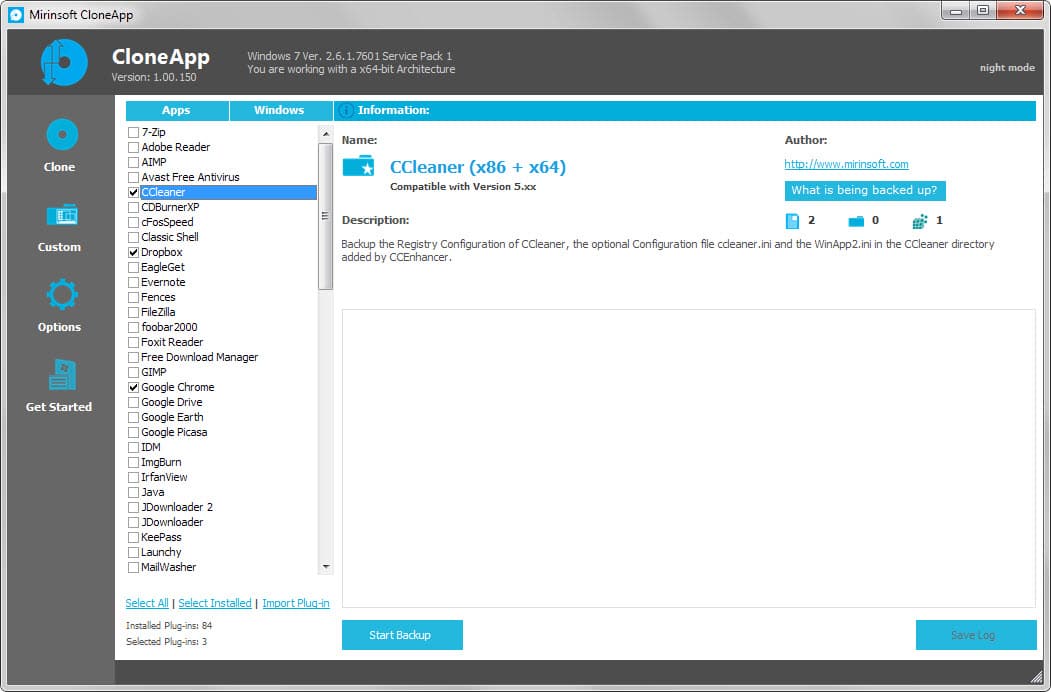
CloneApp is a specialized backup program for Windows that has been created specifically to back up profile folders and Registry configurations of Windows programs.
The free program ships with a large list of default applications that it presents to you on start. It makes no distinction and it is up to you to select the programs from the list that you want to back up.
Classic programs such as Dropbox, CCleaner, Firefox, Google Chrome or KeePass are supported by the application.
CloneApp highlights what it will back up for each program (files, folders and Registry), and includes information about compatibility and a short description as well.
While it does not highlight if a program is installed, it supports an option to select all installed programs that it supports.
The backup process itself is straightforward. It runs the process for each program that you have selected individually and echos the progress that it makes in the interface.
Dialogs may be displayed to you during the process, for instance when a file cannot be copied. This can happen when a program is still open during the backup process.
CloneApp supports custom backups as well. If a program is not on its list of supported apps, it may be added manually using the custom option.
Basically, what you do is select files, folders or Registry keys that you want backed up as well. Wildcards are supported which makes things easier, as you can include multiple files or folders in one operation.
The program does not distinguish between programs when you add custom backup locations. It is not possible currently to assign files, folders or Registry keys to a single program. All you can do is add locations to back up them all in one go.
Apart from specifying files, folders and Registry keys, you may also create commands that you want run when you start a new job.
For instance, you could run a command that exports firewall or antivirus settings if supported.
You may want to check the options before you run the first backup job as it lists the folders the data is saved to. Since it is portable, the download directory is always set to the backup subfolder on the same drive.
Verdict
CloneApp is a handy program for users who want to backup application specific data on Windows. While it is certainly possible to do that manually or use specialized programs like Mozbackup for individual programs, it makes things easier if you want to back up multiple programs regularly.
Some backup programs support the backing up of Registry files as well, but you'd still have to create custom backup jobs to replicate the functionality that CloneApp provides.
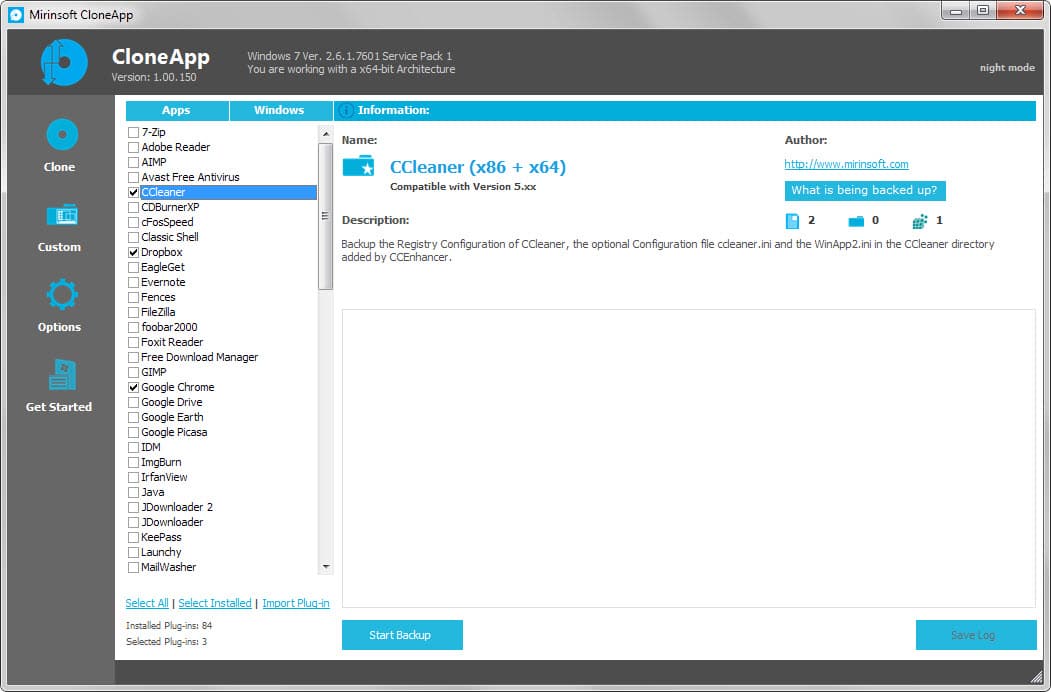

























@DVD Rambo
It doesn’t offer an Restore function. As you’ve installed your Application again, just move the exported folders to the App configuration folders. Look into the generated log file for the paths.
The .REG files are the configuration files of some Applications. Double click on each entry to import the configuration.
I installed the program. Runs well. I might be overlooking something obvious. But, I couldn’t find how to restore settings from the backup. I checked the company’s website also and didn’t see instructions on restoring settings. Anyone know how to add the settings back to the registry? I only saw .reg files created for a couple of programs while the backup folder was about 1-GB in size.. So, there’s a lot going on that isn’t clear to me. Maybe I need some sleep.
very useful piece of software… wondering if first of its kind, thanks
Looks like it could be very useful to me, but it does look very similar to CCleaner.
That is interesting. I checked out the site. There’s another interesting app there, too. Thanks. I’m going to try them both.
yes, DDownloads is the one I bet you’re talking about. I tried it, it was very handy.
Couldn’t agree more. Hope Ghacks hangs around for a long time yet.
Excellent concept that’s well overdue for a solution like this.
Is it just a co-incidence you’ve taken the screenshot with the highlighted program being CCleaner? After all, the app’s UI is clearly identical to CCleaner’s. Surprised it not a Piriform product.
Some guys on some software-oriented p***** forum suggested new names on CloneApp (also from the German makers of DDownloads and Xleaner) but the initial name stuck on the post-beta release.
The UI may be inspired by that of Windows 8 Modern UI and CCleaner 5.x, but any suggestions for theme change options are appreciated.
Genius! It looks like it still needs some work but I’ll certainly give it a go and watch it develop.
This is why I love this site, you’ll never know were its going to take you, really nice to see something different than what you are use to seen. Sometimes it feels like I read the news from a different country.
Same problem here with the firewall. But if you look into the Script you’ll see that command-line “netsh adfirewall” is beeing executed which exports the settings to “Backup\WindowsFirewallSettings.wfw”
So the file is in the backup folder of the application itself. I’ll think this doesn’t effect the other Scripts, because most of them uses Environment variables of windows. Of course some could also set up this script again
from
—-> RunCommand|netsh advfirewall export “Backup\WindowsFirewallSettings.wfw”
to
—> RunCommand|netsh advfirewall export “%Userprofile\Documents\WindowsFirewallSettings.wfw”
Ah, thank you. I did a search for wfw and found it.
A nice tool. A few things I noticed.
* The ‘select all’ link is actually a toggle, and will also deselect all if clicked again.
* Its ‘select installed’ link did a poor job of knowing which apps I had installed. It missed about 7 apps from its own list that I have installed and none were in custom or unusual locations
* I set a custom location for my backups (in my docs), but when I did a backup for Windows Firewall, it did the backup, but didn’t add it to my custom location or the app’s own folder, and I have no idea where it sent it.
I realize this is a 1.0 release. This is a good tool, and I look forward to future updates.
Interesting idea and a nice article. Thanks, Martin!
The idea is a great one, never came across anything similar? Will be tested definitely