Fix Latest Chrome looking zoomed in and blurry
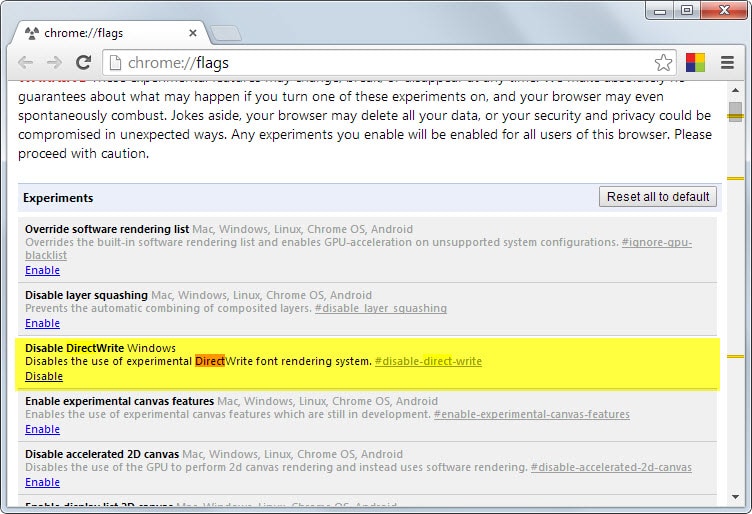
Google has released Chrome Stable 37 yesterday and with it came a new feature to improve font rendering on Windows. The text rendering was switched from Graphics Device Interface (GDI) to DirectWrite in Chrome 37 and while the majority of users did not report any issues, some users noticed that contents looked zoomed in and kinda blurry in the browser.
Most users who experience the issue on Windows seem to have set the DPI scaling to 125% instead of the default 100% value.
I was not able to reproduce the error on a Windows 7 Pro and a Windows 8 Pro system though which makes it likely that something else needs to be causing the issue.
Google is tracking the issue since Chrome 37 Beta on Google Code but it is not clear if and when the issue will be patched.
Fixes
Two temporary fixes have been discovered for users affected by the issue.
Fix 1: Parameters
You need to start Chrome with the following parameters to resolve the display issue: /high-dpi-support=1 /force-device-scale-factor=1
Here is how you do that:
- Find the Chrome icon that you click on. It may be on the Windows taskbar, a shortcut on the desktop, or in the start menu or on the start screen.
- Right-click the icon and select properties from the context menu if the icon is on the desktop or start menu/screen.
- If it is on the taskbar, right-click Google Chrome in the context menu that opens up and select properties here.
- Append both parameters at the end of the Target field. Make sure there is a blank inbetween. The target field should end like this afterwards:Â chrome.exe" /high-dpi-support=1 /force-device-scale-factor=1
- Click ok to make the change.
When you restart Chrome afterwards, it will use the parameters and should display fine and without issues.
Fix 2: chrome://flags
You can disable DirectWrite on the chrome://flags page. This forces Chrome to return to the previous renderer.
Here is how you do that:
- Load chrome://flags/ in the browser's address bar.
- Locate Disable DirectWrite on the page, for instance by hitting F3 to open the on-page search option.
- Alternatively, load chrome://flags/#disable-direct-write directly.
- Click on the disable link, this turns it off.
- Restart Chrome.
The issue should be fixed now.
Fix 3: Set the DPI setting to 100%
The third and final option is to set the DPI setting to 100% instead of the value that you have set. Doing so will however impact all windows and interface elements on the system, not just Chrome.
Here is how you do that:
- While on the desktop of the operating system, right-click on a blank spot and select Screen Resolution from the context menu.
- On the window that opens up, select "Make text and other items larger or smaller".
- Switch the setting from the value it is set to, to 100% default.
- You need to log off and on again, or restart the computer before the change takes effect.
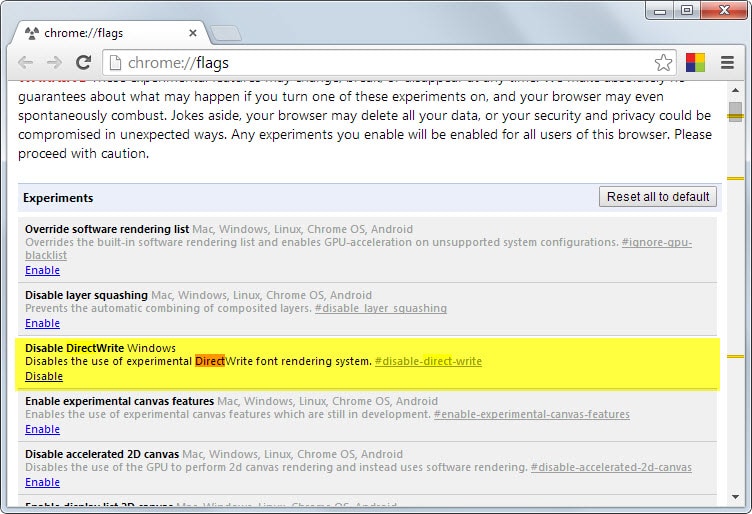

















Hello. Thanks for your post. I recently switched from Firefox to Chrome, and the font issue was quite noticeable to me…more on some websites than others, but noticeable on most websites.
In the original article/post, I tried #1, #2, and #3. None of these worked for me.
I’m running Chrome Version 50.0.2661.75 m, Windows 10, clear type is “on”, and my DPI was already set to 100%.
I also tried RaoYv suggestion, but that didn’t work either.
I don’t like using extensions, unless absolutely necessary (just more stuff to muck-up my system). In this case, I found an extension called Font Rendering Enhancer. It makes all the difference for me. That extension allows me to adjust the font width; its default is 100%.
I’d be more than happy to ditch the extension, if something else worked.
Thanks for this!! the disabling Direct Write was what worked for me finally!! after all of this time…
FINALLY! Sweet relief from fuzzy fonts.
Thanks for sharing this. Recently the fonts started to look fuzzy and blurry in Chrome on Kubuntu 14.04.2 LTS.
I can confirm that closing the browser, and restarting it with this command fixes the problems on Linux too:
google-chrome –high-dpi-support=1 –force-device-scale-factor=1
Could you provide some more detail on how you did this in Kubuntu? I am going into the properties, but do not know where to append the command. Thank you in advance!
Thank you. Fix 1: Parameters worked for me. Great, clear instructions
From another site, the cure seems to be to set windows update to manual and remove the KB3013455 security fix. It apparently is a Microsoft problem with this patch on Vista. You’ll need to check when an updated patch becomes available, and also manually install any required patches until that time.
It fixed the problem for me
Latest Chrome update (version 40) has resulted in fuzzy text on my Dell with 1280×1024 monitor. My cheap HP laptop is fine. Is this related to the mid-2014 update, or different? I’ve tried the solutions above, and no difference.
Thanks for any help
^RT. I also have a Dell with a 1280×1024 monitor, and am encountering fuzzy text due to version 40. Please help!
I have no issues with single monitors or dual monitors when connected via a digital connection. But we have a large number of users with dual monitors where the second monitor is connected via a VGA (first is digital). On the second monitor the text (just in chrome) is not smooth and it’s quite a bit fuzzy.
Cleartype is on and has been adjusted, displays are all at 100% and resolutions are all the monitors default/recommended.
Just change resolution to recomended
I tried all the three steps. No improvement, still larger and blurry…
Windows Registry editing fixed the font thickness issue for me completely,
we can tune the font thickness/darkness by calibrating FONTSMOOTHINGGAMMA value to
between 150 and 190 hexadecimal( 336 to 400 decimal )
– START -> RUN -> REGEDIT
– search for FONTSMOOTHINGGAMMA by keying “Ctrl F”
( will automatically take us to CurrentUser\ControlPanel\Desktop path)
– right-click mouse on FONTSMOOTHINGGAMMA on the rightside, Modify… enter any
thing between 150 and 190 hexadecimal.
(the Lower the value, the thicker the fonts.)
– close the REGEDIT tool
– LOGOFF and then LOGON
Now all the fonts are very thick & very dark in Chrome Browser.
But we must make sure that ClearType smoothing is enabled in Windows
( controlPanel -> personalization -> appearance
-> Effects -> ClearType smooth check (ticked box) )
OR alternately in RegEdit …
FONTSMOOTHING=2
FONTSMOOTHINGTYPE=2
FONTSMOOTHINGORIENTATION=1 for LCD-screen, 0 for CRT-screen
This bug appears again in Version 38.0.2125.101 m (64-bit)
apply the correction above
“C:\Program Files (x86)\Google\Chrome\Application\chrome.exe” /high-dpi-support=1 /force-device-scale-factor=1
https://code.google.com/p/chromium/issues/detail?id=395425
AFAICT, fixes #1 and #2 apply to MS Windows only.
Are there equivalent options for Mac users?
I have relieved the problem somewhat by de-selecting Hardware Acceleration in Setting >> Advanced, but I wonder if there’s a better trick.
The Disabling Direct write solved the fuzz but Fix#1 didn’t solve the enormous tab buttons issue… It seems this started yesterday when after a W7 64bit system crash whilst the laptop was in Hibernate(!), it rebooted and somehow Chrome upgraded itself to vers 38 even though I have auto updates off for everything!
Thanks guys! It works!
Thanks so much man!! The 1st one worked!
i have followed ur fix 1 it worked thanks on chrome 38.0 64 bit
but there is a problem after doing so it return to its normal size bt idm extension wont work it ll not show download this video bar hop so u ll hv a fix fr this too
Reinstall the dev version as before and make it the default browser
http://www.chromium.org/getting-involved/dev-channel
Canary cannot be the default browser : it’s forbidden (and not possible)
For the scaling problem, why don’t you user another brower provisionaly (Firefox or IE ?)
Pierre,
At least at the moment, Canary is working as my default browser, such as when I click in an email, it opens.
Is there some harm as it stands now?
I can’t use Firefox because of longstanding scaling issues, and IE has been sluggish. I have even had to revert to an older version of Thunderbird to avoid the issue in their latest versions.
Edgar
I see you have many problems, Edgar.
You should continue in a technical forum : there are a lot of them.
I’m afraid this page is not made for it.
Indicate to me here the forum you choose if you want. I suggest this one but there are many others
https://productforums.google.com/forum/#!forum/en
Good luck
@Edgar
You should not have uninstalled the main Chrome : why did you do it ?
Canary is just a secondary program, just for tests. It is easily recognizable with its yellow icon. I must not be your main browser for serious use, money for instance
Pierre,
I had no idea that Canary was a test version…. I thought it was the real thing, maybe renamed to distinguish the 64-bit version.
So now you seem to be suggesting that I reinstall regular Chrome (if I can find it), but make Canary my default browser (since regular Chrome has the scaling problem still)?
Edgar
With 144% i don’t know, I am in 125.
Sorry
If I were you, I would expect for a more permanent fix, using Canary and… there are other excellent browsers !
You should sign in and put a comment in the corresponding issue
https://code.google.com/p/chromium/issues/detail?id=395425
Pierre…
I was just going to tell you this, that now I have two versions of Chrome! UGG.
The new one is: Version 39.0.2144.2 canary (64-bit), and it is enlarged too! No fix for me (with 144% dpi in win 7). And yes, my computer is 64-bit.
This is just completely frustrating.
Edgar
Sorry I am in 125…
You should expect for the fix (or use another browser provisionally)
Sign in and put a comment in the corresponding issue
https://code.google.com/p/chromium/issues/detail?id=395425
It is NOT fixed for me in Version 39.0.2138.3 dev-m (64-bit) which is the latest 64-bit version.
(suite)
39.0.2138.3 is the last dev. Dev and Beta are not fixed yet
Pierre…
All is well now. I uninstalled conventional Chrome, the dev version, and just have Canary now. The fonts were really small, so I had to change those to “large.”
This now seems to work directly from the icon and from links in email, giving normal looking webpages.
Thanks for your assistance.
Edgar
@Edgar
No ! You believed it because it doesn’t touch to your main Chrome
but Canary link installs Version 39.0.2144.2 canary (64-bit) separately (entirely yellow icon) beside dev,
other program, other folder (chromesxs), other profile, other icon
By default it is in 64 bits (I guess your Win7 is in 64 bits)
Normally, after the installation, it should have lauched it
Pierre… No, I am not deliberately used a dev version. I went to the link you provided for canary (thanks), but here is what it installed: Version 39.0.2138.3 dev-m (64-bit).
Any idea how to get the version you suggested other than that link?
Also, please note that I am using Win7 with 144% dpi.
thanks,
Edgar
Where does your version come from ? Is it the last dev ?
Dev and beta are not fixed yet
Last canary Version 39.0.2144.2 canary (64-bit) is fixed
Last stable : Version 37.0.2062.103 unknown-m (64-bit) is fixed too
Edgar : you are using the dev channel (is it on purpose ?) which is not ready yet. Don’t change channel and wait for the fix
Don’t replace it by stable (the page you are mentioning), it will create problems
However you can install Canary beside dev : it uses a différent profile. It is fixed. But it is a rather unstable channel
https://www.google.com/intl/en/chrome/browser/canary.html
Capito ?
I went to this page and downloaded what was the default was there:
https://www.google.com/chrome/browser/?platform=win64
Where should I be going for a fully working version?
Fixed in Version 37.0.2062.103 unknown-m (64-bit)
Thanks so much this fixed it
For previous post (9:41) : restart Windows
If it’s confirmed it’s fixed : super, you’re welcome
Fixed in
Version 39.0.2140.0 canary (64-bit)
and
Version 39.0.2140.0 (35f985b3b838) (64-bit) !!!
Hi Pierre, I couldn’t reply to the comment you left on my question for some reason, so I’m asking it here. I have no ‘Shortcut’ tab. The only tabs I see are General, Web Document, Security, Details and Previous Versions.
That’s what I get when I click on google chrome, but not a shortcut.
http://i190.photobucket.com/albums/z42/777batmann777/5b103596-2343-4aef-b88a-e847dbaab59b_zps892661d1.jpg
http://pix.toile-libre.org/upload/original/1409371631.jpg
Strange
Below a screenshot
http://pix.toile-libre.org/upload/original/1409371631.jpg
I have W7.
When I click on a shortcut (not the Chrome shortcut, but a webpage shortcut), the tabs i have are:
General, Web Document, Security, Details, Previous Versions.
Strange
Was is your system ?
a have W7. In W7 and, I guess, above, my tabs are :
general, shortcut (raccourci in French), compatibility, security, details, previous versions
I you have a previous version of Windows (XP, Vista or other), I can help you, unfortunately
I just tried 39.0.2140.0 and it was NOT fixed there. “Out of the box” is was still enlarging all graphics and fonts (for me with Win7 and 144% custom text size).
The reason was : it has been fixed only in the 64 bits until now cf the issue
See :
https://code.google.com/p/chromium/issues/detail?id=395425
Maybe it depends on the environment
For me it is fixed in my 2 machines in Canary and Chromium
I no longer use the special command line. I still use it in stable version
You might be able to modify the url handler in the registry. You’d have to append the flags to the command line there.
Adding /high-dpi-support=1 /force-device-scale-factor=1 to the desktop and taskbar icon works, BUT IT DOES NOT WORK when you click a link to a website in an email, for example.(It is calling Chrome directly, which is the unmodified chrome.exe .)
Any ideas on a fix for that?
Thanks,
Edgar
That’s right
The only means is : waiting for the fix…
If a shortcut’s properties has “chrome.exe” in its application target field you’ll need to add the flags to the end of the command line. You’d need to do that for each shortcut.
Otherwise you’d have to modify the registry’s URL handler command line using REGEDIT. That could get ugly.
cjearner, do you have any ideas why I don’t get the “Target’ field when I click on a web page shortcut on my desktop?
http://i190.photobucket.com/albums/z42/777batmann777/5b103596-2343-4aef-b88a-e847dbaab59b_zps892661d1.jpg
When I right-click on a shortcut, I don’t get access to the Target field at all….
Yes you have : right-click, properties, “shortcut” tab, target
So far two of my machines have the blurry font issue. They both have various versions of Intel HD graphics on board.
Fix #2 works on this machine. I’ve yet to try the other one that’s blurry.
Thanks, Method 1 fixed it for me, i have 125% on the media pc, and this was so dammed annoying Method two wouldn’t work for me though.
Yes, I have 125 too.
It seems Chromium team doesn’t want to fix it
How can I get solution #1 to apply to desktop shortcuts of websites?
It fixed it for when I click on my Google Chrome icon, but if I click on a website shortcut on my desktop, it goes back to the blurry version.
It works fine with this code (here Chromium) solution 1
C:\Users\Pierre\AppData\Local\Chromium\Application\chrome.exe /high-dpi-support=1 /force-device-scale-factor=1
Thanks
Thanks it was driving me crazy!
THANK YOU SO MUCH. METHOD ONE fixed it for me. Been stumped for hours on this annoying bug. VERY noticeable blur on Windows 7 home premium 1080p.
OK
My clear type has always been 125%. I need this 125, I don’t want to modify it : before Chrome 37, chrome was OK
None of these settings worked for me. Went to the control panel to check my ClearType settings.
It was turned off!!!
Turning on ClearType and restarting Chrome – world of difference!
slosuenos
I haven’t found clear type settings
I doesn’t exist in Chrome in my installation
I guess it’s disabled in Windows
Clear Type is a Windows setting. Right-click on desktop, select Screen Resolution, then Make Text and other items larger or smaller, and then on the left adjust ClearType text.
Does enable turn it off (directwrite off) or disable to turn off?
When you select the disable link, you always turn the feature off.
Working fine on Windows 8.1 Home Premium 64-bit. It looked like it always did.
Guys: EXIT chrome after applying the fix #1. It’s still running in the background, and you can exit it on the bottom right corner. DO THIS before reporting that the fix does not work!!!
Of course I leave Chrome…
Sorry it doesn’t work
The first fix : the command line is not valid
The second : directwrite was already disable
I have the pb. Thks for the article : I believed it was normal. I had to change all my zooms
I made an issue but they didn’t answer
I tried your 1st solution (path) : your code is not valid
Second solution : directwrite was already disabled. Enabling it doesn’t change anything
I will wait for the fix
I have the problem. I wondered if it was normal. Thks for the article
I made an issue but they didn’t answer
Directwrite is already disabled. I enabled it, without result
Well out of desperation i have opted for the 3rd sollution and put my dpi back to 100%, that fixed the font problem on my website so that’s good. Only my desktop pictograms are a lot smaller now (font text). I guess i will have to adapt for now. Thanks for the tips
Remember, you can always change the icon text size in the advanced options in Windows. Go to Control Panel -> Display. You’ll see at the bottom: “Change only the text size”. There’s a drop-down menu which you can select the icon from and change the text sizw from there. Sometimes it may take more than 1 try for Windows to “apply” the setting. You might have to restart your PC if it’s really stubborn. But that setting should fix the small icon text issue permanently.
Both sollutions doesnt work for me, i tried it multiple times.. with not effect!!
Thanks so much. What worked for me was ENABLING (not disabling) DirectWrite on the chrome://flags page
Have noticed (just now) when on twitter and connecting to a hyperlink that Chrome pops up with the over sizing and bluriness, but not when I start the browser itself. Interesting. Hope the next version will fix this bug. PITA to play with even for a tinkerer.
Excellent!
Woke up this morning to an ugly Chrome, and came up to this article from google news.
I’m running Chrome Version 37.0.2062.94m using Win7 with a custom DPI settings (121%).
fix#1 – it was already disabled for me, so can’t use it.
fix#2 – worked right away!
Thank you Martin
Tal
I am running Chrome Version 37.0.2062.94 beta-m (64-bit) with no issue of zoom or blur. Some sites look much better since adding DirectWrite support.
Solution #1 working for me Parameters. WIndows 7 64 bit using Chrome with dual monitor 1600×900 and 1920x 1080 resolutions. Since early 8/27/14 had issues with Chrome (Zoomed in and Blurry). I do use custom 143% DPI settings for desktop and NEVER had problems with Chrome text size before yesterday. Thanks for the fix.
omg thank you so much!!!!
I’m not sure if this is the “bug” from article…
But for the last couple of months, I’m seeing different font with DW enabled (in dev/beta builds of Opera and Chrome)
http://prntscr.com/4h29xf
win7 x64, dpi 100%
I use to face same problem but they fixed that issue in version 38 dev and end dates so I don’t know whether it made to 39 or 38 but either one of it fixed for me.
I’m using Version 38.0.2125.24 dev-m (64-bit)