Project Naptha makes text on images selectable in Chrome
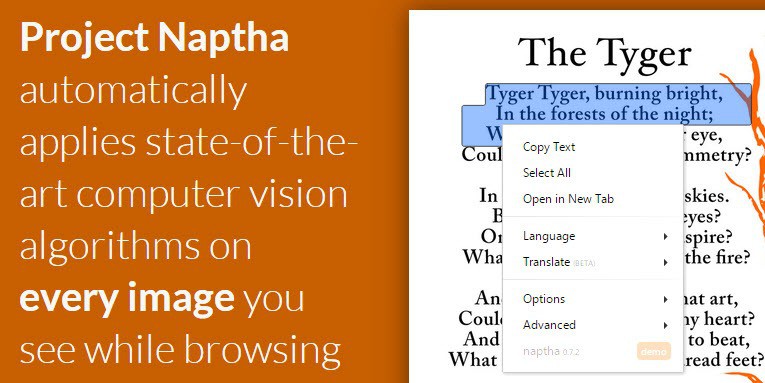
While you can select any text on any website using the mouse or other input methods, you cannot really do that if the text is displayed as an image.
That's a problem if you want to copy it, run a search using it, translate it, or use it as a quote in an article that you are writing.
I have always helped myself up until now by copying the text manually which certainly is not the best option in this regard.
Project Naptha is a new Chrome extension -- other browsers will follow according to the developers -- that enables you to highlight, copy or translate text from any image displayed in the browser.
Best of all, it all happens in real-time in the browser.
The extension works automatically once you have installed it in the Chrome browser. You may notice a short delay before text on images becomes selectable, but it worked flawlessly on every image that I tried it on.
You can use the mouse to highlight text on an image as you would normally with plain text on web pages. All operations from that point on are triggered by the right-click context menu or by keyboard shortcuts. To copy the highlighted text on an image, press Ctrl-C to do so.
Use it to copy the selected text to the clipboard, to select all text, or to translate the text on the image into a different language.
Especially the translate option can be useful. To use it, select text on the image, right-click the selection afterwards, and select Translate > Language to do so. The extension supports several languages right now including English, Spanish, Russian, Chinese Simplified and Traditional, Japanese, German and French. Text is replaced by default on the image if you translate it.
The extension can be useful in many different ways:
- You can translate text on images into another language.
- You can copy a quote from an image.
- You can copy text on photos, for instance on a book cover to search for the title on the Internet.
- You can copy the text of scans to the clipboard.
- It is possible to highlight labels or other information on graphs or diagrams.
- Text on screenshots can now be copied or translated.
So how does it work?
Project Naptha uses the regions detected as text as a mask for a particular inpainting algorithm developed in 2004 based on the Fast Marching Method by Alexandru Telea. This mask can be used to fill in the spots where the text is taken from, creating a blank slate for which new content can be printed.
With some rudimentary layout analysis and text metrics, Project Naptha can figure out the alignment parameters of the text (centered, justified, right or left aligned), the font size and font weight (bold, light or normal). With that information, it can reprint the text in a similar font, in the same place.
You can install the extension from the official Chrome Web store right away, or visit the homepage of the project first for additional information about it.
Verdict
Project Naptha is an incredible extension as it makes text accessible that would not otherwise be accessible directly in the web browser. While you can run local OCR on the image to identify the text, it is nowhere near as comfortable as the option that the extension makes available.
Lets hope that it will be ported to Firefox soon as well.
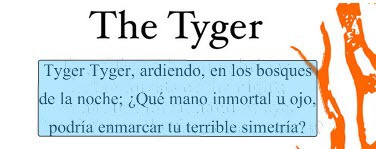


















though april was a long time ago have just installed it. can’t get it to work
The author responds to some comments here: https://news.ycombinator.com/item?id=7629396
I think that Sikuli, an open source automation tool, also uses the Tesseract optical character recognition program. For those that don’t know what Sikuli is, it’s like AutoHotkey and AutoIt. However, instead of writing keystrokes (e.g. send {control}f) to access the interface elements that could be involved in macros, you just take screenshots of the interface elements. e.g. click . (Picture of the in-line screenshots that are used in Sikuli scripting http://i.imgur.com/2dqGSPr.png).
I want a standalone version of this that works with Chinese. Currently I have to point my Windows Phone at the monitor to OCR and translate text in images, which is ridiculous.
Anyone know of anything?
Martin,did you try if extension is working in Opera (Developer) ?
I was not able to load it in Opera 20, and the extension manager seems broken in the latest Opera Dev release.
Extension and plugins managers are fixed in the latest Opera Developer.
http://blogs.opera.com/desktop/2014/04/opera-developer-22-0-1471-5-update/
Right, forgot to restart. The extension works in Opera Dev.
Nice find!
NO Support Unicode Languages !! TOO BAD …
That’s an excellent find! Too bad I’m no Chrome fan. I hope to see soon an add-on for Mozilla-based browsers.