PDF Shaper is your all-in-one PDF tools collection
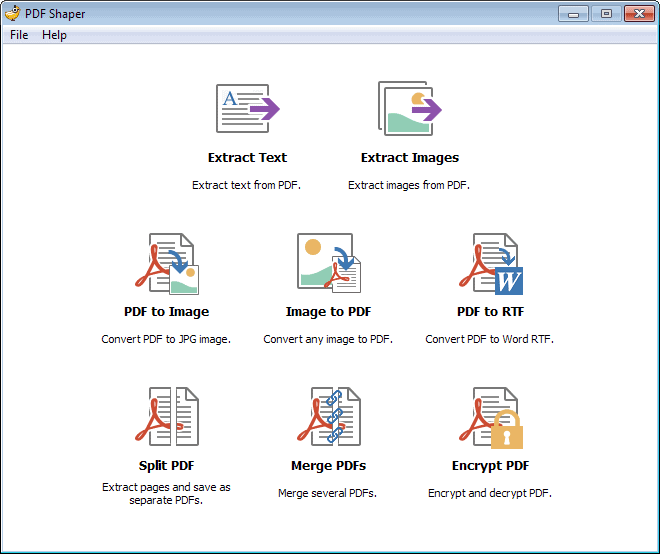
If you work with PDF documents occasionally, you may have encountered situations where you had to perform operations on them.
Maybe you wanted to extract images from a PDF document, split or merge files, or convert a collection of images to the PDF format for easier sharing or archiving.
While it is possible to find a solution for some procedures without installing specialized software, like using a screenshot-taking tool to save the images to the local system, many other operations cannot be substituted this easily.
That's where specialized software comes into play that provides you with the tools necessary.
PDF Shaper review
PDF Shaper is a free program for Windows by Glorylogic, makers of the excellent ISO Workshop and Image Tuner applications.
The software is a tools collection that enables you to perform various PDF-related operations on your system.
Note: The installer includes an offer to install third party software. Make sure you uncheck the option if you do not want to install the unrelated application on your system.
It makes available the following options:
- Extract Text - Use this to extract text from PDF documents.
- Extract Images - Same as text, only for images.
- PDF to image - Turn a PDF file into individual JPEG images.
- Image to PDF - Turn select pictures on the local system into a single PDF document.
- PDF to RTF - Convert a PDF to the Word RTF format.
- Split PDF - Extract pages from a PDF file and save them as separate files.
- Merge PDFs - Combine multiple PDF documents into a single file.
- Encrypt PDF - Encrypt or decrypt PDF files.
The tools collection that PDF Shaper makes available can be useful in many different situations. You can use it to merge all PDF documents that you have received during an online or University course for example, or to create yearly archives of newsletters or comic books that have been made available as pdf files.
All tools work in pretty much the same way. You select which application you want to use in the main interface. This opens a new smaller window where you need to configure the process.
If you want to extract images, you select from which pdf files and where you want the images to be saved to, and if you want to split pdf files, you simply do the very same thing.
Files are processed one after the other, and the duration of the process depends largely on the documents or images that you want processed. All in all though, it is considerably fast.
Verdict
PDF Shaper is a nice to have software to handle various scenarios involving PDF documents on Windows. Its main advantage is that it makes available more than a dozen different tools, while many other programs make available only one processing option or only a few.
Now Read: Reduce the size of PDF documents
Advertisement
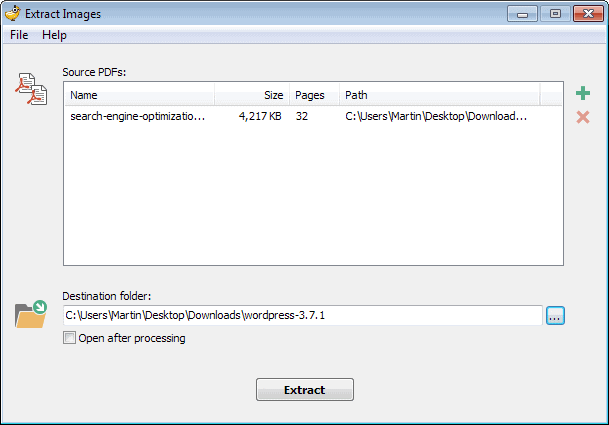



















Thanks Martin for this tip. These days, I was in search of a tool like this one. Will give it a try. Hope it lives up to my needs.
I’ve been using pdf-sam for this sort of work.
Thanks for the info, will give it a try.
Up to now I have used (the portable version of) File Blender (sector-seven.net) for
splitting and joining (pdf-)pages. Pdf Shaper might be a replacement.
Thanks for the good review and for the ‘Note’ ;)
Trying my best to always include those information, as I consider it important.
@ Martin
That’s why I trust gHacks so much! Nowadays the majority of free programs contain some unwanted third party modules so I am usually very careful but yet mistakes are possible since installers become more and more deceptive- it is common that unchecking is not enough- the user should ‘Skip’ and ‘Decline’ everything since after unchecking the installation of third party modules the next screen says that by clicking ‘Next’ they would be installed and the damage is at one click. So gHacks is one of the few sites I trust together with Softpedia (VirusTotal cannot always be blindly trusted especially with online installers/downloaders which might be ‘Clean’ but not the content they download).
thanks martin i really like it
This is definitely a nice program. Fast, light weight and doesn’t require unending permissions. Thanks.
I like this.