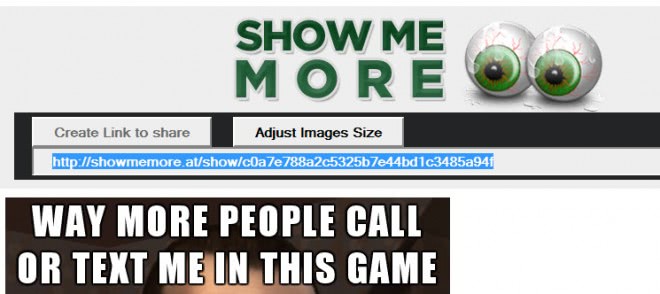Create a page full of images that you have found on the web to share it with friends in Firefox
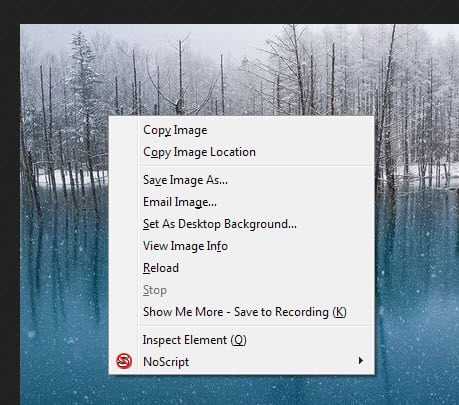
If you hang out on funny image websites or forums, Reddit comes to mind or 4chan, then you have probably stumbled upon one or two that you wanted to share with friends or colleagues. While that is usually not a big deal, the work that you have to put into it increases with every image that you want to share. Maybe you copy and paste every image that you want to share into a messenger app that you use, or post it directly on your Facebook profile page, or add them to emails. Whatever you do, it usually involves adding multiple links unless all images that you want to share are hosted on the same page on the Internet.
The Firefox extension Show Me More comes to the rescue. It has been initially designed to provide you with easier image browsing on pages that use sequential images, as you can just hit the next or previous button in the toolbar interface or use shortcuts to do so.
The developers have added a recording feature to the add-on which you can use to add images that you encounter on a website on the Internet to a queue. The link is saved by the extension and once you are finished collecting links, can be opened on a single page in the browser.
Here you find all images that you have collected this way. That's great for sharing or for saving them all at once to the local computer.
Show Me More
Let me show you how this works in detail. After you have installed the extension in Firefox and restarted the browser, you will notice that a toolbar has been added to the browser's header. You can disable that toolbar if youwant, but you need it to access the recorded page in the browser. To do so, hit the Alt-key on your keyboard and select View > Toolbars > Show Me More to disable it in Firefox.
To add a picture to the extension right-click on it and select the save to recording option in the context menu. You will receive a notification at the bottom right corner that informs you that the image has been added to the queue. Repeat that process for all images that you want to share or add to a single page.
Once you are done with that click on the recorded link in the toolbar and select show recorded items from here. It is unfortunately not possible to open that internal page directly without using the toolbar. Your best bet is therefore to display it only when you want to open the page that contains all saved images, and disable it once you have accessed it.
You can create a share link easily with a click on the button on the same page. Use this link to provide your friends with a link that opens all images that you have recorded. Note that the shared link is an external link. The local link won't - and can't - be shared.
Closing Words
Show Me More has not been updated for 18 months which indicates that it is not maintained anymore by its original author. It works just fine though, but could use a couple of comfy features such as keyboard shortcuts, or the option to open the recorded page without the toolbar.
Advertisement