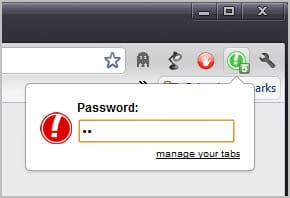Hide All Chrome Tabs With A Single Click
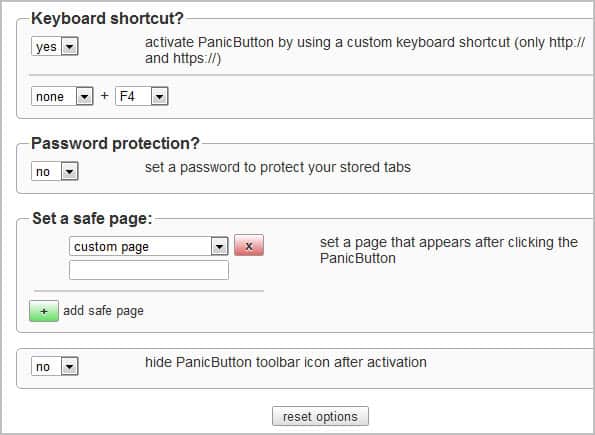
If you are working in a multi-user office, or in a room that people may enter unannounced, you'd probably like an option to hide what's shown on the screen when that happens.
Maybe you like buying gifts for someone online, like to surf on a site that you are not allowed to access, or do not want your office colleagues to find out that you are into Britney Spears. Whatever it is, a Panic Button application can be the solution.
A panic button or boss key application performs one or multiple actions when the button is activated. This usually includes hiding a window, but sometimes other things such as muting the volume.
PanicButton for Chrome
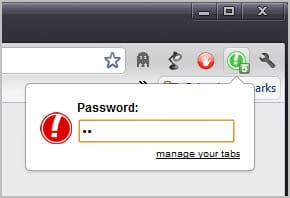
The Google Chrome extension PanicButton adds the functionality to the Chrome browser. It allows you to hide all open Chrome tabs with a single click.
Here is how it works in detail. The extension adds a single button to the Chrome address bar upon installation: a left-click on the button hides all open tabs and displays a single blank tab instead in the browser interface.
A second left-click loads the websites again so that you can continue using them. The extension saves the open tabs to bookmarks. This means that you may lose whatever you have been working on before you have clicked on the button as entered data is not saved in the process.
A green icon that displays the number of saved tabs is displayed when the panic button has been activated.
New users should take a look at the options of the extension by right-clicking on the icon and selecting options from the context menu.
There it is possible to set a password to protect tabs from being restored.Without password, anyone with access to the computer can theoretically click on the extension button to recover all tabs and see what you have opened in the browser.
You can furthermore change the default keyboard shortcut from F4 to another combination. Please note that you can only use the shortcut on http or https pages. It wont work on blank or internal pages.
Safe pages, that is pages that remain on display when the panic button is activated, can be configured in the options as well. This is useful if you want work-related pages to remain open in the browser while non-work related are hidden.
You can select to display a new tab, empty or custom pages. Custom pages are websites that you need to specify, again useful if you want to load work-safe pages when you activate the button's functionality in the browser. These pages are then loaded whenever the panic button is activated in the browser.
The hide panic button option finally hides the button once it has been activated. This removes the indication from Chrome's toolbar but makes restoration less functional as a consequence.
Chrome users can download the PanicButton extension from the Google Chrome Extension repository.