How To Split Videos In VirtualDub
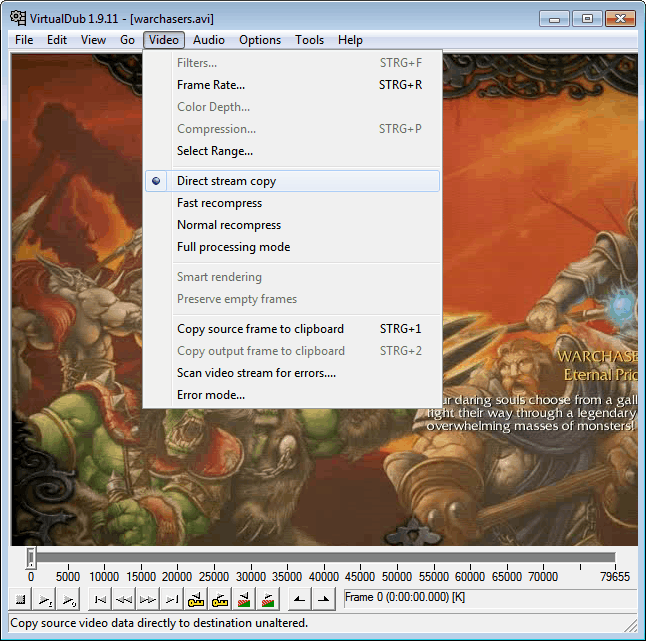
After discovering how to merge avi movies in VirtualDub I ran into the opposite problem. I had a video that had a playtime of about 60 minutes.
The YouTube account I wanted to upload the video to was limited to uploading a maximum of 15 minutes per video.
I had to find a way to split the video into multiple parts before I could upload it to YouTube. It turned out that VirtualDub could be used for that purpose almost effortlessly as well.
VirtualDub is a portable software, which means that you can run it from anywhere without installation. Start by loading your video into the software. This is done via File > Open Video File. I suggest you check both the Video and Audio menus to make sure that Direct Stream Copy is enabled. This speeds up the splitting considerably.
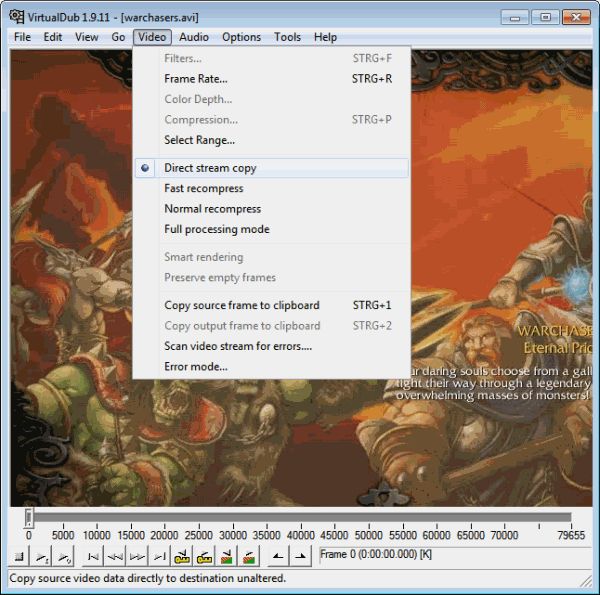
Select the beginning frame of the first part of the movie. This is done with a click on the frame bar at the bottom of the screen. If you want it to begin at the first frame, do nothing and select Edit > Set Selection Start. Now switch to the end frame for the first part of the video. For my purpose, I selected it to be around 14:30 minutes in. You set the end frame under Edit > Set Selection End. All selected frames should now be highlighted on the frame bar.
To save the part of the movie select File > Save Avi As from the menu. This saves only the selection that you have made. Make sure you pick a different file name. Once the part has been saved select Edit > Set Selection Start again, and move the position to the end of that part of the video. Repeat the process until you have segmented and saved the video.
Some users may want to automate that process. They can do so under File > Save Segmented Avi. Here they can limit the number of video frames per segment, and / or the file segment size limit.
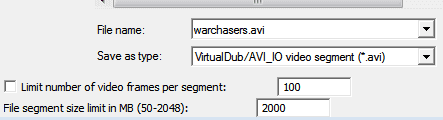
It is not possible to segment by playing time directly, but you could use the frames limitation option for that. You may need to link specific frame rates to times though, which you can do in the main interface. Just click on the frame bar to check frames and playing times to get the right frame count for each part.
Users who want to split videos or movies can download the latest version of VirtualDub from the developer website.
Advertisement
















This is the best software for quick simple edits.
Direct Stream Copy is critical and the first cut I made
with VirtualDub was with the default Full Processing Mode.
Not only was it slower but the resulting file size was enormous.