Block Websites From Appearing In Firefox History
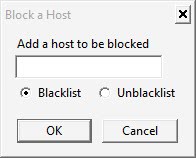
There are many users who like to use the history of their web browser, as it provides them with faster access to websites, as well as a way to find websites again that they have opened in the past.
There are also users who prefer to block the history completely, as they value their privacy over the comfort that it offers. This is especially true if the account is shared with other users, as they may stumble upon sites visited in the past that you do not want to be associated with.
Firefox users have another possibility in the form of the Firefox History Block add-on. This add-on allows you to specify websites or domains that should not be added to the Firefox history. Every other website and domain is added to the Firefox history normally, only those blacklisted are not.
New websites and domains can be added by simply opening the options in the Firefox add-on menu, which gives users the opportunity to block urls from being displayed in the Firefox history.
The very same menu offers the means to unblock websites the same way they are blocked. There is unfortunately no way of managing the list of blocked add-ons more easily. There is no way of displaying the blocked websites and domains at the moment.
The decision to not display the list of blocked websites may have been deliberate after all, considering that anyone with access to the browser could look at that listing to see which websites have been blocked from appearing in the browser's history. And this would be a dead giveaway that someone went to those websites after all.
The latest version of the extension lets you right-click on a page to add it to the blocklist. This will add the hostname, or subdomain, to the list of blocked websites.
The Block History add-on is available at the official Mozilla Firefox add-on repository.
Please note that you can use Firefox's private browsing mode as well to block sites from appearing in the browser's history. The private browsing mode makes sure that all history related information are only temporarily available. Once you exit the private session, all information related to it are removed from the browser.
Advertisement


















