Greasemonkey No Scripts Installed
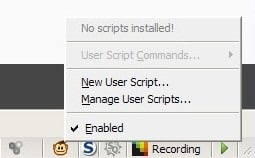
It happens that the Firefox Greasemonkey extension displays the message "No Scripts Installed" even if you have installed a script a second ago or have been using scripts for some time now in the Firefox browser.
Some users may suspect that they need to restart the browser or at least refresh the page before the new Greasemonkey script is shown as installed.
That is however no the case. One of the main principles of Greasemonkey is that the scripts are site specific. They might work on multiple sites or even globablly, but they are usually limited to avoid them running on all web pages you visit.
It would not make much sense anyway to run a script designed to change one web page or domain on all domains out there.
Greasemonkey is displaying "No Scripts Installed" because the script has not been designed for the currently active website. To see that a script has been installed you needs to visit a site it is compatible with, or open the scripts source code instead as it displays all domains it will run on here.
The domains that the user script runs on are listed in the header of the script. Locate the @include parameter here and you will find them all listed there.
The script runs only on those sites which means that it will only show up in the menu when you are on a matching domain.
Only there will he be able to use it and configure it if the script provides that functionality.
Update: There are basically two options to verify that you have scripts installed. The first thing that you can do is to enter about:addons into the Firefox address bar to open the extensions manager in the selected browser tab.
Here you need to click on the User Scripts link in the left sidebar menu to see a listing of all installed scripts in the web browser. This is the easiest way to verify that a script is installed correctly in the web browser.
A click on edit displays the source code of the script so that you can verify the included domains right from the listing.
The second option is to right-click the Greasemonkey icon in the status bar and select the Manage User Scripts option from the context menu. Comparable extensions such as Scriptish offer the very same functionality.
Advertisement
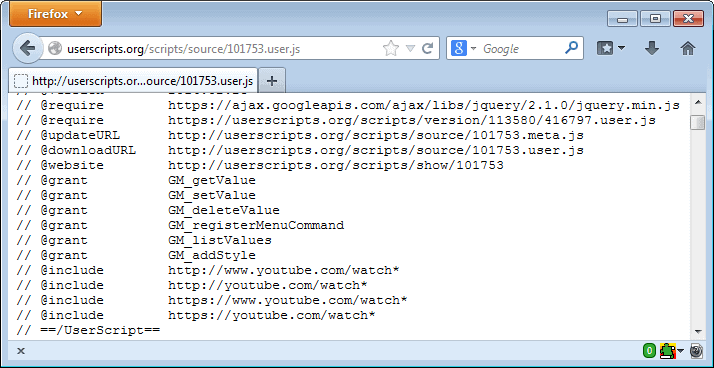



















Hoi Martin, I realy like greasmonkey and i am using it. But i have a question where can i find or the script is save or not?
You can right-click on the status bar icon, and select Manage User Scripts
How do we add a site to the list? Nothing I do makes a difference.
Hoi Martin, I realy like greasmonkey and i am using it. But i have a question where can i find or the script is save or not?
Well you have to analyze the source of the script to find out. That’s the only way that’s 100% reliable. User comments or an Internet search can help as well but they are not 100% reliable.