GoogleUpdate.exe

Observant computer users may discover the process googleupdate.exe running on their computer system after installing a software product created by Google. This can be the new Google Chrome web browser, Google Picasa or many other Google products that are installed locally. The process googleupdate.exe will run automatically in the background and check Google servers frequently for software updates.
Googleupdate.exe uses about 1.6 Megabytes of computer memory while running. This might not be much on computer systems that have Gigabytes of computer memory but can make a difference on low end systems. There is however another aspect that requires some attention. Googleupdate.exe will send data to the Google server whenever it checks for updates.
This data includes a unique ID number, languages, operating systems, version numbers and other install or update related details. Disabling the googleupdate.exe process is thankfully not complicated. The process can easily be killed at any time and will not appear again in the process list during that session.
If you just want to kill it for the running session, for instance to find out if it is causing issues that you are experiencing on your system, you need to do the following:
- Use the keyboard shortcut Ctrl-Shift-Esc (hit the keys at the same time) to open the Windows Task Manager
- Click on Processes and there on Show processes from all users
- Locate the googleupdate.exe process, right-click it and select End Process from the options menu
The process won't be restarted during the session when it is terminated. Even check for updates in programs like Google Chrome won't spawn it again. You will however notice that it will appear again on the next start of the system.
Disable GoogleUpdate.exe permanently
The Google Update process is added as a service during the first installation of a Google software that makes use of it. To change its behavior one would simply open the services configuration with [Windows R], [services.msc] and hitting [enter]. The service is called Google Update Service (gupdatexxx) with xxx being a random ID)
A double-click on GoogleUpdate.exe will open the properties of the services with the option to change the startup type from automatic to disabled.
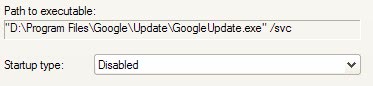
A click on the apply button will change the setting and ensure that Googleupdate.exe will not be started during Windows startup anymore. Another click on Stop will stop the process for the current session.
Google Update is also added to the Windows Task Scheduler, which you can open from the same run box by entering Taskschd.msc. Click on Task Scheduler Library here and locate the GoogleUpdate tasks here. If you do not want them to run, right-click each of them and select disable or delete.
Remember that Tasks and services get re-added or re-activated whenever you upgrade a Google product or install one anew on your system.
A second option that may be easier for some users is to use the popular Autoruns software. It is a free program by Microsoft that lists all startup items of the operating system.
- Download Autoruns from Microsoft's Technet website.
- Unpack the zip file to your system.
- Right-click on autoruns.exe and select run as administrator.
- Switch to Scheduled Tasks and uncheck all GoogleUpdate tasks here. You may have more than one listed here, make sure all are disabled. Note that you may find GoogleUpdateTaskMachineCore, GoogleUpdateTaskMachineUA and GoogleUpdateTaskUserS- listed here.
- Note that the program won't list the Google Update Service which is kinda weird. To disable it, use the method listed above.
What is Google Update
To bypass Windows UAC prompts, browser developers like Google or Mozilla have added services for their updaters. These services improve the updating process for the user. In the case of Google it means that a program, GoogleUpdate.exe, is running all the time in the background to see if a new program version is available.
The correct system path for the file is C:\Program Files (x86)\Google\Update\GoogleUpdate.exe. Any other file path should be investigated immediately as it can be malware that is disguised as the Google Installer.
You may also wonder what kind of information get transferred to Google by the process:
When GoogleUpdate communicates with Google servers, it sends IDs of GoogleUpdate-managed applications on your computer and general usage information for these applications. GoogleUpdate also uses its own, randomly-generated unique ID number to accurately count total users. This information includes version numbers, languages, operating system, and other install or update-related details, such as whether or not the applications have been run."
The information were posted by Google on the Google Support website, but are no longer available.
Advertisement
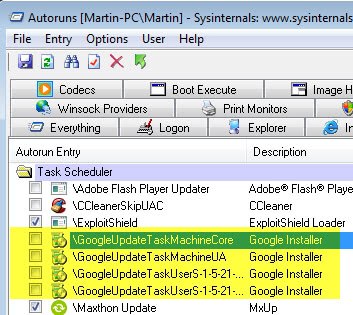



















Found some great info online about technical details of google update:
http://www.boostbyreason.com/resource-sha1-258810d71436c5157cd0752bd13ce1de20f27eb2-googleupdate-exe.aspx
I have downloaded a standalone Google chrome and installed on the system.
– Disabled Google automatic updater on services.msc and deleted all the keys related “Google update” from Windows Registry.
– There is no scheduled task assigned
– There is no item in MSCONFIG.
– Googleupdate.exe has been deleted.
Yet, when i launch google chrome and keeps a blank page, the data keeps on moving. what is happening still on the background? Downloading is still going on? How do I identify what is google chrome downloading automatically even after disabling all the auto-updating feature?
Thanks.
my pc is not open the facebook accounts he show the server not yet valid
Thanks for helping me get rid of the GoogleUpdater. I do not like stuff eating memory that i do not need / know of.
Using ZoneAlarm I simply blocked GoogleUpdate from doing any accessing. That way I don’t have to worry about it sending data.
thanks for all the ads!!! i couldn’t even read this post because ads kept popping up!
I’ve done everything listed here and in other forums, including searching and deleting the Google keys in my registry and yet this garbage automatically somehow rewrites ALL the information via the MS installer (msiexec.exe ) when opening internet explorer. When I mean everything, I mean everything! It fully writes ALL the registry keys, services, files within the google folders and scheduled tasks without permission! This is total BS!
I seem to have it under control when using firefox but still, this is unacceptable for it to be performing these actions in internet explorer.
Anyone know how to completely disable this crap in IE, please reply to this.
Thanks. mine kept reloading from Scheduled Tasks as well. Got the little bugger.
Oh I’m sorry, I didn’t mean it… I want the app that is featured in the screenshots
I want the name of the software with which you took the screenshots. I know it’s a freeware, i’ve used it, but now I couldn’t find it. Please give its homepage. Thank you
It’s MWSnap.
download
i want google earth to find all world
Thank u!! I was able to disable it from windows xp->control panel-> scheduled tasks, right-clicked on the googleupdate task and properties.
I had recently removed the Google Chrome program from my computer and was still getting these error messages about GoogleUpdate load errors?? Didn’t understand where that was coming from since I had gotten rid of Chrome.
Thanks again! :)
@Dante
Thanks,
I had scheduled task, no wonder it still ran after deleting/disabling it in msconfig/services.
thank you it helped me, i could able to disable it from windows xp->control panel-> scheduled tasks.
Starter;
http://codestuff.tripod.com/products_starter.html
there is an instance of GU in msconfig/services tab (may be 2) and 1 or 2 in startup tab. also the Services.msc, 2 there. check the “Scheduled Tasks” folder there was a little bugger in there that would “reinstall” the task even after disabling all the others.
i can’t find the website/download for “Starter” all i get on google are pages related to starting windows.
if anyone could provide a link to Starter i would appreciate it.
Do a search on “Googleupdate.exe”. You might find it under “Scheduled Tasks” in your Control panel.
In that case you simply delete the task.
Additionally you have to use msconfig to stop Googeleupdate from running at startup again.
Sneaky little bugger!
Thank you, that was where it was hiding on my machine too.
weird enough, i don’t have google update under services, i think it starts up once chrome is started :S
Kevin did you stop the service as well?
I disable the google update in my services list just as the article suggests and it still runs without fail.
Since I install software in places other than C:\Program Files, most of the time, these update tasks don’t work for me. I also always store the source .exe or .zip in a folder called ZIP as a subfolder of the install folder which the auto update tasks wouldn’t do. So I always turn these things off.
btw: Is Google still forcing Google Earth into C:\Program Files? I gave up on that app when they started doing this a while back.
If you are developing an application, you should let the user decide where to install it.
I hate crapware that runs without my permission, thanks Martin.
what program is that screenshot from? my services manager (XP default) is ugly compared to that :(
That’s Starter.