Installing Applications in Linux with GNOME PackageKit
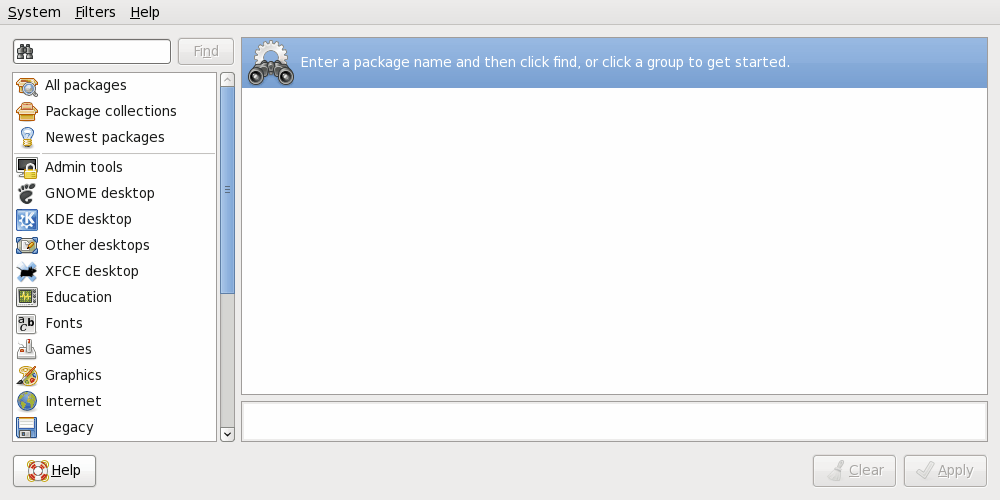
If you have used Fedora in the past you might be well aquainted with rpm (Red Hat Package Manager). But if you have taken a gander at Fedora Core 10 you might have noticed a new sheriff in town. That sherrif? GNOME PackageKit (gpk-application). GPK makes package management a very simple task.
You will find GPK in the Administration sub menu under the System main menu. The entry will be listed as Add/Remove Software. You will have to give the root password in order to start the application. When you start the application you will find yourself in the main window.
The main window is very well laid out. On the left side is a listing of all categories included in the packages. The right two panes are: Top - package listing (appears when you click on a category) and Bottom - package description (appears when you click on a package.)
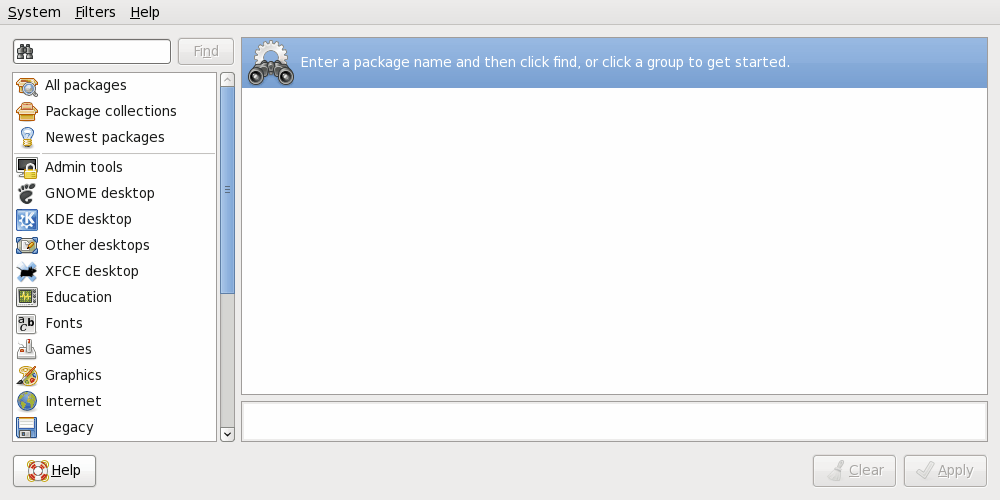
Let's say you want to find out what new packages are available. Before you click on any category, however, it might be best to refresh the list of packages. What this does is checks your configured repositories to see if any packages have been updated. Once the list of packages has been regenerated you can go about your tasks.
Now we'll take a look to see what new packages are available to the system. Go to the left pane and click on Newest Packages. Immediately you will a listing of the packages available in the upper right pane. Scroll down to find the "Epiphany Web Browser".
Once you have found the package to install click the check box. The description will appear below the package listing.
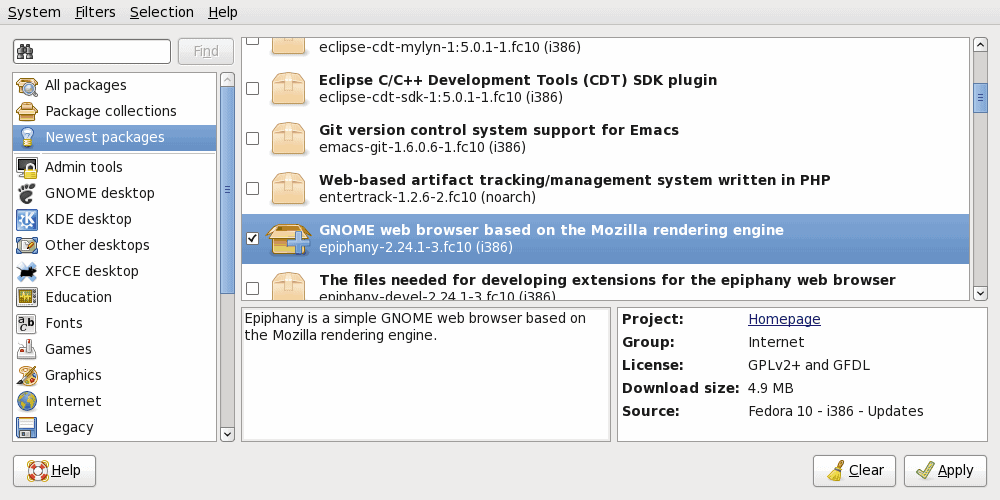
Once you have selected the package to install the Apply button will appear. Click on Apply and the system will attempt to resolve all dependencies. Once the dependencies have been resolved a new windows will open asking if you want to Install the necessary dependencies. Of course you have to agree to install the dependencies in order to continue on with the installation.
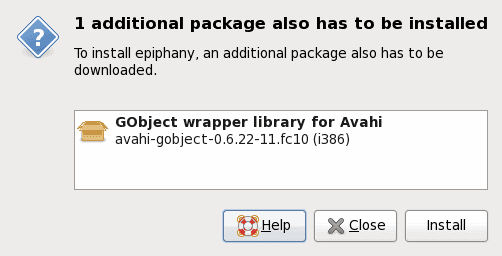
Once you click install both the dependencies and the application will be installed. Upon completion, if applicable a new window will appear asking if you want to run the newly installed application.
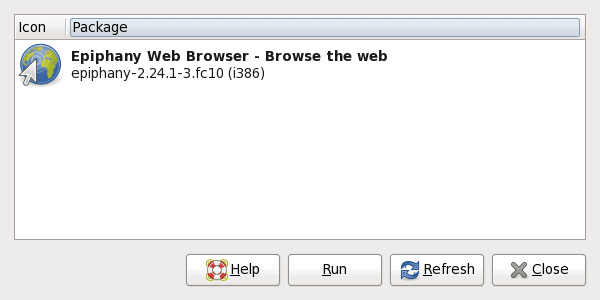
If you don't want to run the application immediately you can close this and run the application later from the menu.
Final Thoughts
And that's it. GPK makes installation applications in Fedora 10 a breeze. Not only is the process simple, but finding applications to install is as easy as it gets.
Advertisement
















Looks like a great app.. I am surely going to give a try. Thanks for the toughts.