Remove notifications for blocked popups in Opera

The built-in popup blocker of the Opera web browser notifies you every time when a popup has been blocked successfully. It does so with small notification overlays at the top right corner of the screen. While this may be useful under certain circumstances, it becomes quickly annoying especially for web savvy users who know their way around the web.
It is however possible to disable that small notification window when popups are blocked in Opera by going to Tools > Preferences > Advanced > Notifications and unchecking the "Show notification for blocked pop-ups" preference. From then on the notification window will not be shown anymore.
I came only across a handful of sites that use popups to display site content. Most use them simply to display advertising which is really annoying.
Update: Opera's popup blocker is still doing a great job at blocking popups. The functionality has been improved and controls have been slightly moved. To get there in recent versions of the Opera web browser, you need to click on the Opera button at the top of the screen, and select Settings > Preferences there to open the options window. You can alternatively press Ctrl-F12 to use a keyboard shortcut to open that window.
In there, click on the Advanced tab at the top, and then on Notifications in the left sidebar menu. Uncheck Show notifications for blocked pop-ups and click on the ok button afterwards.
You won't receive any notifications of blocked popups from that moment on anymore in the Opera browser when the browser automatically blocks them on websites you visit.
Update: Opera has switched its original Presto engine to Chromium instead which has changed the popup blocking functionality in the browser.
The first thing that you will notice is that the preference is now located in a different location. The easiest way to get there is the following:
- Type opera://settings/ in the browser's address bar and hit enter.
- Switch to the websites tab on the left, and locate the popup configuration on that page.
- Here you find three options: allow all sites to show pop-ups, do not allow any site to show pop-ups (recommended), and an option to manage exceptions.
The default setting blocks popups automatically. You can use the manage exceptions feature to add sites that you want to allow popups on here. If you switch to allow all sites to show pop-ups, you can add sites to it that you want to block pop-ups on.
The popup notification changed as well, it is now a subtle notification in the address bar itself. It reads Pop-up blocked for a moment before it minimizes itself to a simple icon that highlights the fact as well.
This is better than the old Opera's way of displaying popup notification prompts. A click on the notification in the new Opera web browser displays all popups that the browser blocked, and an option to display individual popups or allow the site to launch popups from that moment on.
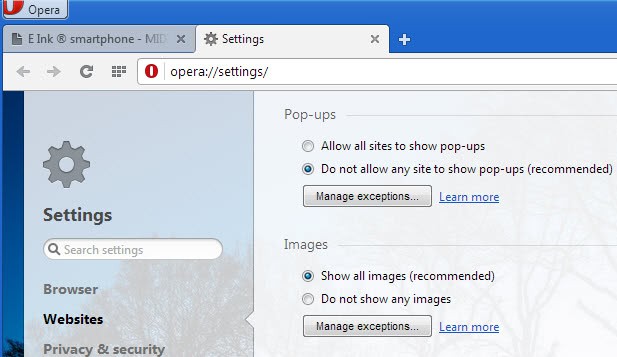


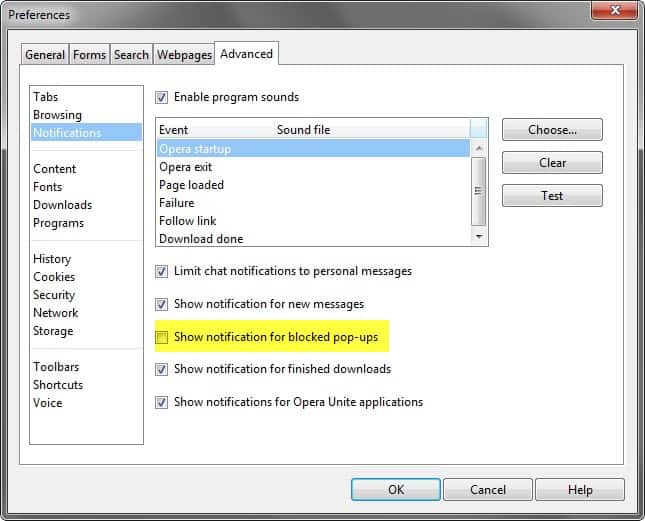
















We would like to request if you can remove the popups blocked from our Opera System as we could not retrieve the complete details of the report.
Thank you and hoping for your immediate and kind reply on the same.
Best regards.
While I REALLY hate popups myself, I’m glad for Opera having an automatic blocker. Still, you might want to consider making Opera terminate them without you knowing it.
Although Opera’s popup-blocker is great, it happens from time to time that a desired content on some websites is blocked such as popup containing flash animation, menu or video content. In such case, you might be unable to simply cancel blocking of it and thus losing the possibility to interact with that website with ease at that moment.
If you’re sure what you’re doing, apply Martin’s suggestion on your Opera. Thx 4 the tip.
Viva Opera !