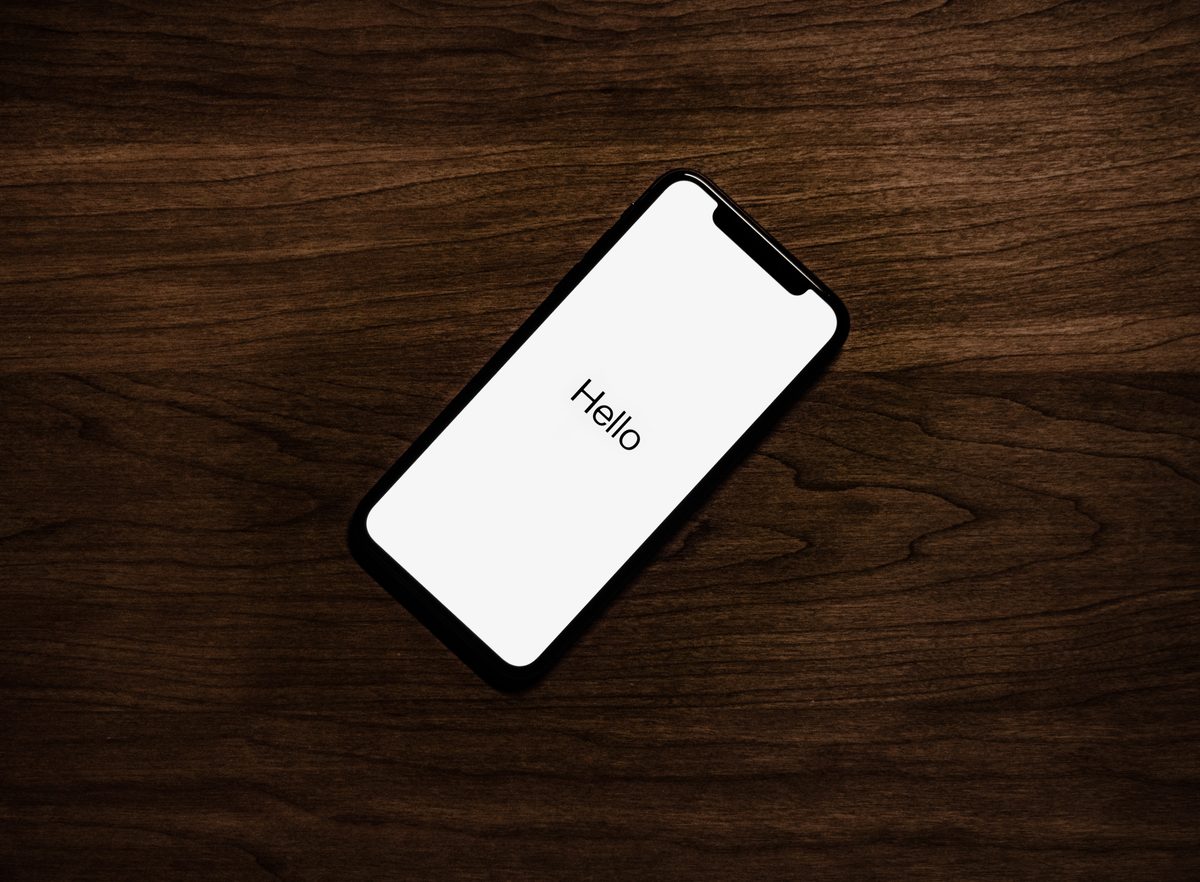How to block account changes on iPhone using Screen Time

Apple recently added a feature called Stolen Device Protection to iOS 17.3, which helps prevent thieves from changing your Apple ID or reset the device. However, the feature is not available for older iPhones. But, there is another way to block account changes on your phone.
You may probably be aware of this, but iOS has an option called Screen Time, which is designed as a parental lock feature to restrict the time that their kids spend on a device. Refer to Apple's website to learn how to control Screen Time for managing your kids devices.
Besides parental controls, Screen Time has some useful security features, which includes blocking access to Apple account changes. This feature will prevent account changes in iOS' Settings > Accounts & Passwords, so a thief who has your phone will not be able to remove your account from your iPhone. Similarly, you can also block unwanted changes to your passcode.
Screen Time is not as secure as Stolen Device Protection. A thief can remove or reset the Screen Time passcode if they are aware of your device's passcode and Apple ID and Password. But since it adds a couple of extra layers of security, I recommend enabling the feature to protect your data.
Note: The Screen Time passcode is different from your iPhone's device passcode (used to unlock your screen). Screen Time is supported on iOS 12 and later.
How to block account changes on iPhone using Screen Time
1. Go to Settings > Screen Time.
2. Enable it and set a separate passcode for Screen Time.
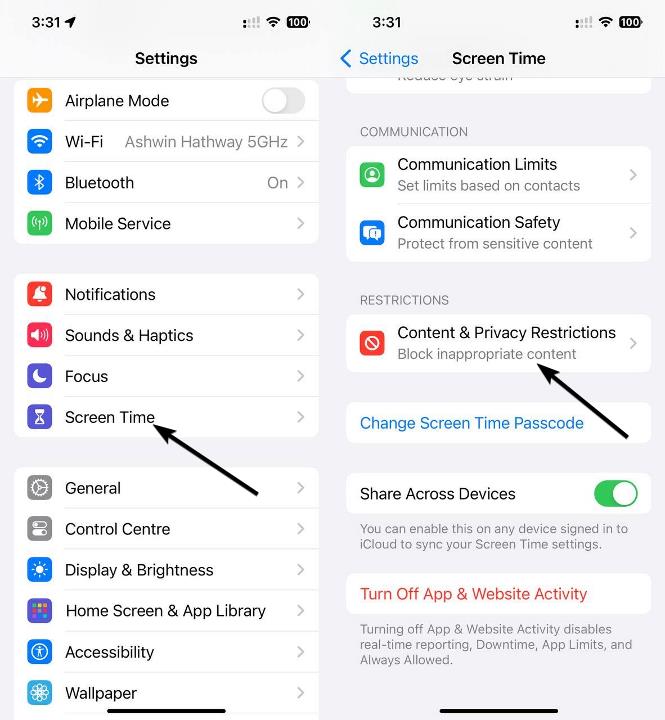
3. Now, scroll down the list of options and tap on Content & Privacy Restrictions.
5. Scroll down to the last section, "Allow Changes", and tap on "Account Changes" and set it to don't allow.
6. Go back to the previous screen and tap on "Passcode Changes" and set it to don't allow.
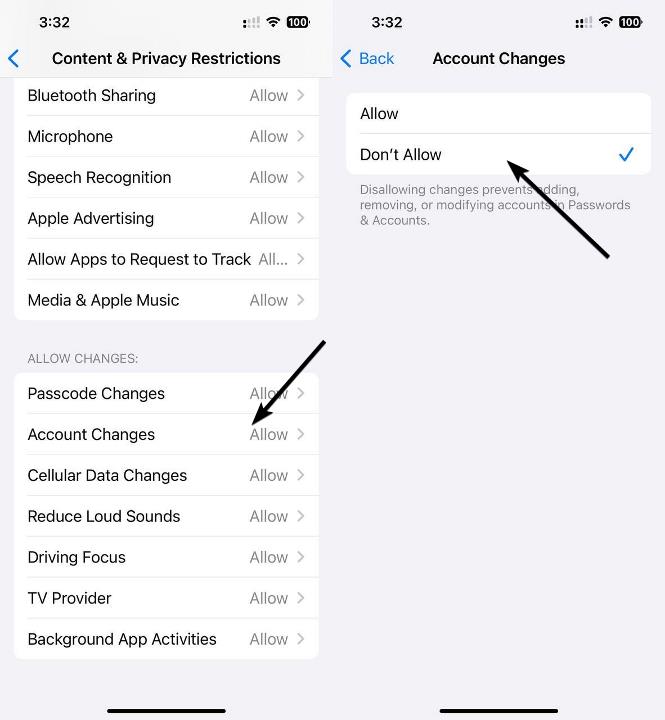
Now, nobody can change your device's Screen Time passcode, or make any changes to the Account without the knowledge of the Screen Time passcode. It will also hide some options such as "Face ID & Passcode" completely.
This might surprise you, but many iPhone users don't use a passcode. They are misinformed, and believe that screen locks are inconvenient and slow. A good case and screen guard can save your phone's display and rear panel from drops, it's kind of like insurance for the hardware. Let the screen protector get scratched or break, it's cheaper to replace a $20 screen protector, than a display that might cost $200-300 or more. But, you can't put such a price tag on your data, your family photos, browsing habits, shopping patterns and other personal data are priceless. You should never choose convenience over the security of your data. I strongly recommend using a passcode to protect your online identities, your banking information, photos, contacts, etc.
Screen Time can be useful if you don't want to use Stolen Device Protection. But, it is worth noting that the latter offers additional security barriers such as a successful biometric authentication, i.e. Face ID or Touch ID, before allowing access to your Apple ID, iCloud Keychain, Payment Methods, etc.