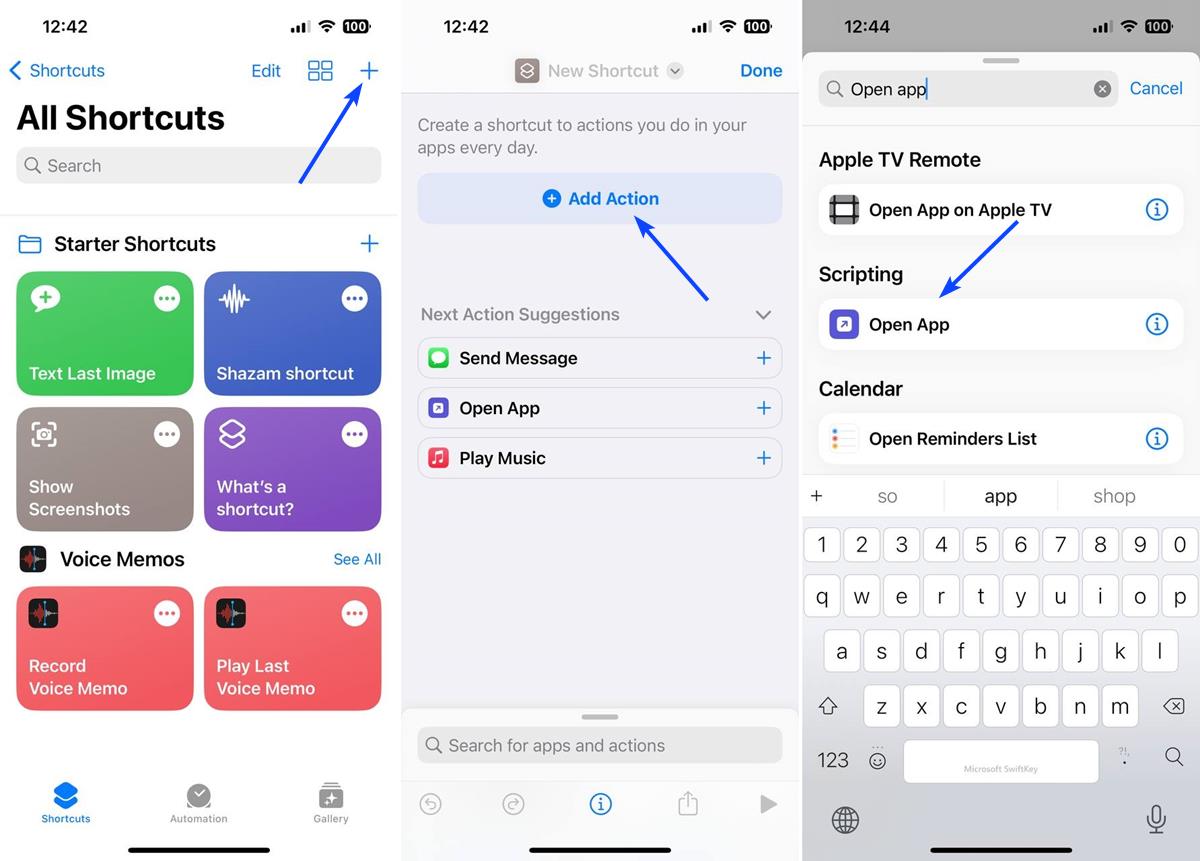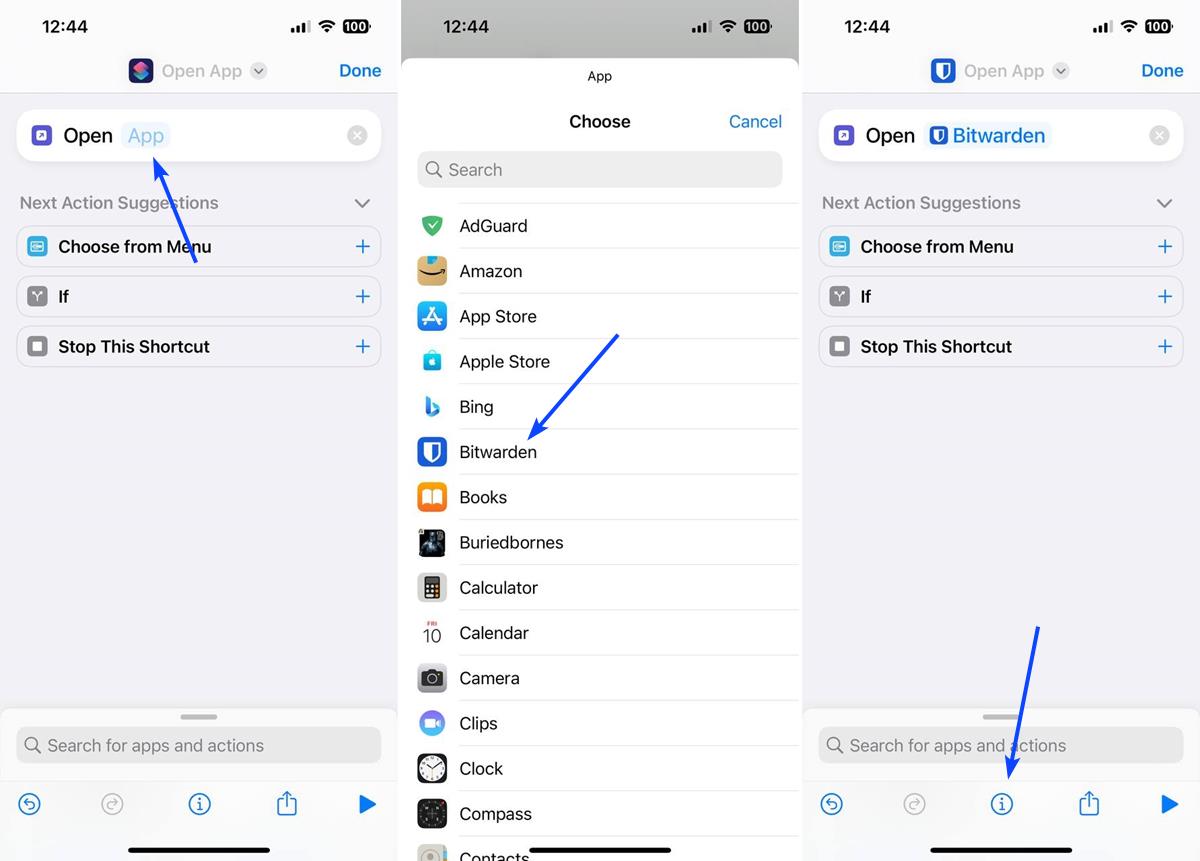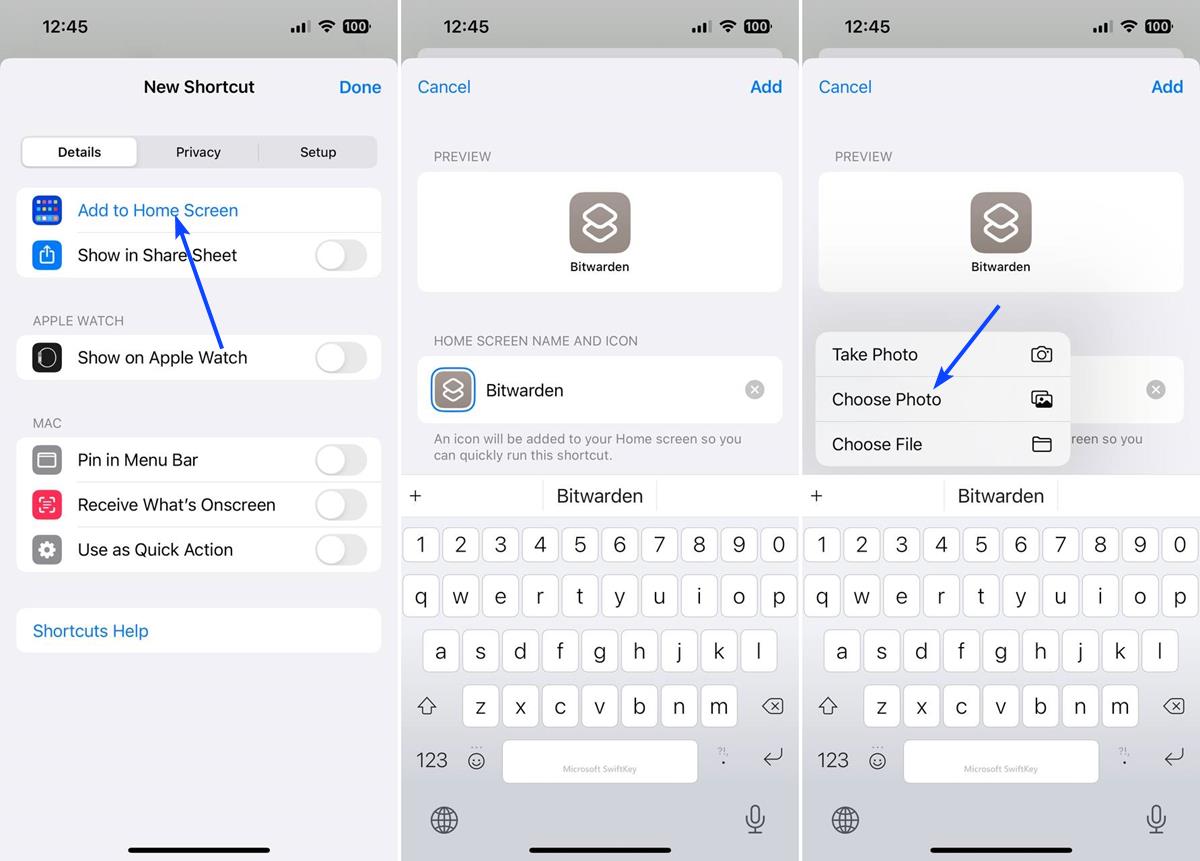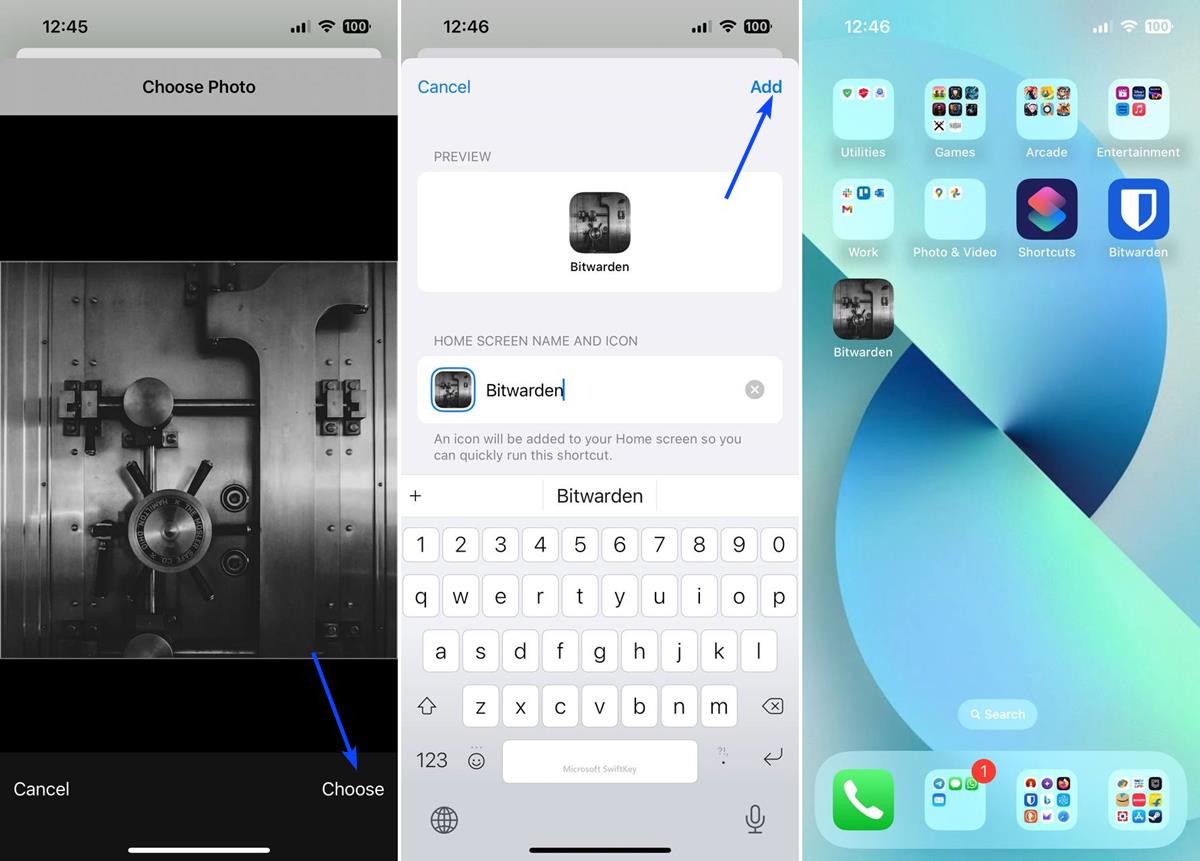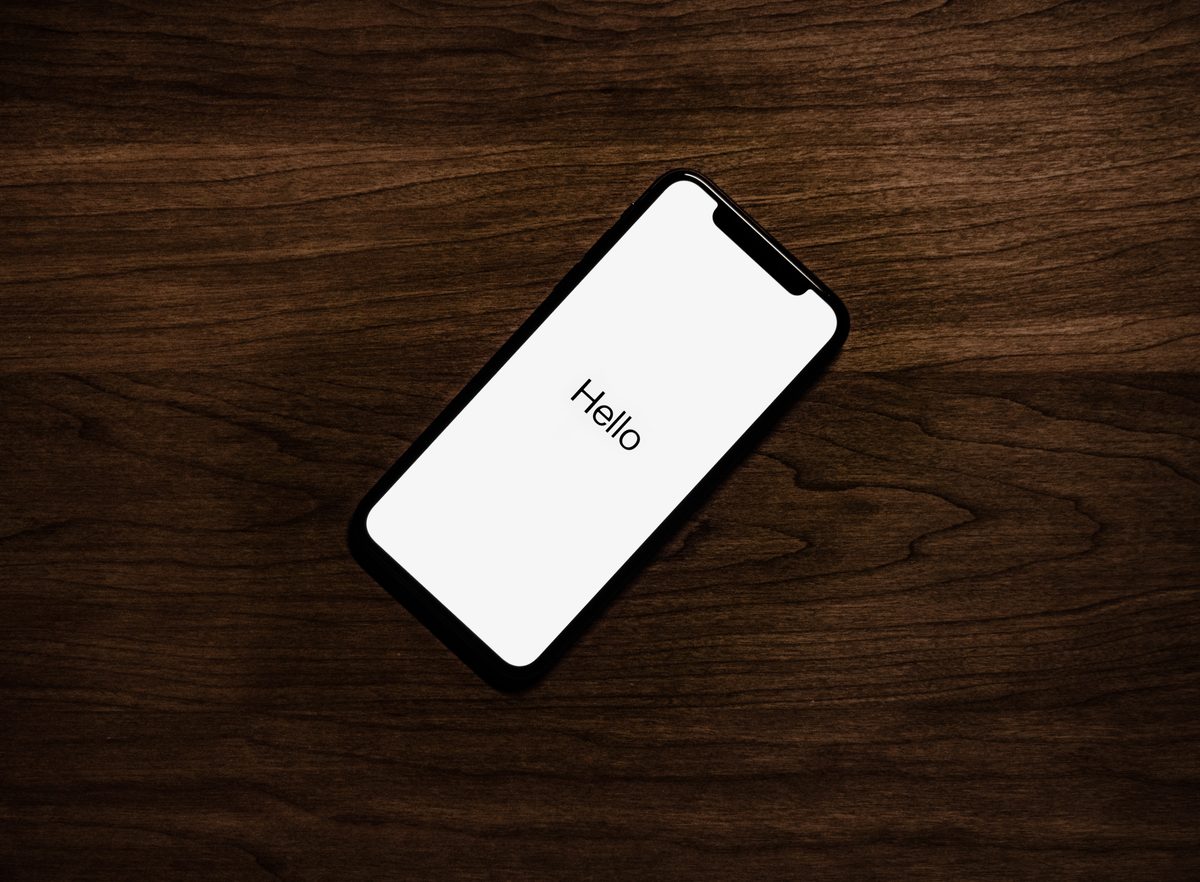How to change app icons in iOS 16
iOS has a lot to catch up on Android when it comes to personalization. One such area, where it lags behind, is support for custom icon packs for sprucing up your home screen.
There is a way to change app icons in iOS 16, but it involves a lot of steps. You may follow this tutorial on your iPad too.
How to change app icons in iOS 16
1. Open the Shortcuts app on your iPhone.
2. Tap the + button at the top, and then tap the "Add action" on the next screen.
3. Use the search bar to find "Open app", or browse for it under the Scripting section. Tap on it.
4. See the word "app" next to Open? Tap on "app", and the screen will you select the app that you want to create the shortcut for. In this example, I'm going to add a custom icon for Bitwarden.
5. On the next screen, hit the i button (details), at the bottom.
6. Now, tap the "add to home screen" option.
7. Tap on the words "New shortcut" to rename it. (example: Bitwarden).
8. Tap the button to the left of the name, and it'll show you three options: Take Photo, Choose Photo, or Choose File. To use an image that you've downloaded, select Choose Photo, and pick the image from your gallery.
9. Hit the choose button, and a thumbnail of the selected picture appears next to the shortcut's name.
10. Tap the add button at the top of the screen to finish the process.
This will add the shortcut on your home screen with the custom icon that you selected.
Note: If you clicked Done after selecting the app in step 4, you don't have to start the process all over again. Long press on the shortcut in the Shortcuts app, and tap on edit. This will allow you to edit its name, icon, etc.
There are some things to note regarding custom app shortcuts. You will have the new icon on the home screen, and the original one. So you may want to hide the old one from the home screen, you can find it later from the App Library. Shortcuts do not support notification badges for it, so when you add a custom icon, you won't see the number count for unread messages, so it's probably not a good idea to use it for instant messengers or email clients. Another annoying thing about these custom shortcuts is that when you tap on the icon on the home screen, a notification will pop up to indicate that a shortcut has been executed. It only stays on the screen for a split second, so it's not a huge deal.
The real issue is finding a good icon for apps, you want to look them up on Google images, Deviant art, or open source icon packs on Android from which you can extract the icons, and send them to your iPhone. You may also use wallpapers such as ones you can find on Unsplash and use them too, though they won't look as good as a properly designed icon does.
Do you customize app icons on your iPhone?