NVIDIA RTX Super Resolution Takes Chrome and Edge to a Whole New Level
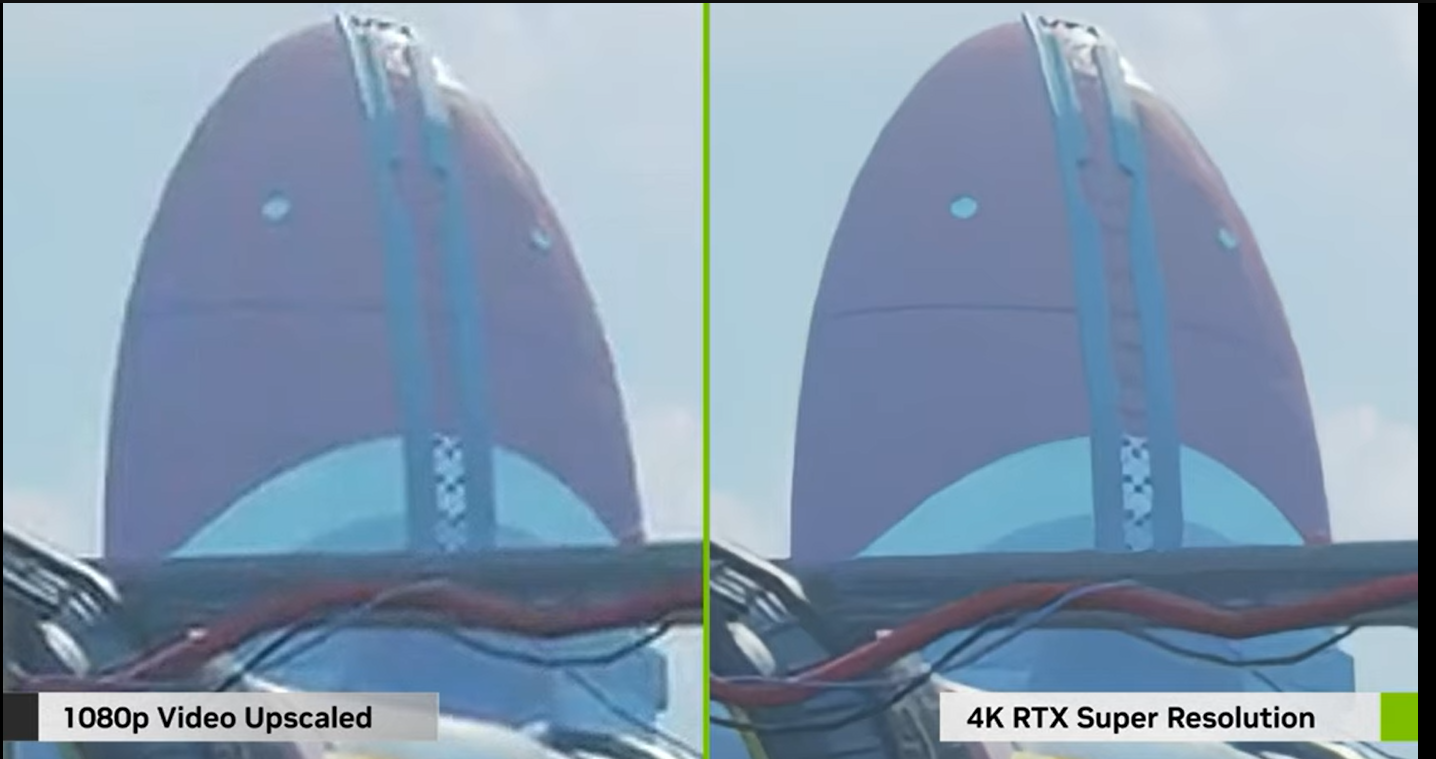
NVIDIA unveiled a new technology in January 2023 that is capable of upscaling videos to 4K resolution on the company's most powerful graphics cards. Called RTX Video Super Resolution, it is designed specifically to upscale low resolution videos to higher resolutions.
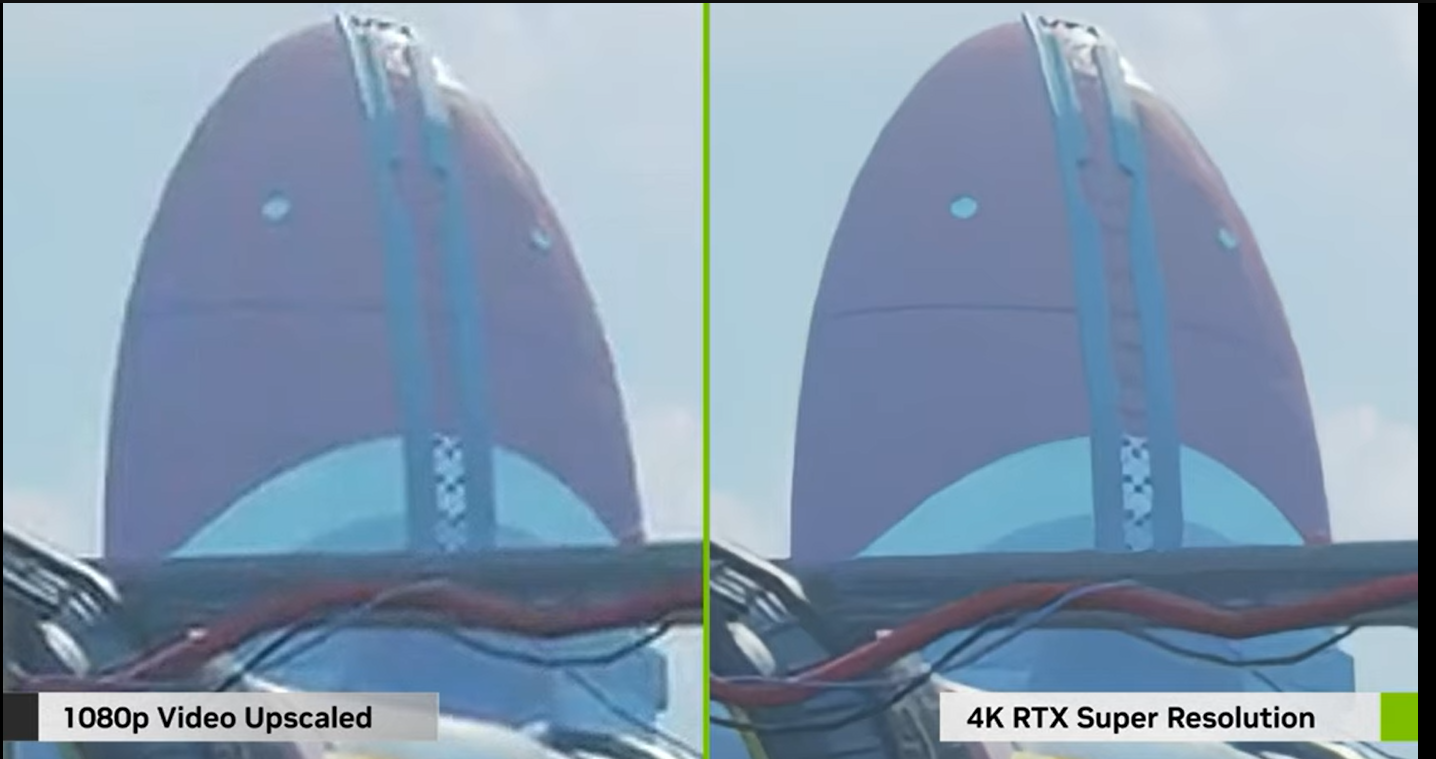
NVIDIA explained that the technology upscales resolutions between 360p and 1440p with a frame rate of up to 144Hz.
The company published an introductory video on YouTube that showcases the new technology. In the video, NVIDIA compares 1080p upscaling to its RTX Video Super Resolution upscaling to 4K.
Designed to improve video streaming on devices with NVIDIA video cards, the technology "ses AI to improve the quality of any video watched in a browser by removing blocky compression artifacts and upscaling video resolution".
The upscaling technology should improve a video's sharpness and clarity, according to NVIDIA. It will also help people watch content on high resolution displays in native resolution.
RTX Video Super Resolution is only available on PCs that run an RTX-30 or RTX-40 series GPU. Upcoming graphics cards will support the feature as well, and NVIDIA's Product Line Manager for Content Creators, Gerardo Delgado, revealed that the feature will also come to RTX-20 series at a later point in time.
RTX Video Super Resolution depends on support in web browsers or other tools as well. Google added the feature to its Chrome Early Stable 110 browser and has enabled it by default in the browser. Chrome engineers who added the commit to the source of the browser noted that the feature is controlled in the NVIDIA Control Panel app. It is turned off by default at this point, and needs to be enabled manually by users first before it becomes available in Google Chrome. Microsoft plans to implement similar functionality in the company's Edge browser.
The technology may become available in other web browsers and applications as well, but no plans have been announced so far regarding this.
NVIDIA RTX Super Resolution requirements
- Video cards: NVIDIA RTX-30 or RTX-40 series. Later, RTX-20 series.
- Apps: Google Chrome or Microsoft Edge. Other browsers or apps may follow at a later point.
- Driver: A yet to be released NVIDIA driver that adds a preference for the feature to the Control Panel.
- Display: A display suitable for displaying ultra high resolutions, e.g., 4K.
Now You: have you watched upscaled video in the past?
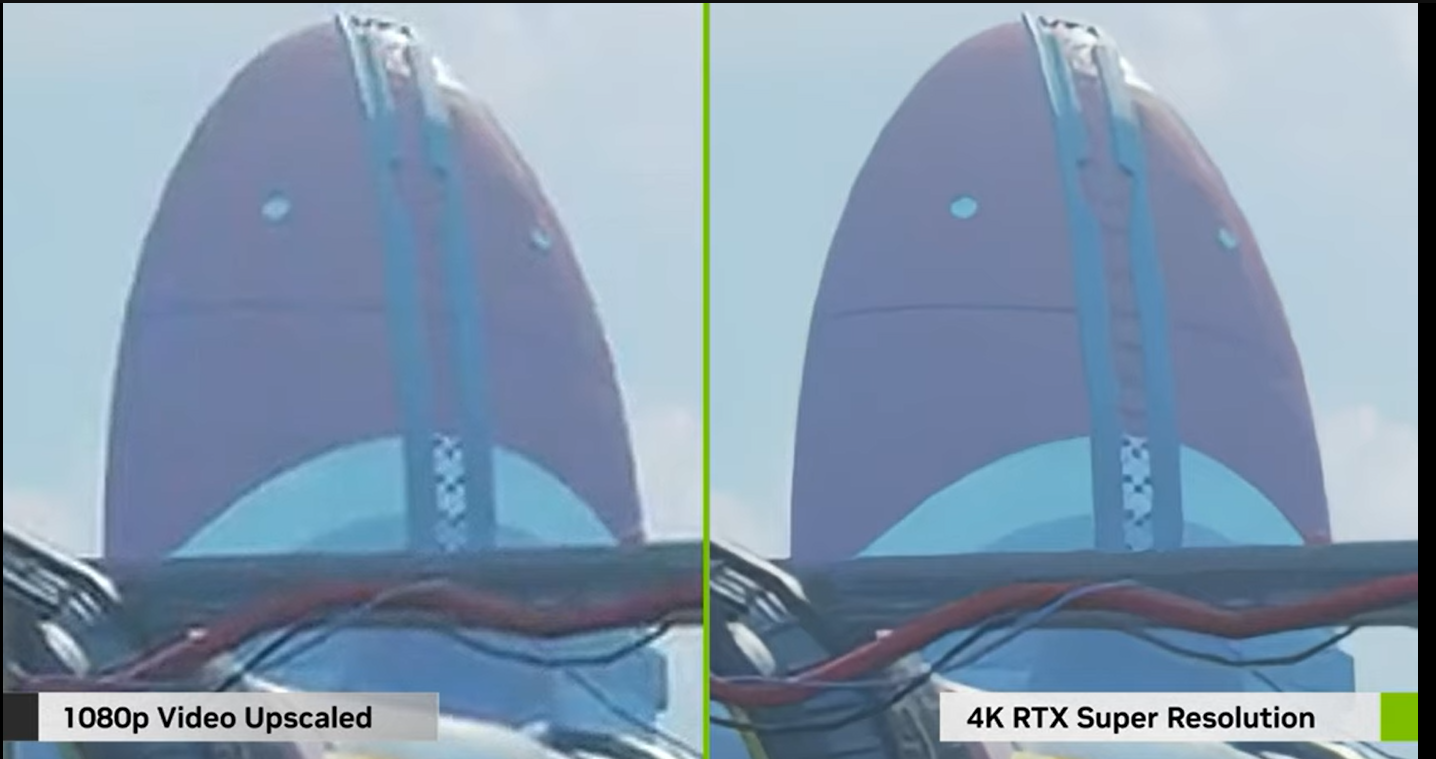






















Every modern receiver, SmartTV, Streamer.. does 4K upscaling.
I have frequently checked various available upscalers with and without what journalism these days call “AI”.
None is actually delivering what adverts promise, including the overpriced Topaz tool.
The best you can get is some back and for interpolation between frames, which sometimes adds lost details back in, but that’s neither robust nor reliable.
What these companies (and white papers) show is “labs conditions” samples, carefully cherry picked for presentation. In real life it doesn’t hold up – you can not “recover” lost data, full stop.
The difference seems marginal. When a video is of poor quality, upscaling can’t do much about it.
I’d like to se 144p video get upscaled to at least 720p quality and then I will agree this is a cool technology.
Can it improve old 480p videos?
Rely on garbage web browser’s HTML5 Player (garbo performance, limited features) to watch 4K doesn’t sound good to me, I rather use MPV and other full-fledged media players for 4K instead.
I’m just going to leave this history of Nvidia here for people who are capable of critical thinking:
https://www.youtube.com/watch?v=H0L3OTZ13Os
The NVIDIA demo looks quite promising, but maybe there are reasons to believe the actual usage won’t be as great. This fellow believes one’s expectations should be held in check – at least for now. He even points out why he thinks the demo may not be 100% truthful. https://www.youtube.com/watch?v=-xJ5dSu_voQ
(Note: It’s beyond my paygrade to know whether he’s right or not….)
I never found this to work as well as advertised. I mean if you have a 1080p monitor that’s what you have. This doesn’t add pixels to your screen. I guess if you happen to want more desktop space it might be useful if you have good eyesight.
The display needs to support the upscaled resolution. It is unclear from NVIDIA’s description whether the feature will also work in upscaling resolutions below 1080p to 1080p, or if it is designed only for 4k.
hmm, does it work with super resolution? with that you can get more desktop space to fit in smaller displays like 1440 to fullhd.
I have an RTX 3060 in my 18 month laptop. I wonder if it will ever work.