Windows 11's Task Manager now displays the site name, icon, tab title for Microsoft Edge processes
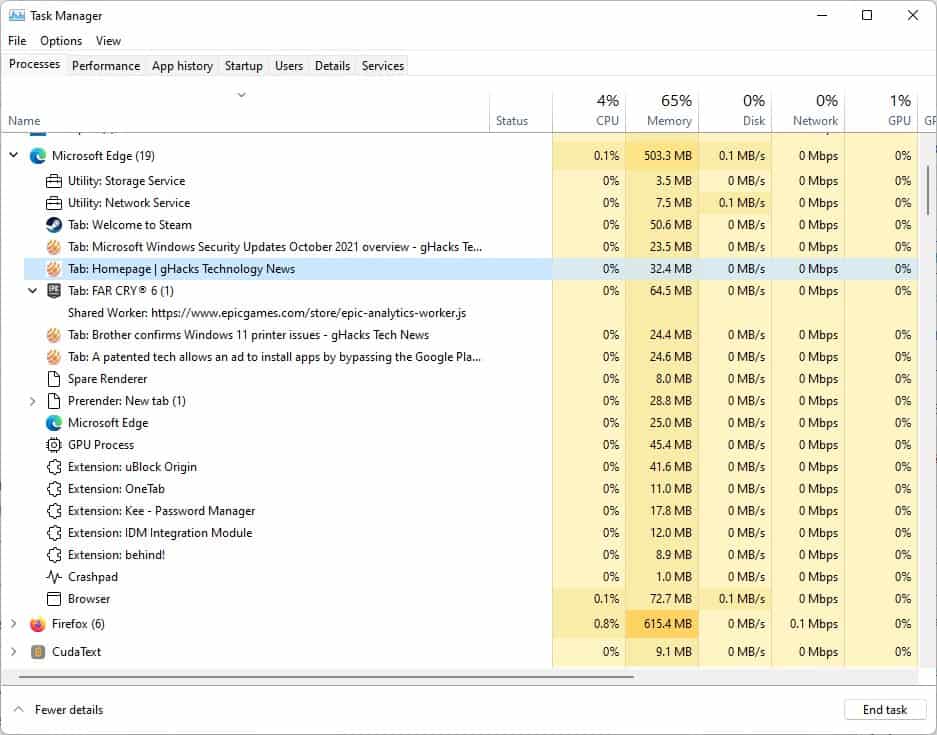
The Task Manager is a very useful feature in Windows, and the processes list is perhaps the most option in the tool. The list shows you the system resource usage of programs that are running actively, and in the background.
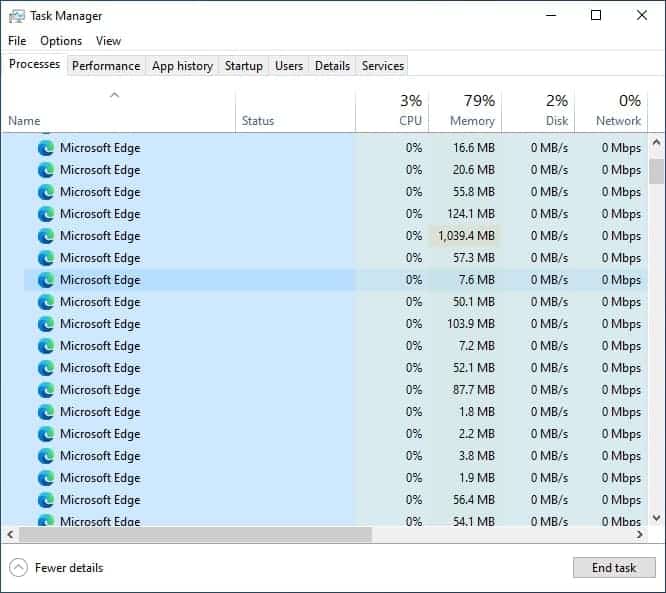
It's great for the most part, but when it comes to browsers, it does seem a little confusing. The utility shows several instances of the browser, each of which uses a certain amount of CPU and memory. In a way, this multiprocess list is almost not user-friendly. When a user notices that their computer begins to lag, the first thing they do is open the Task Manager to see what's causing the problem. If the browser usage seems high, they might panic and close the browser, you can't really blame them for doing that.
Tip: You are using an ad blocker to protect yourself from ads and trackers, aren't you? Ad blockers can also help prevent excessive resource usage.
An article on the Windows blog explains how the Windows 11 Task Manager displays additional information related to the Microsoft Edge processes. The feature is already live for users on the stable channel, the current version of the browser is Microsoft Edge 94.0.992.47. Here is a screenshot that shows the new way that the Task Manager lists the processes.
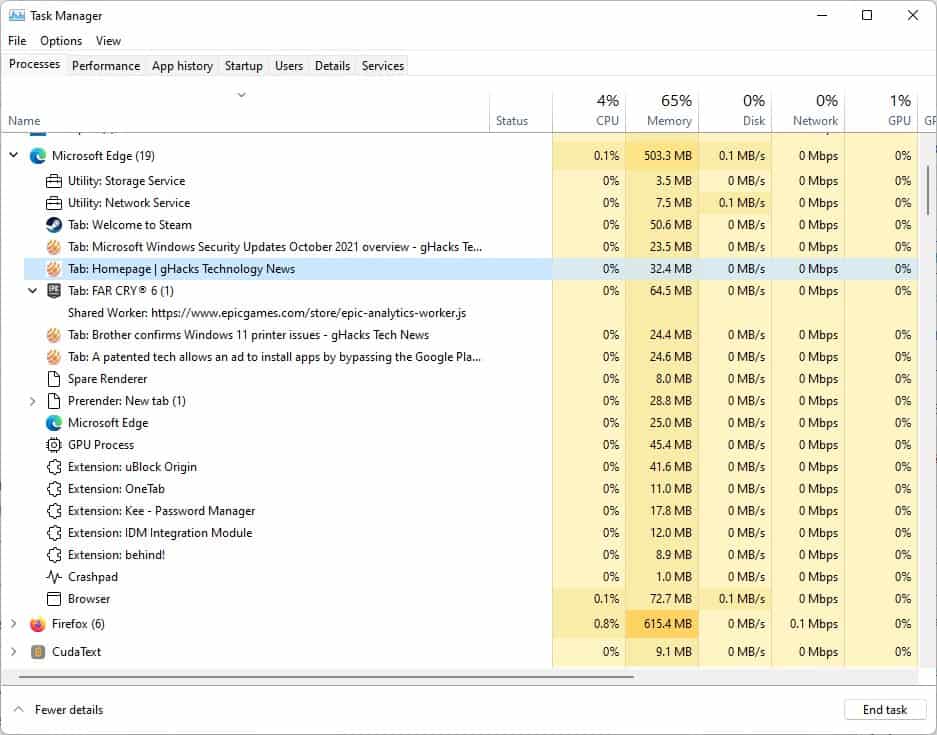
Instead of listing a bunch of Microsoft Edge instances, the monitoring tool now shows the tab information in the processes list. This includes the site name, tab title, and the favicon of each tab. So, now you can actually figure out which tab is using a lot of resources, and close it instead of exiting the browser. That is really useful. Of course, you may also choose to select a specific process and click the End Task button to close it.
Here are the different processes that the Task Manager lists, and a brief description of what they do.
- Browser Process - The primary process for managing windows and tabs
- GPU Process - Tasks that are using the graphics card
- Crashpad - Monitors crashes in Microsoft Edge
- Utility - Audio Playback, Network Service, etc
- Plug-in and Extension - Related to the resource usage of add-ons and plugins
- Renderer - Used for executing code such as HTML, CSS, JavaScript
- Dedicated workers/service workers - subframes and scripts that run in the background.
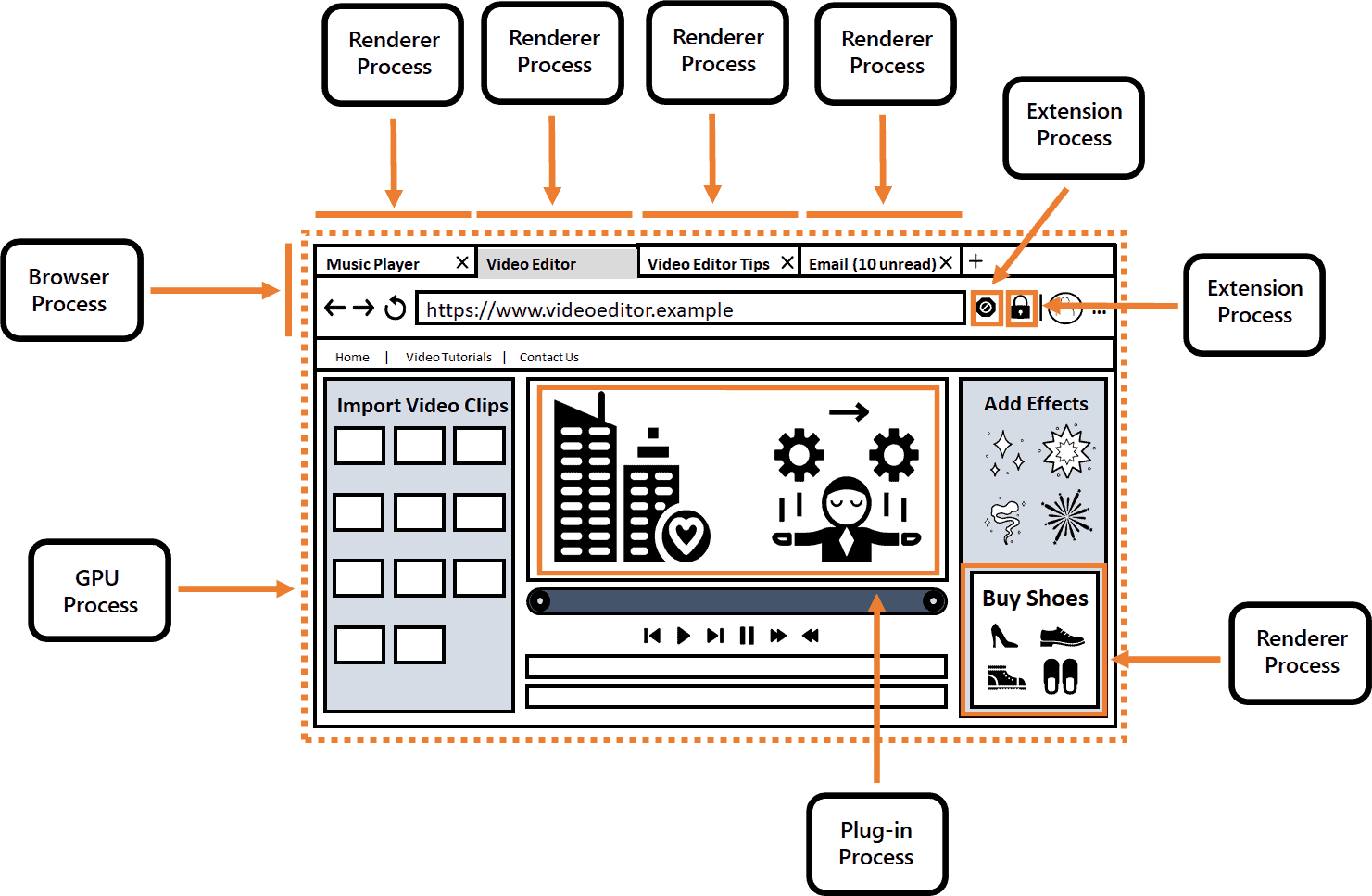
Image Credit: Windows Blog.
Some Edge processes will display an arrow icon next to them in the Task Manager, clicking on which reveals other items that are sharing the process. This information is also available right in the Microsoft Edge browser. Open the browser and press the Shift + Esc keys, and Edge will display its built-in Task Manager. This functionality will not work with InPrivate tabs, to protect the user's privacy.
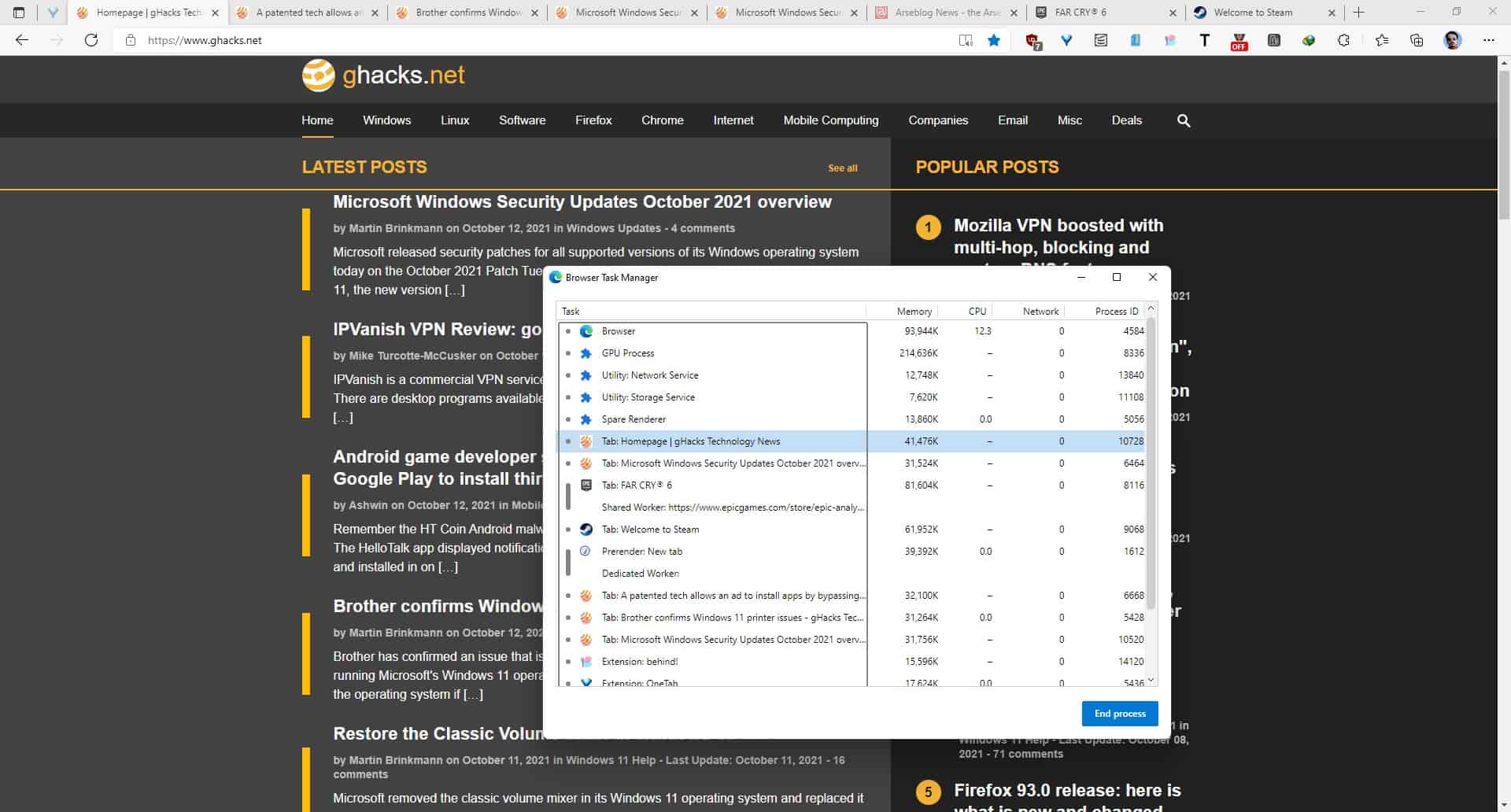
It is unclear whether the Task Manager will support other browsers like Firefox and Chrome, but this may depend. I updated to Edge 94 on a Windows 10 computer that we have at home, but the Task Manager still displays the processes in the old style, unlike my Windows 11 system. So, we are not sure if Windows 10 will get the same treatment.
Do you like new Task Manager feature?
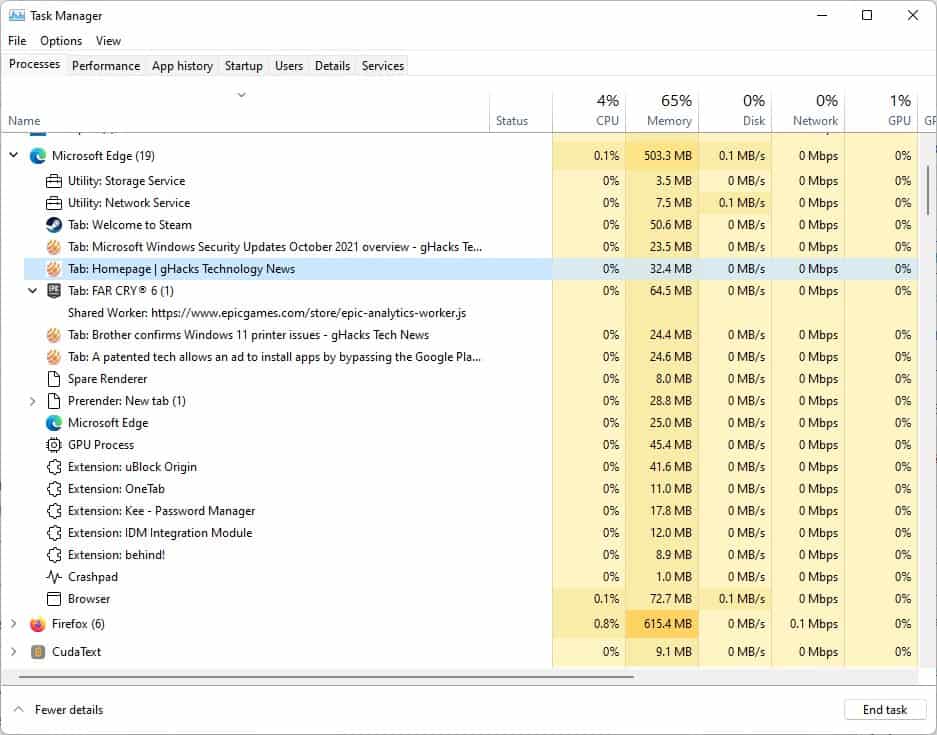

















For as long as tabbed browsing has existed I have wanted a way to tell browser tabs apart in Task Manager. Now it is finally possible.
This may be a different off-topic from the topic (article) “Case Studies in Windows 11″, but
Conventional (my system: Windows 20H2) Task Manager, We can open the Resource Monitor by clicking on “Open Resource Monitor” displayed at the bottom of the Performance tab in the Task Manager.
In the Resource Monitor, we can see and control the details of Overview, CPU, Memory, Disk, and Network.
However, Resource Monitor consumes an excessive amount of CPU and Memory compared to Task Manager, so I usually use Task Manager (Resource Monitor on the taskbar so that it can be used at any time).
Incidentally, the user composition ratio of the Windows OS (as of the end of September 2021)
https://reports.adduplex.com/#/r/2021-09
Windows 11 users are only 1.3%, 21H1 users are 38.1%, 20H2 users are 36.1%, and others.
Taskmanager showing the website name could be implemented on a browser running on Windows Vista and above, only that no browser maker has ever bothered with this functionality, at least none of the mainstream ones to my knowledge. I don’t know about the icon. Many media players have been doing this for over a decade, and even torrent clients can change the title to show you certain info, such as ul/dl speed.
https://i.imgur.com/rQPtxmn.png
I’d hardly consider this being anything new to Windows. Chances are even versions prior to Vista were capable of achieving this.
I would like to take Yuliya’s advice.
I am also a regular user of “Imgur” and the following commotion has arisen regarding Imgur.
What is your opinion?
Announced that image sharing service ‘Imgur’ was acquired by Internet brand management company ‘MediaLab’ – GIGAZINE
Sep 28, 2021 10:37:00
https://gigazine.net/gsc_news/en/20210928-imgur-medialab/
Regarding the site name, fair enough, other programs can do that too. But the other process details seem to be pulled from Edge’s Task Manager, and I think that could be the limitation here. I’d like to see Firefox and Chrome display such information. But knowing Microsoft, they could market it this as an Edge exclusive feature. In a way, they are already doing that.
That’s a Nice AIMP skin, reminds me of some Metro theme I was using.
Microsoft can be seriously ridiculous with it’s overload Tasks!!
One thing that annoys the hell out of me is whenever there’s a Windows 10 update, it installs Edge, while I already have Edge Canary installed.
Can’t Windows detect the Browser already installed and ignore the standard release?
Another thing. What’s with the weather and news ticker that got installed on my Taskbar?
I never authorized that!
Oh wait, even though I paid for my copy of Windows, I still don’t own it.
Microsoft and it’s dominating attitude is seriously annoying!!
> I never authorized that!
Oh wait, even though I paid for my copy of Windows, I still don’t own it.
Even if the hardware (PC) is your complete property, the terms and conditions clearly state that the Windows OS is a “loaner product under a license agreement with Microsoft”. So, the end user is under the control of Microsoft.
If you pay a high price for it, unfortunately, the Windows OS does not become your property. This is different from FOSS (Free and Open-Source Software).