How to delete an entire site from Chrome's browsing history
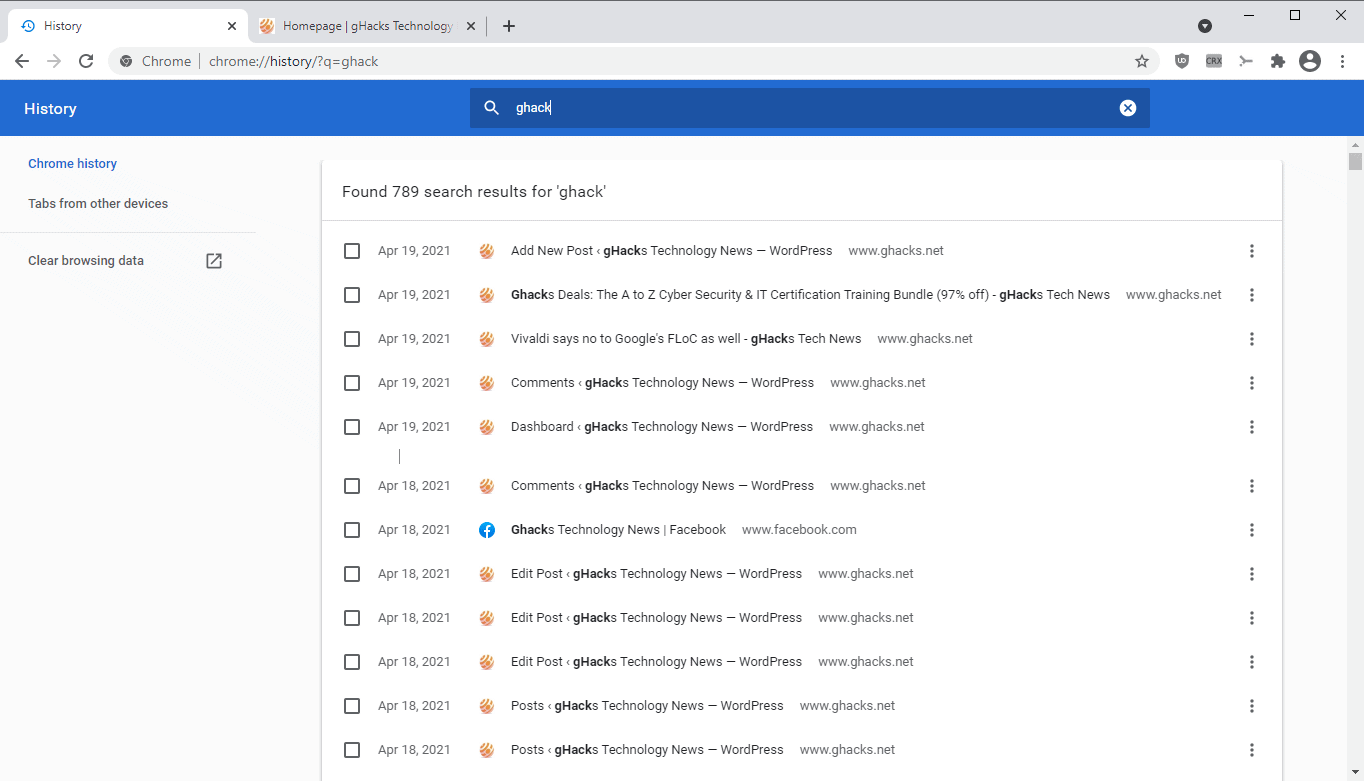
Have you ever tried to delete the browsing history from a single site in the Google Chrome web browser? You may have run into a roadblock as it is not really clear how to do that. While you can delete the entire browsing history, which would include the site that you want removed, it is not the best solution. You can open the browsing history in Chrome and display all entries of a site, or some of it, as you need to scroll down to load all hits and not just 150 hits. For a site with 1400 hits, you would have to scroll down quite a bit as Chrome loads 150 records each time.
To open it, just load chrome://history/ in the browser's address bar, select Menu > History > History or use the keyboard shortcut Ctrl-H. Type the name of the site, or part of it, and watch Chrome filter the history by what you typed.
Problem is: Chrome's browsing history displays no options to check all entries, and there is no clear all button either on the page. While you can check entries one by one, and hit the delete button afterwards, doing this for hundreds or even thousands of entries is not really practicable, as you would spend many minutes or even hours depending on the number of hits.
What is the solution then? Try using Ctrl-A on the page. The result of the shortcut may surprise you, as all listed history entries are selected when you do. Note that this may take a moment if thousands are displayed.
As mentioned earlier, Chrome is not displaying all history entries right away when you open the page, so, scroll down first until no more entries are loaded before you use the shortcut to select all results.
So, to clear all history entries of a site in Chrome, you'd have to:
- Load chrome://history/ in the browser's address bar.
- Type the name of the site.
- Scroll down until all records are loaded.
- Use Ctrl-A to check all items.
- Activate the delete button on the page.
All entries are removed from Chrome's history when you do.
Tip: if you prefer that a single site is not listed in Chrome's history, you may want to use the Incognito Mode instead (via the menu), as it does not record site visits to the browsing history.
Now You: do you have other tips or tweaks for browsers that you use, and that may not be known by many?
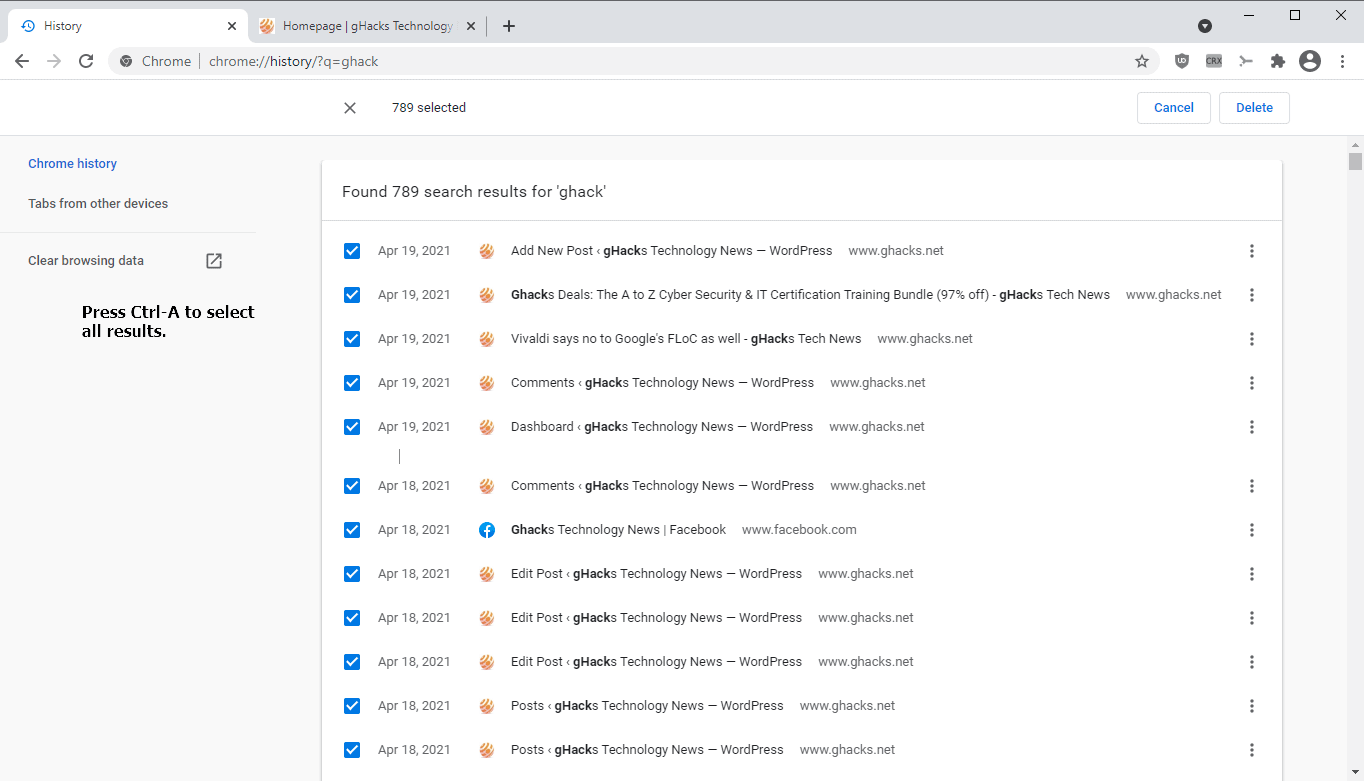


















Is there a trick to getting a history search return _all_ entries for a site at one time? I find that is pages in groups of 150, requiring you to scroll to the bottom, and repeatedly load 150 at a time. For a site with thousands of page visits, this is still extremely time consuming.
your [American] ISP keeps your browsing history ‘forever’ like American mobile providers keep your sms text FOREVER.
keep this in mind
google stores all your interactions. you are chattel.
Why not just enter chrome://settings/clearBrowserData et voila: you’re history!
Because this will clear it all; this article is about clearing a single site, e.g. wikipedia.org or google.com, from the history.
Google Chrome delete
I use Bleachbit.[1] Two clicks and I’m done.
Cleans Chromium:
– Cache
– Cookies
– DOM Storage
– Form history
– History
– Passwords
– Search Engines
– Session
– Sync
– Vacuum (optional)
[1] I’m still using version 3.9.0 while the stable at the moment is 4.9.0, so it may have other options by now, I don’t know.
– Wikipedia: https://en.wikipedia.org/wiki/BleachBit
– Official: https://www.bleachbit.org/
Forget Button is a great extension for deleting, while browsing, the stuff browsers collect, reducing the ever increasing number of ads and extraneous garbage Chrome sessions generously provide. Doesn’t have the granularity requested here but useful and easy to access in the toolbar vs. performing all the gyrations through most Chromia to get to history. Click the button before you close Chromia to clean caches, etc.
Honestly, the thousands of entries detailed here are so much junk; even if continuity from session to session is important, it seems only a few entries from a site would be useful. Google used to be sharply focused on making sure Chrome increased its data scraping abilities over time; it seems they’ve gone full MS with extreme what’s-it-good-for? bloatware.
They should revisit their core mission of being evil.
> They should revisit their core mission of being evil.
Officially declared quote of the day.
Google and extremely terrible UI always go together.
chrome has best options to check entries like CTRL+A or CTRL/SHIFT + Left click Mouse to select them. you can try “MORE FROM THIS SITE” without type the name of the site.
“Now You: do you have other tips or tweaks for browsers that you use, and that may not be known by many?”
Other browsers can be configured to delete browsing data on exit, and Vivaldi has an option to “remember history” for specified period or only for the session.