Humble New Tab Page is an elegant new tab replacement extension for Firefox and Chrome
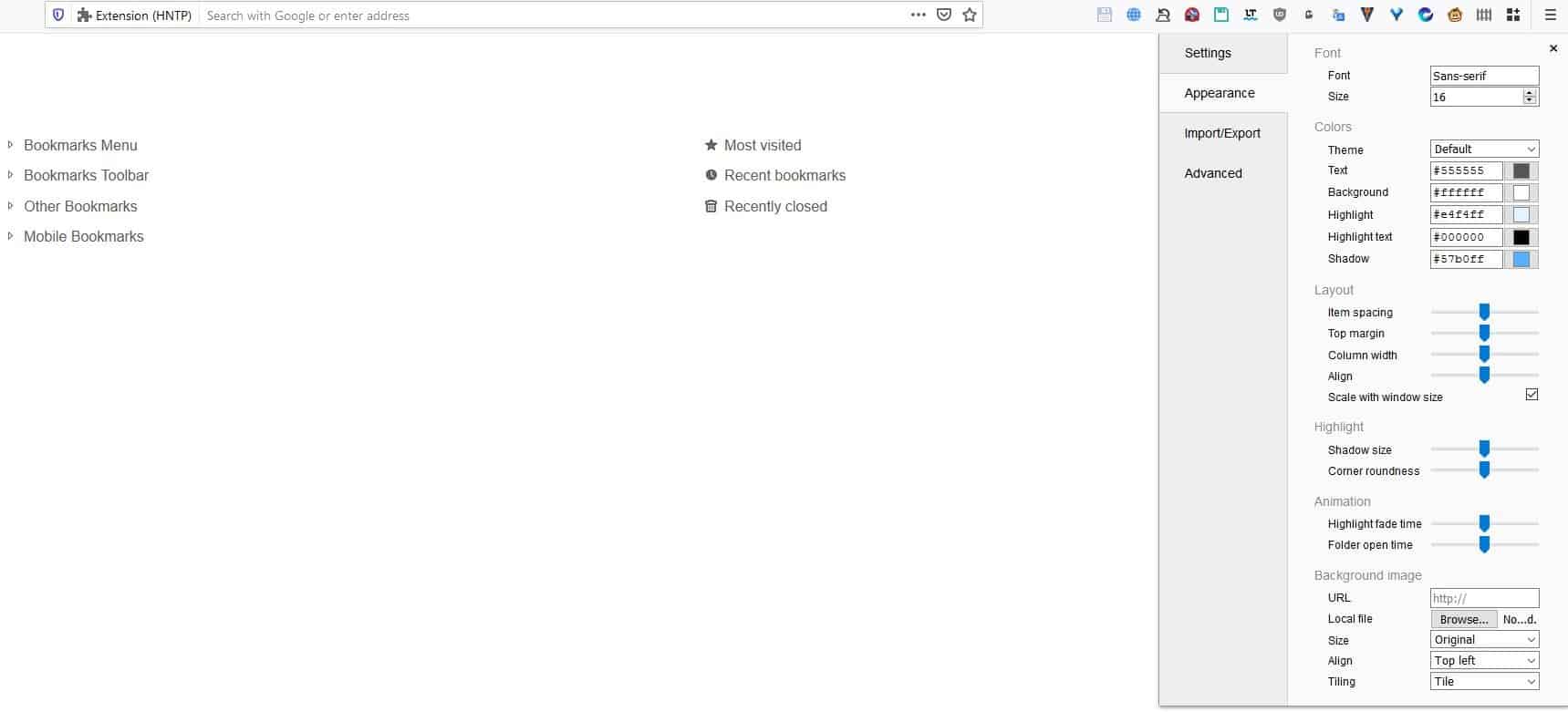
There are many new tab replacements available for Firefox and Chrome. One of my favorites is Group Speed Dial.
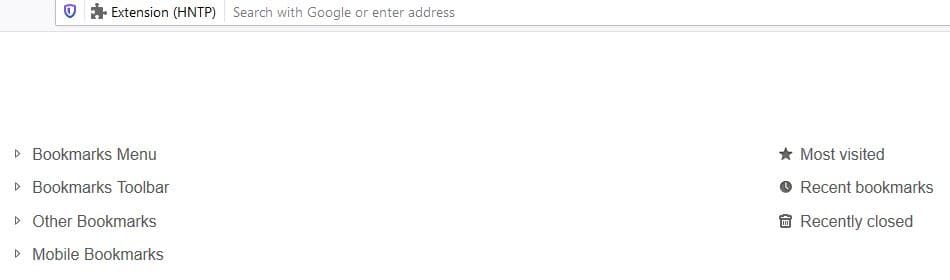
But if what you want is something simpler and elegant, Humble New Tab Page is a very good choice to go with.
HNTP as its abbreviated requires permissions to read and modify bookmarks, access recently closed tabs, browser tabs and the browsing history. You will see why it needs these in a minute.
Once you install the add-on, it takes over the new tab page. The design is quite simplistic, with a plain background and two columns of folders displayed on the page. The left column contains the following: Bookmarks Menu, Bookmarks Toolbar, Other Bookmarks, Mobile Bookmarks.
And these are the ones on the right column: Most Visited, Recent Bookmarks, Recently Closed. The add-on pulls the information from your browser's Bookmarks Manager, that's why it needs those permissions. Those folders open their namesakes, i.e., the "Most Visited"Â section displays your most frequented sites, the "Recently Closed" folder has tabs that you closed recently and so on.
Select a folder to expand it and list its contents; this displays all bookmarks in the folder including sub-folders, the title of bookmarks and the favicon of the websites. You cannot manage your bookmarks directly from the Humble New Tab Page, you'll have to use the browsers' tools for deleting, creating new links and folders, etc.
Right-clicking on a folder allows you to open all links in a folder, create a new column or move the folder up/down or right/left. You can drag and drop folders to create a new column too. Creating a new column doesn't add a new folder, instead it expands a folder permanently. This is not a bug. If a column contains a single folder, it will expand the links in it.
However, if you add one more folder to the column, they will appear as normal directories. Let me show you an example. I want to move the Games folder to a new column.
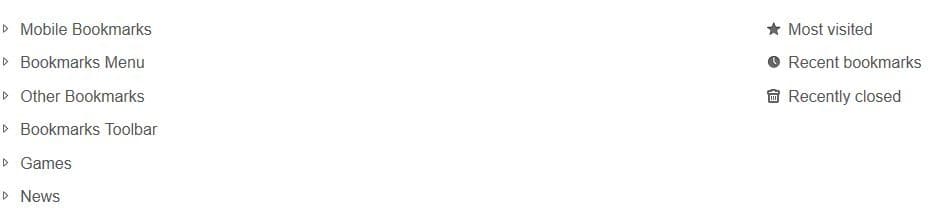
Humble New Tab Page will expand it like this, it does look a bit cluttered, doesn't it?

Moving a second folder to the new column fixes the problem.

The appearance of Humble New Tab Page is fully customizable. Use the wrench icon in the top right corner to go to the Options page.
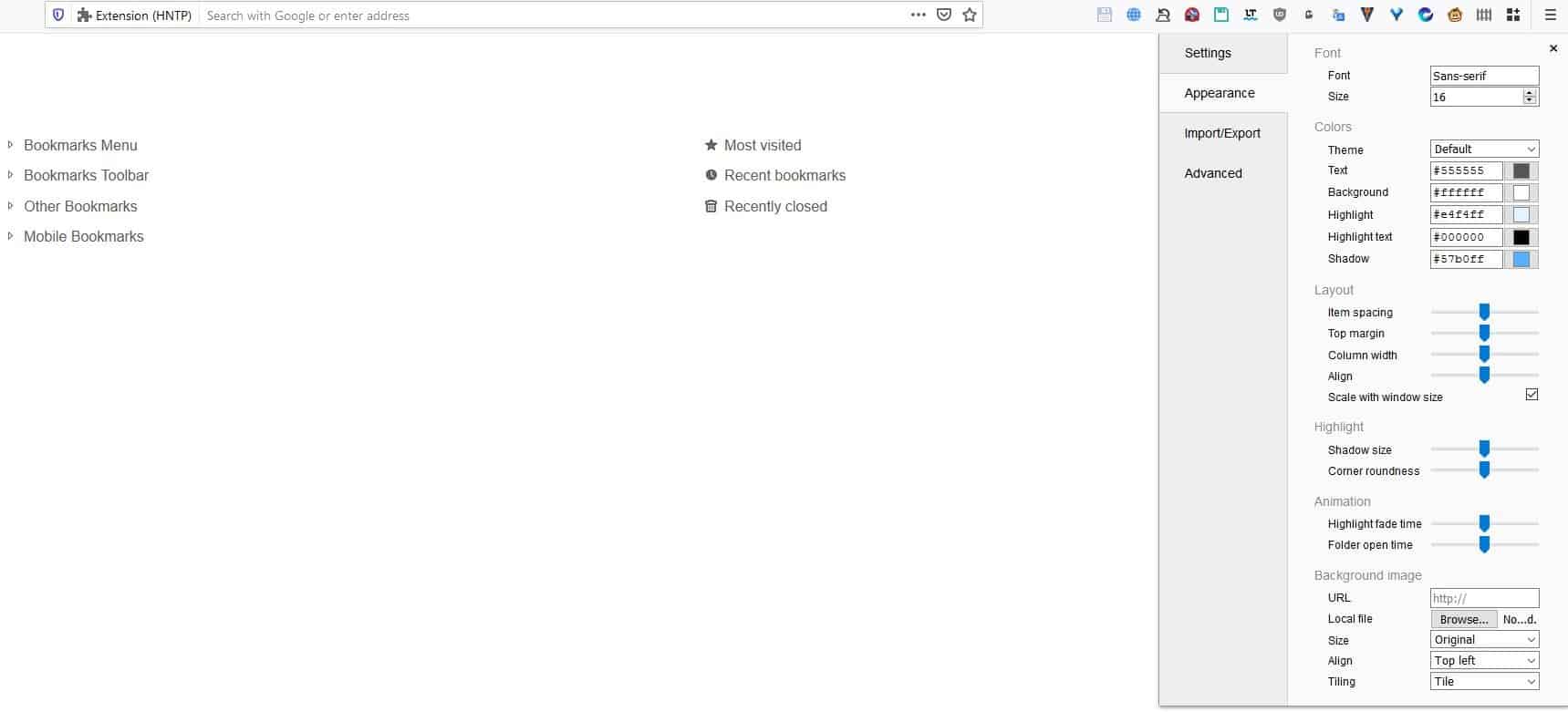
There are four tabs on this side-panel: Settings, Appearance, Import/Export/Advanced.
Settings
This tab has options to set the tab behavior: open in current tab, new tab and new tab background. You may choose where the extension gets the website icons from, using the favicons from a site or from search engines. Don't want a particular folder to be displayed in new tabs? For e.g., the Most Visited folder. The Content section can be used to disable the default folders which I mentioned earlier. This panel is kind of like a soft-reset for the default folders, so in case you mess something up with those, you can uncheck the corresponding option and enable it again to "reset" them.
Appearance
This panel allows you to change the font type, size, colors of the text, background, highlight, highlight text, shadow. There are a few themes available that you may use; these are basically presets and some of those shades are the ones you see in the screenshots on the add-on's official page.
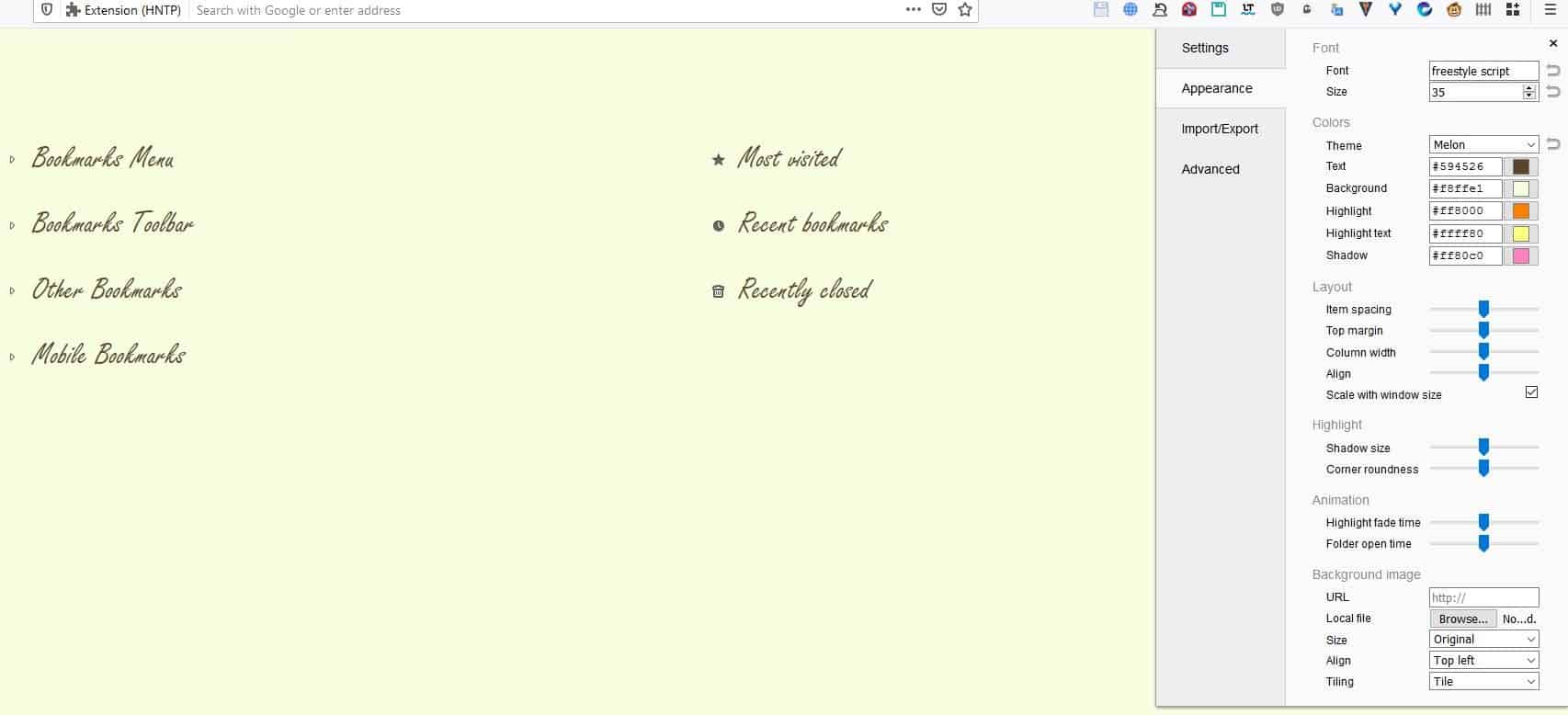
The extension uses hex color codes for text and background. If you're on Windows 10, open the Settings app and search for Font Settings. Get the name from it, and enter it in the "Font" field of HNTP's options. Of course, you'll need to download and install your favorite fonts to use them.
You may select an online image or a local one and use it too. So, you can transform the new tab page to look like anything you want like your favorite music album cover, movie poster, game art, brand logos, etc. Here are some examples. I customized it to look like Star Wars and Yakuza 0.
You don't have to use images, plain backgrounds look fine too.
Import/Export
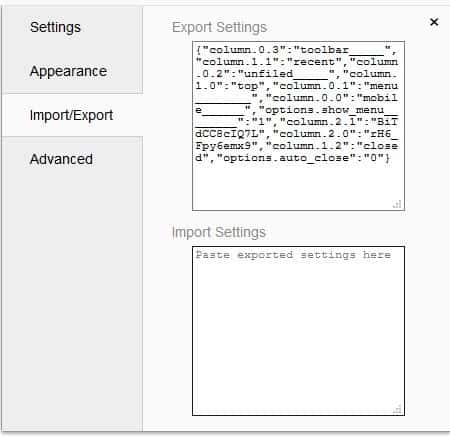
This tab lets you copy your settings which is the export option. To import previously saved one, just paste the code in the box. Since the add-on does not support Firefox sync, this is the only way to preserve your settings across installations.
Advanced
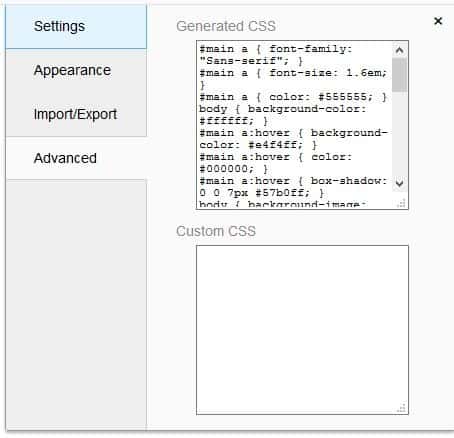
There are two panes in this tab, generated CSS and Custom CSS. Observe the first one and you will see that it has your current settings. That's because the whole concept of the extension is dependent on CSS code to replace to the new tab. Essentially, the settings serves as a GUI and all its options are there to generate the code.
Humble New Tab Page is an open source extension.
Closing Words
The only real problem with the add-on is the lack of a reset or undo option. I had to remove and re-install it many times while testing the create columns feature. That and the fact that you can't edit bookmarks directly are the real issues.
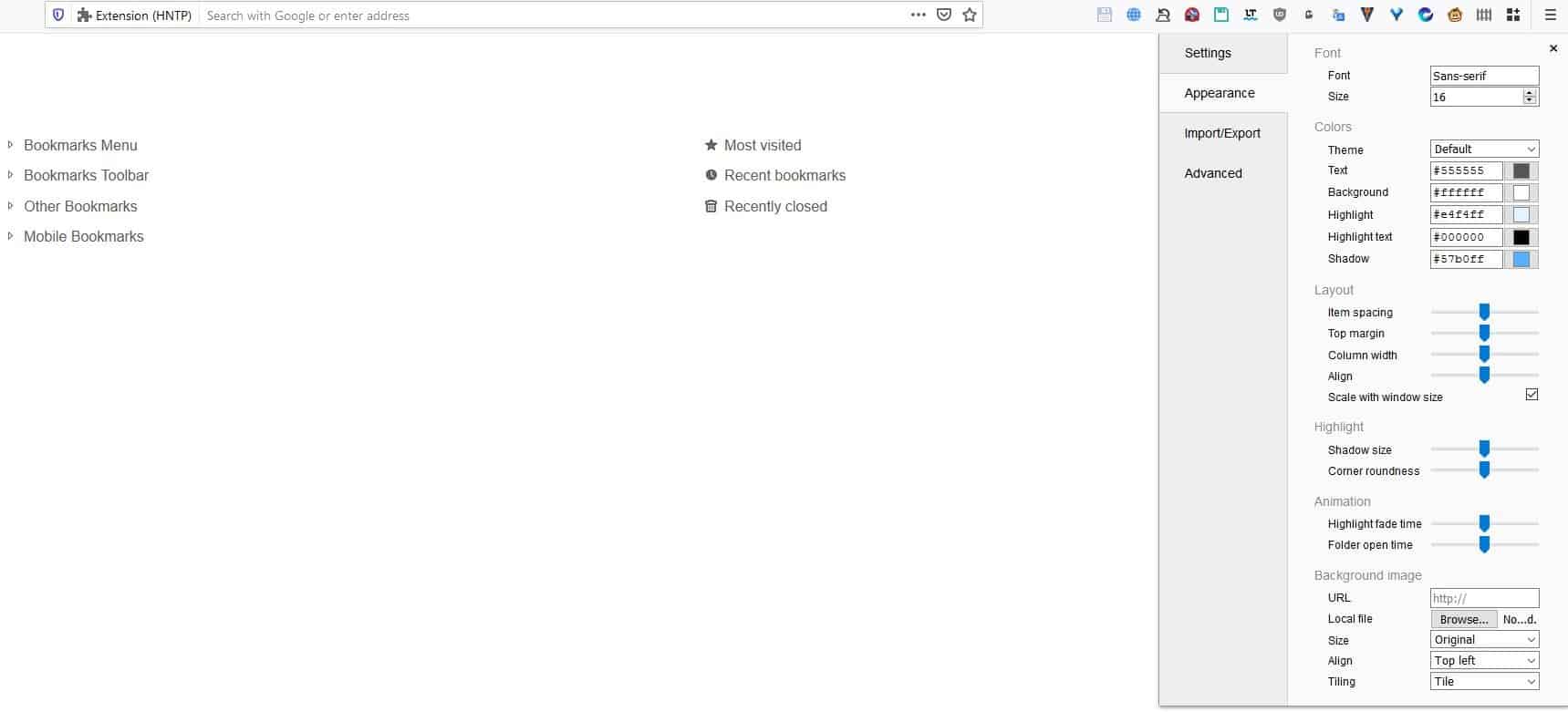






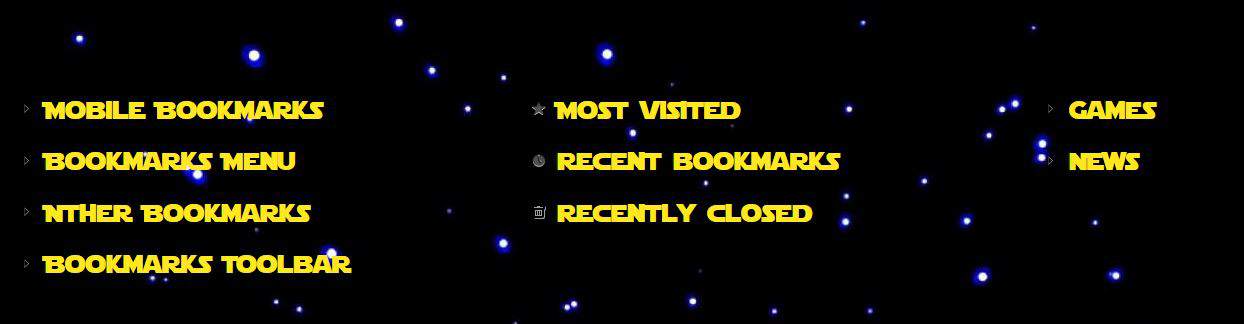
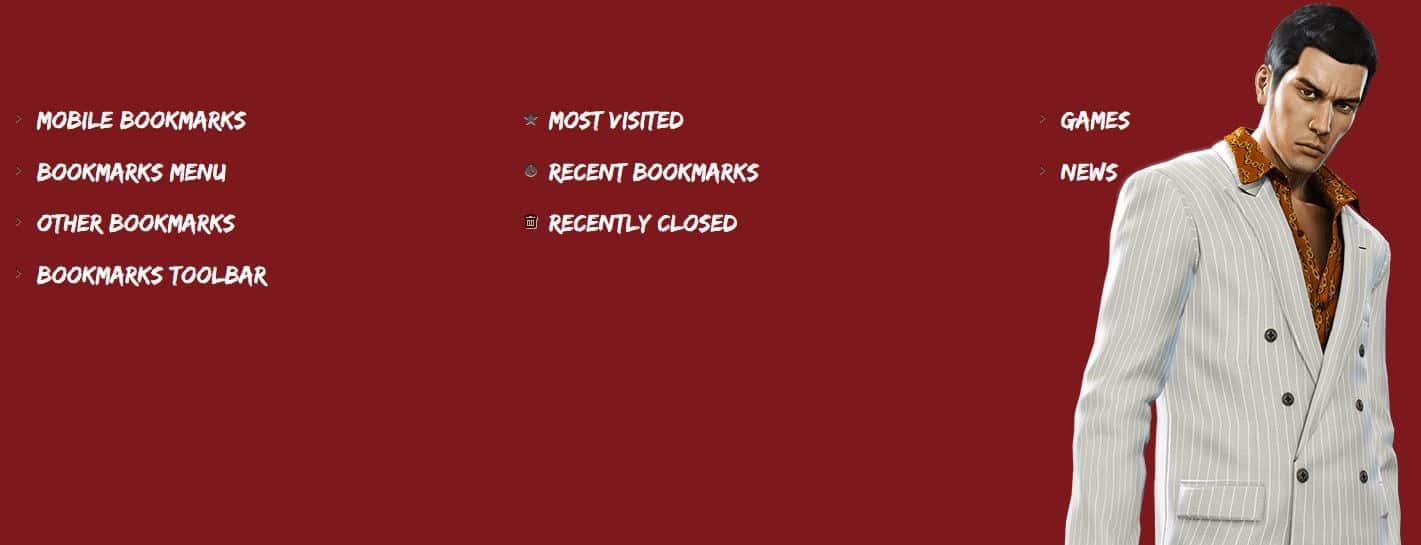
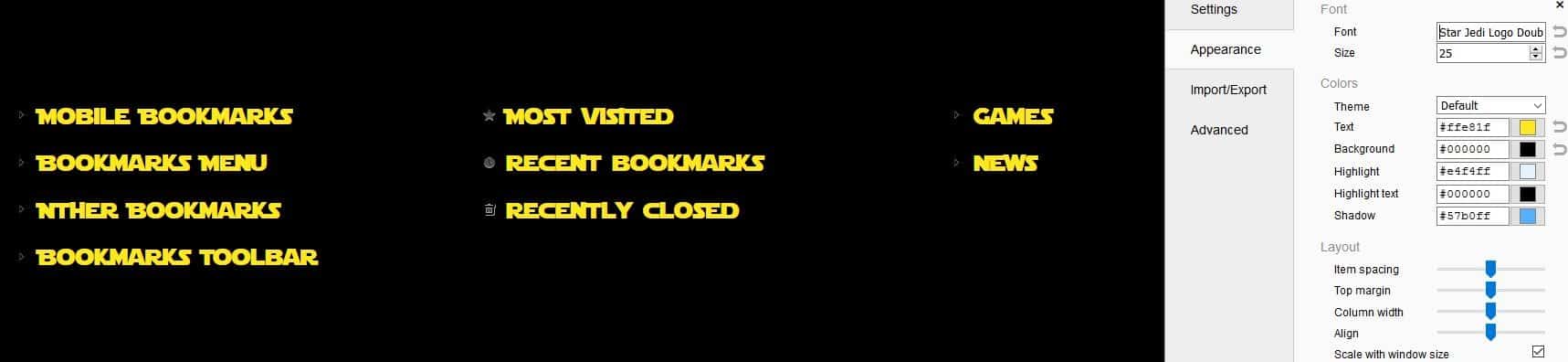
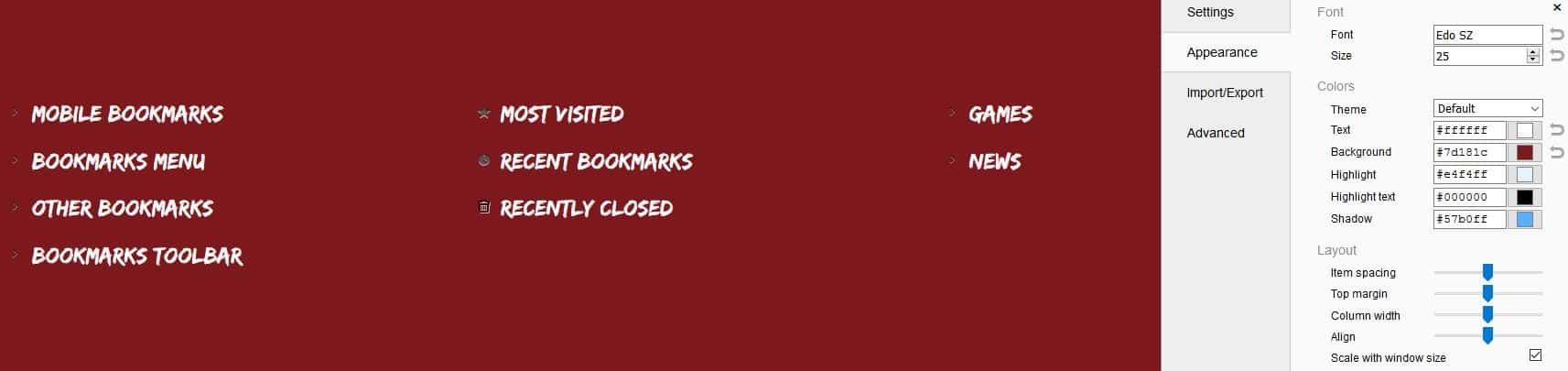



















Too slow, but looks good, maybe for people with few bookmarks, smaller histories
I have been using this for years. It takes some tweaking to get it to look the way I want it. It does what I want it to do and I love it. Would recommend
It’s really helpful, but the “about:xyz”-Links in Firefox don’t work with the Add-On.
Who needs it? Its easy enough to search your bookmarks. Dont need a bookmark bar.Frequently used shows up in a Search page anyway. For different engines you can use a Search Bar.
BLECCCCHHHHH.
Can somebody please provide me with some of the old TabMixPlus options. kthanxbai.
I love it.I use this extension on all on my browsers. Very customizable.
I will stick with my old friend: Speed Dial 2 New tab
another yes for Speed Dial 2
Oh yea! Speed Dial 2 is great!
Last time i tried this very good extension in firefox it didn;t work correctly and was not remembering the user settings on reboot which renders it useless.
I am assuming this has been corrected?
“Most visited”, “Recently bookmarked”, “Recently closed” …ahhh, takes me back to the good ol’ days when Firefox provided all of these simply from the menu… and the NTP was just a blank page… then almost blank… (and then not even close to blank in the not at all good days)
(Correction: “HNTP as its abbreviated …” should be “HNTP, as it’s abbreviated, …” [writer’s tip])
That’s also kinda like Google Chrome’s original new tab page looked like: http://blogoscoped.com/files/google-chrome-browsing/home-large.png
It was more beautiful back then when it had gradients and the UI elements were more defined, not that flat bull crap we have right now.
I had Chrome beta New Tab already customized for quite a while, but HNTP is already far superior after playing with its settings for only 15 minutes. I am very reluctant to use extensions, but this bumps my extension count to 6. HNTP is already a super solution to an ongoing annoyance.
Any new tab that doesn’t have the click tracking code, sponsored links, Pocket targeted ads, Booking dot com etc snippet ads, is a better alternative than Mozilla’s “privacy browser that fights for the users” default. about:blank is good too.
Been using it for a year now and very happy with it. Was looking for something that resembles Firefox’s old speed dial page and this sort of does it. It looked pretty boring when I first installed it, but the customization options allowed me to fix that. Got 1 column for sites I visit daily and then another column with expandable folders.
The graphics are useless. Too small and unreadable. Tried viewing this page in an old FF release and in up-to-date Chrome. Made no difference.
I can’t believe you designed the page this way, so any ideas as to what is wrong?
Looks fine. Must be you.
They don’t look good at all. I have the same problem. The images are fixed size, I can’t click on them to make them bigger – I can only open in a new tab. I have adblock off, hover zoom does not zoom in, something is wrong with the page.
It’s good, I started using it. Before that I was using Blank New Tab Page, because Brave would have this awful purple/orange gradient that couldn’t be removed by conventional means.