KB4512941 for Windows 10 version 1903
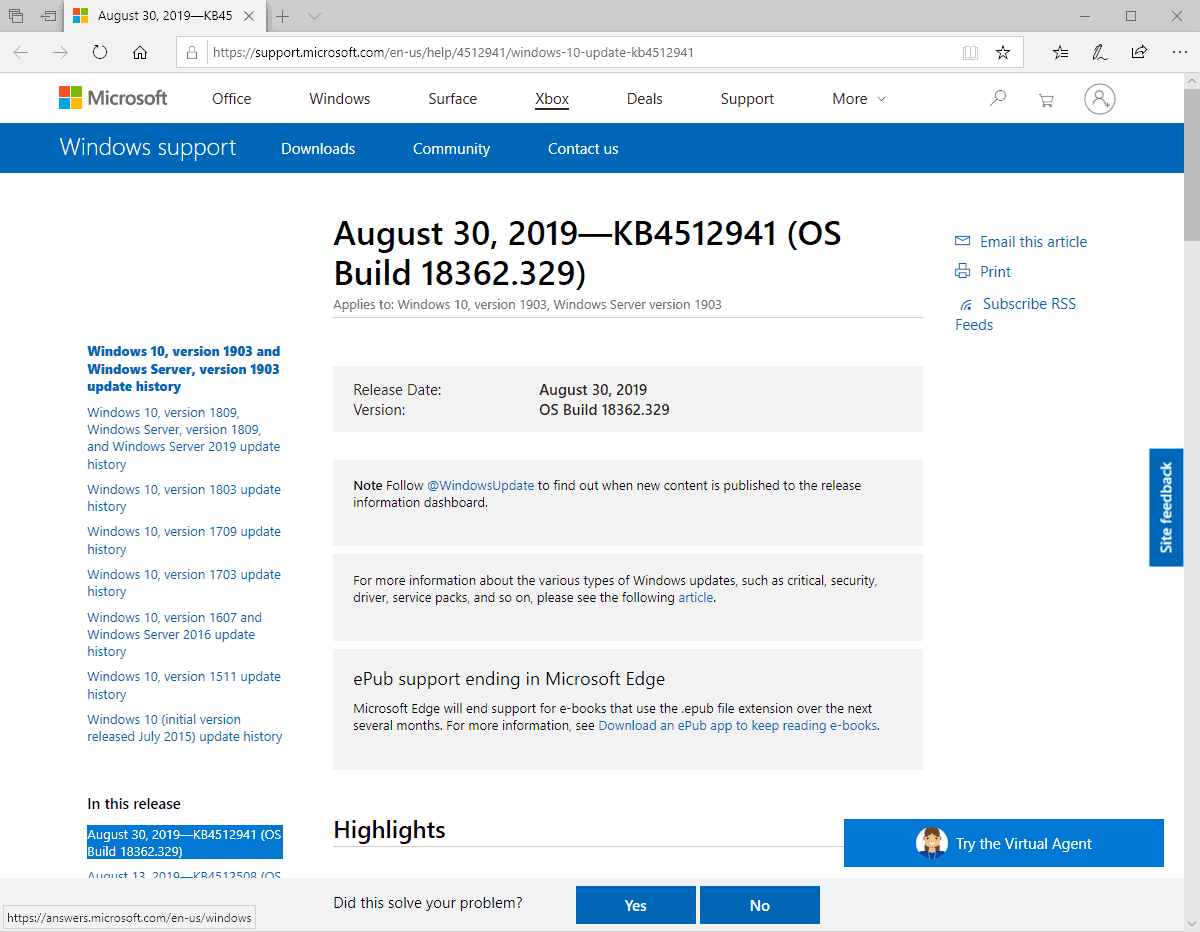
The second cumulative patch for the current version of Windows 10, in this case Windows 10 version 1903, is always late to the party. Microsoft released updates for earlier versions of Windows 10 that it still supports about two weeks ago -- KB4512534 for Windows 10 version 1809 -- to fix a huge number of issues including the Visual Basic issue that was introduced on the August 2019 Patch Day.
The update KB4512941 for Windows 10 version 1903 and Windows Server version 1903 is available via Windows Update, Microsoft Update, the Microsoft Update Catalog, and Windows Server Update Services.
The update fixes the Visual Basic issue, the long-standing Preboot Execution Environment issue, the Sandbox startup issue, and the issue that caused devices from starting up under certain circumstances if configured to use MIT Kerberos realms.
KB4512941 for Windows 10 version 1903
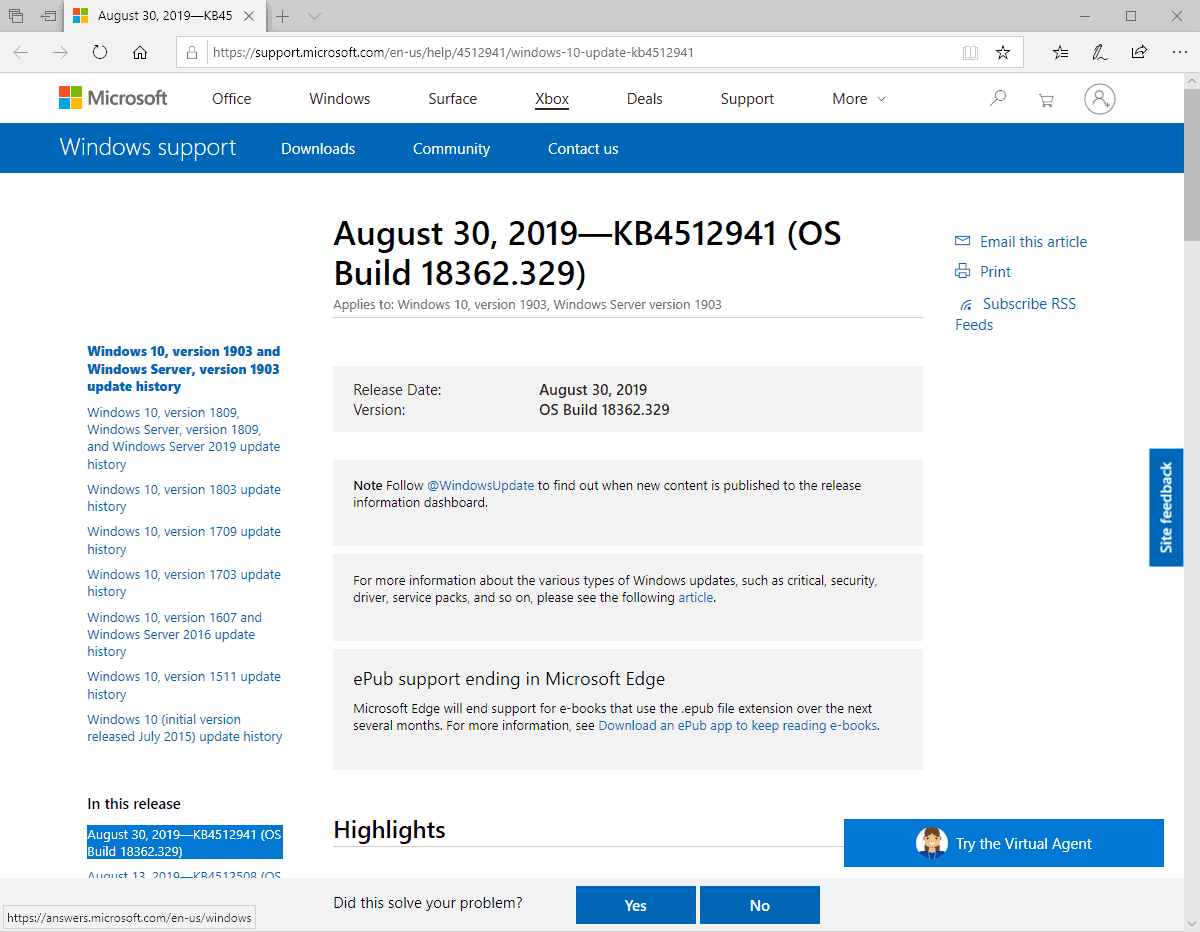
The following issues are fixed in the update:
- Fixed a black screen issue when using Remote Desktop to connect to a PC running Windows 10 version 1903.
- Fixed a Windows Sandbox start up issue that threw the error "ERROR_FILE_NOT_FOUND (0x80070002)".
- Number of supported interrupts increased to 512 on devices with x2APIC enabled.
- Fixed a Trusted Platform Module issue that prevented some devices from being used for Next Generation Credentials.
- Fixed an issue that caused workstations to stop working when signing in using an updated user prinicipal name.
- Fixed a Windows Defender Advanced Threat Protection issue that prevented it from collecting forensic data when Registry-based proxy configurations were used.
- Fixed a Windows Defender Advanced Threat Protection compatibility issue.
- Fixed a rare issue that affected the driver mssecflt.sys which caused the error message STOP 0x7F: UNEXPECTED_KERNEL_MODE_TRAP.
- Fixed an issue that could lead to excessive memory usage in Windows Defender Advanced Threat Protection.
- Detection accuracy of Microsoft Defender ATP Threat & Vulnerability Management.
- Addressed an issue that prevented the loading of third-party binaries from Universal Windows Platform applications.
- Fixed an issue that caused devices to have truncated device names when names were assigned to the devices automatically using Autopilot provisioning.
- Fixed an issue that caused the production description of Windows Server 2019 to be incorrect when using slmgr /dlv.
- Fixed a reporting issue in Windows Management Instrumentation.
- Fixed a compound documents copying and pasting issue between applications that hosts the RichEdit control and other apps.
- Fixed an issue that prevent some games from using Spatial Audio capabilities.
- Fixed an issue that caused the cursor not to appear when selecting elements using touch.
- Fixed an issue that caused the names of unsupported applications to appear in Start with default text, ms-resource:AppName/Text, after upgrading.
- Fixed an issue that prevented the PIN prompt to appear in Internet Explorer.
- Fixed a DRM files download issue in IE and Microsoft Edge.
- Improved compatibility and user experience of certain Win32 apps so that they work with Windows Mixed Reality.
- Addressed an issue with LdapPermissiveModify requests.
- Fixed the Preboot Execution Environment issue.
- Fixed the MIT Kerberos issue.
- Fixed the Visual Basic issue.
Microsoft lists no known issue on the update page. Günter Born discovered an issue that causes high CPU load. You can check out his analysis and workaround here.
Now You: Have you installed the update?
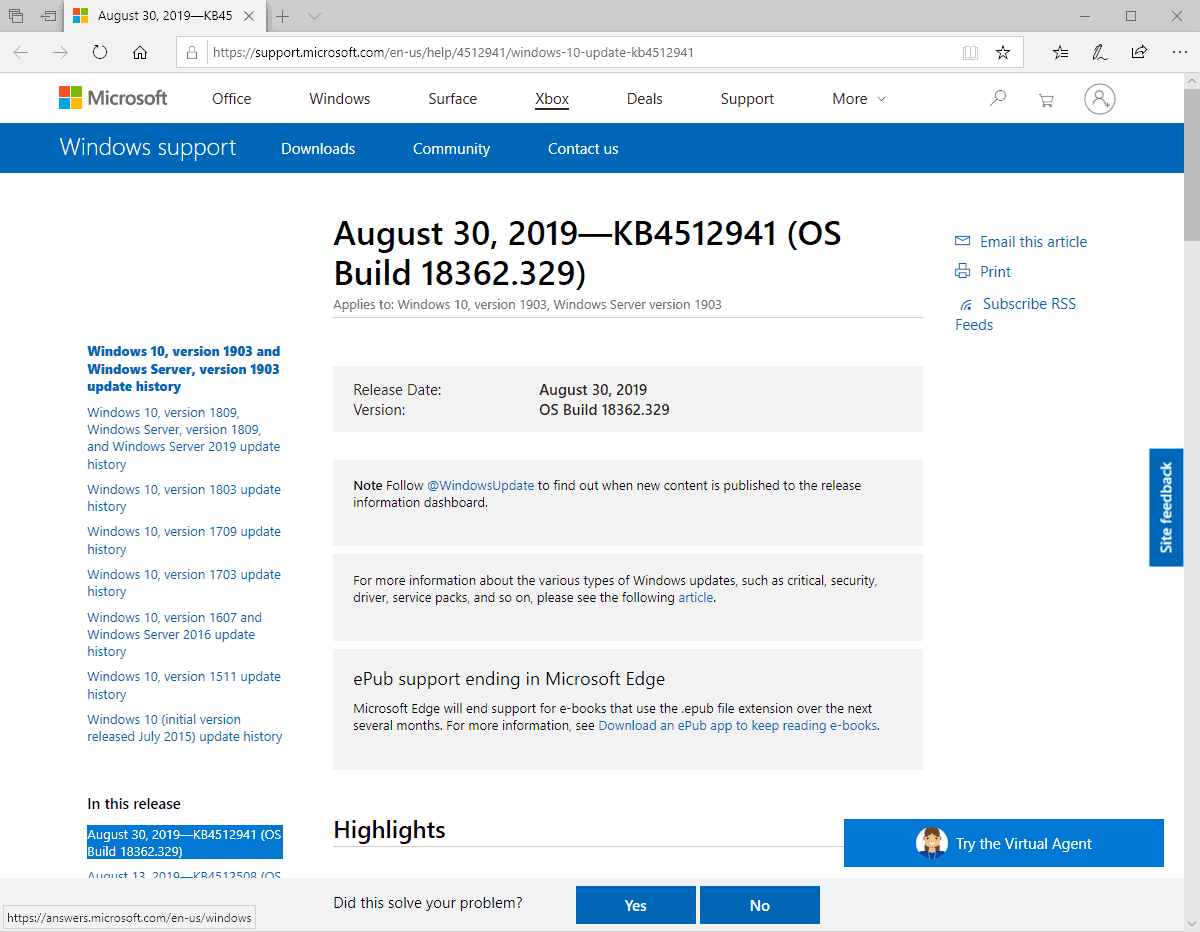

















I’m installing the update right now hopefully it doesn’t create problems.
Belarc Advisor, who advised that “KB4512941 is ignore†warned that “KB4515530 should be updated as soon as possibleâ€, and completed the update according to the instructions.
Belarc Advisor,
Hotfix Id Severity Description (click to see security bulletin)
Q4515530 Critical Microsoft security update (KB4515530)
Servicing stack update for Windows 10 version 1903: August 27, 2019 |
https://support.microsoft.com/en-us/help/4515530/compatibility-update-for-installing-windows-10-version-1903
Microsoft Update Catalog |
https://www.catalog.update.microsoft.com/Search.aspx?q=KB4515530
I couldn’t install gave me error message
After installing KB4512941 you can run the batch script from
https://www.reddit.com/r/Windows10/comments/cxmot9/windows_10_1903_update_18362329_causes_high_cpu/eyotp50/
This indeed solves the problem of the high CPU-load/temperature and the not-functioning search.
This is the second time that Cortana has had the runs on my system. First time, a few years ago (forget which W10 version), didn’t discover it until I saw that 7 GB had been downloaded. Used restore point to fix.
This time, thanks to Martin’s and Günter’s posts I was prepared and applied the fix. But, couldn’t ignore Gunter’s warning that ‘sfc /scannow’ would put everything back again. And, like Oggy above, installing the KB4512941 standalone did not help. In the end, uninstalled KB4512941 and hope it doesn’t return to Windows Update without a fix (even as an optional update).
Do people who have the Cortana CPU issue have “Talk to Cortana” Enabled or Disabled?
Are they signed on with a Local account or a M$ account?
If I unhide the Cortana button and lick on it the first thing I see is a box asking for permissions, which I say no and am told Cortana can’t help me.
They sound like stupid questions even to myself but I’ve read all the different threads and no one mentions either item.
No problem Here!!. System Runs just fine after the update! and Absolutely No problem whatsoever with the search.
Everything runs fine, as usually. No problems if you don’t meddle with stuff you aren’t supposed to.
Stuff like disabling telemetry spyware?
Windows search gets broken with this update if you disabled websearch via GP or regedit. I had to uninstall this and block the update with the MS tool to hide the update with wushowhide.diagcab
Once this was uninstalled my search was back again. Here is the reddit article: https://www.reddit.com/r/Windows10/comments/cy2nxi/kb4512941_breaks_group_policy_settings_for_web/
The regedits are: HKLM\SOFTWARE\Policies\Microsoft\Windows\Windows Search – “DisableWebSearch” set to 1 to disable it and delete value to enable it
and
“ConnectedSearchUseWeb” same key as above set value to 0 to disable it and delete it to enable it.
DISABLE:
REG ADD “HKLM\SOFTWARE\Policies\Microsoft\Windows\Windows Search” /v “DisableWebSearch” /d 1 /t REG_DWORD /f
REG ADD “HKLM\SOFTWARE\Policies\Microsoft\Windows\Windows Search” /v “ConnectedSearchUseWeb” /d 0 /t REG_DWORD /f
I have all of my Win 10 Pro devices set to wait a week to install them after “quality” updates are issued. After reading the comments here and at other media outlets I’m satisfied with my decision.
Still happily running 1709. Cortana is disabled. Microsoft and Google servers are blocked. Thanks for beta testing Windows 1903!
I am blocking this Patch (KB 4512941).
The necessity is limited to the case recommended by “Belarc Advisorâ€, but the final judgment is based on the evaluation of “AskWoodyâ€.
Both of which, the evaluation of this Patch is “NO”.
Products: Belarc Advisor | https://www.belarc.com/en/products_belarc_advisor
AskWoody | https://www.askwoody.com/
After alert messages on internet about the CPU-load after this update, i checked my PC’s. Indeed the CPU-load and so the CPU-temperature were uncommonly high.
So I de-installed KB4512941 as advised. After that things seem normal again.
This has never happened before in my PC-situation w.r.t. Windows-Updates !!!
What a POS update. Reset all my settings for my screen, audio, defaults. Then added something called “START” (I found it running while looking in task manager.) START was sucking huge amount of memory. Searched online and no explanation for it at all. I went back to previous Windows version.
18362.329:
Cortana process uses 30 % CPU all the time here too.
Search in Windows Startmenu does not work either.
https://borncity.com/win/2019/08/30/windows-10-v1903-update-kb4512941-workaround-for-the-cortana-high-cpu-load-issue/
don’t update now!!!
i have a problem with cortana CPU usage, it use 40% of CPU and you cant do anything…
Updated to 18362.329 – Cortana CPU load at a constant 30 to 35 percent. Restored to 18362.295 from System Image backup.
Same here. See my reply above.
Thank you very much for your clear article
Can you simply backup the cache folder to another partition/ drive and then place that folder back after the update?
I do not understand the command: cd c:\Windows\SystemApps\Microsoft.Windows.Cortana_cw5n1h2txyewy\cache
xcopy /o /x /e /h /k D:\backup\cache\*
Yes, I installed the update, everything is fine.
I installed KB4512941 yesterday with apparent success via WU. However, after that, SearchUI.exe ran for several hours using 21 to 36% CPU before it ended. Later, I shut down for the night and when I powered up this morning, Search UI.exe started up again and is still running after 90 minutes.I don’t know if this behavior could be related to the Net Framework update KB4511555 I installed first yesterday via WU, which also seemed to go well with no subsequent SearchUI.exe problem.
The same for me. Even the search stopped working at all. Initially this update was loaded after I enabled the Windows feature Windows Sandbox. I think it was required some how after I added the Sandbox. Then Cortana/Search started acting up. Removed the Sandbox feature – same thing, tried to remove the update – unsuccessfully. Finally ended up with system restore with the point before.
Today I tried to install KB4512941 standalone (I currently have no Windows Sandbox enabled) and exactly the same behaviour. Remove the update – my system is back to normal.
https://www.reddit.com/r/Windows10/comments/cxmot9/windows_10_1903_update_18362329_causes_high_cpu/
Our friend Google Search :-) gives many results about this problem per reddit, askwoody, etc. I do not yet see a solution I am comfortable with for my particular Windows 10 x64 Home configuration. I expect Microsoft will fix it sometime soon after US Labor Day holiday September 2, as I suspect Microsoft made no staffing plans to fix any problems after the US Friday afternoon WU release of KB4512941.
I hope I am not too verbose in responding here, but I previously meant to add I used Task Manager to end the running SearchUI.exe which circumvented completely the high CPU use problem without any destableing consequence. Of course the Windows search problem is still there, but using Everything for search of course still works.
Update: I used Shutup10 downloaded from https://www.oo-software.com/de/shutup10 and running OOSU10.exe, under Miscellaneous near the end of the list, I changed “Extension of Windows 10 search with Bing disabled” from green to red. I then restarted and the Cortana and SearchUI.exe high CPU usage problem is gone, and Winlogo-s shortcut to Windows search now works again. For me this is the easiest and best solution for the KB4512941 problem.
The update has already a sever bug. 100% CPU caused by Cortana
https://borncity.com/win/2019/08/30/windows-10-v1903-update-kb4512941-workaround-for-the-cortana-high-cpu-load-issue/