Block autoplaying video and audio in Firefox 69+ natively
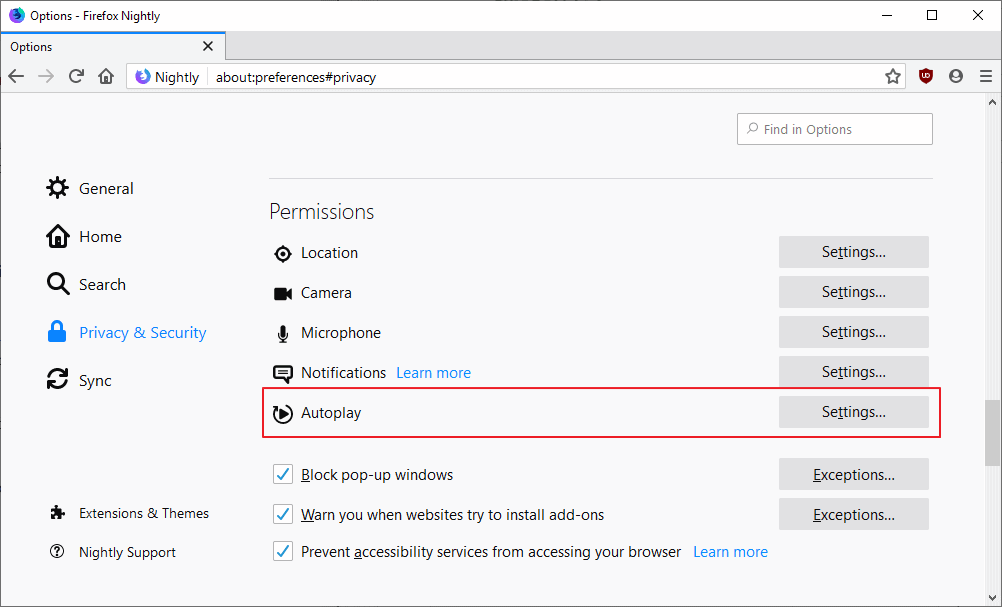
Most modern web browsers mute audio content that plays automatically on websites that users visit on the Internet.
Firefox started to block autoplaying audio automatically with the release of Firefox 66 which Mozilla started to test in mid-2018 already in development versions of the web browser.
Google Chrome, and most Chromium-based browsers, block audio from playing automatically as well on sites.
Mozilla plans to improve Firefox's autoplay-blocking capabilities with the release of Firefox 69. Firefox 69 is scheduled for a September 3, 2019 release.
Current versions of the Firefox web browser, that is any version pre-69, block audio from playing automatically when you visit Internet sites. Video content is not blocked in the web browser even if sites play videos automatically when you open them.
Starting with Firefox 69, Firefox users will get an option to add video to the autoplay-blocking behavior of the web browser.
The new Autoplay permission replaces the "block websites from automatically playing sound" option in the Firefox options.
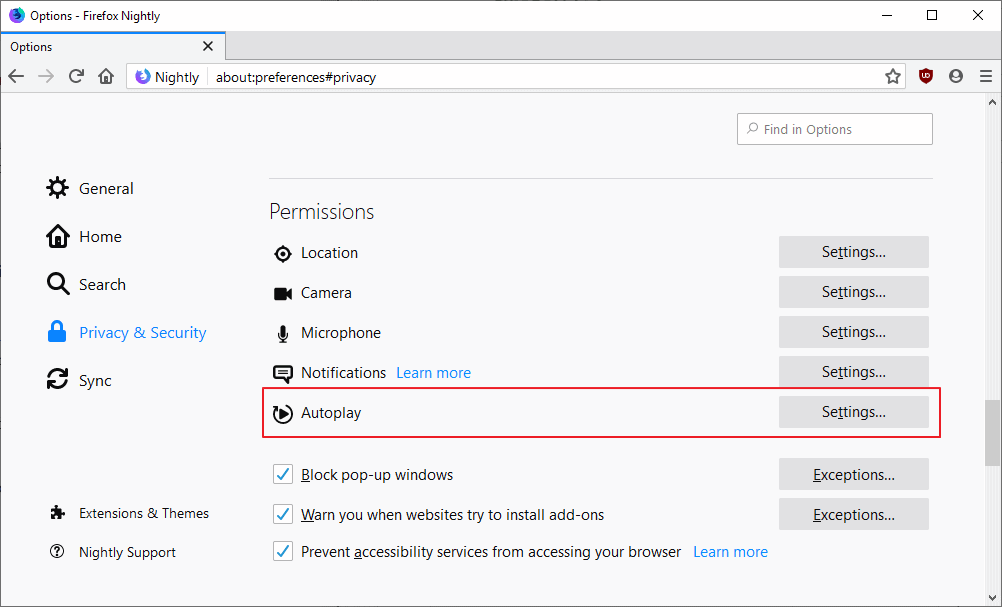
A click on the Settings button associated with the permission opens a new configuration overlay in the browser.
There you find an option to set the default level of blocking for all sites and to manage websites with custom autoplay permissions.
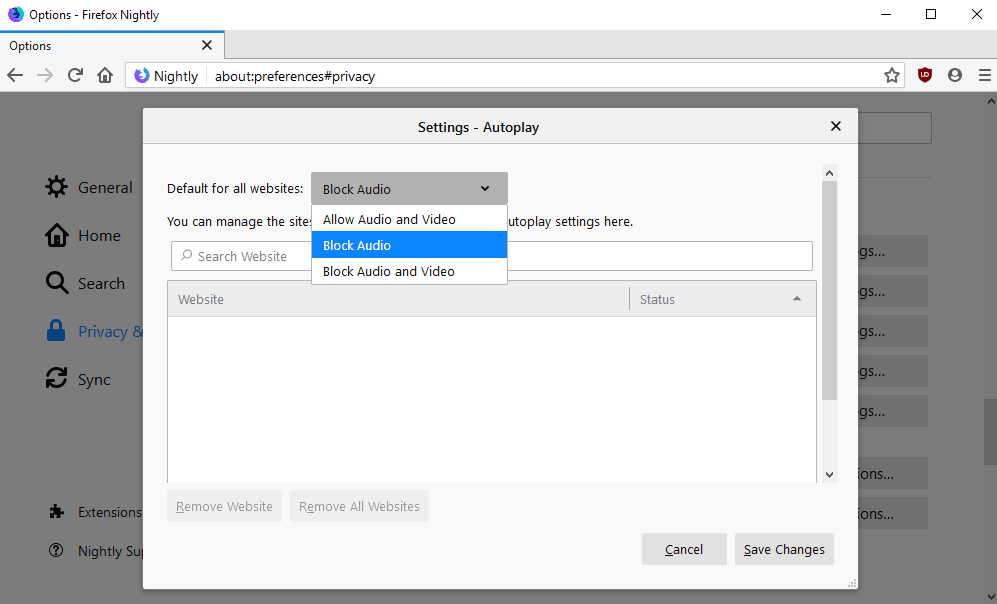
Firefox 69 supports the following three defaults for autoplay media on websites:
- Block Audio -- Default level. Blocks audio from playing automatically but won't block video from playing.
- Block Audio and Video -- New option. Blocks any media from playing automatically.
- Allow Audio and Video -- Allows all media to autoplay.
You cannot use the configuration prompt to set custom permissions for sites. That needs to be done on the frontend by clicking on the i-icon in the Firefox address bar. Doing so opens the site information options for the active site.
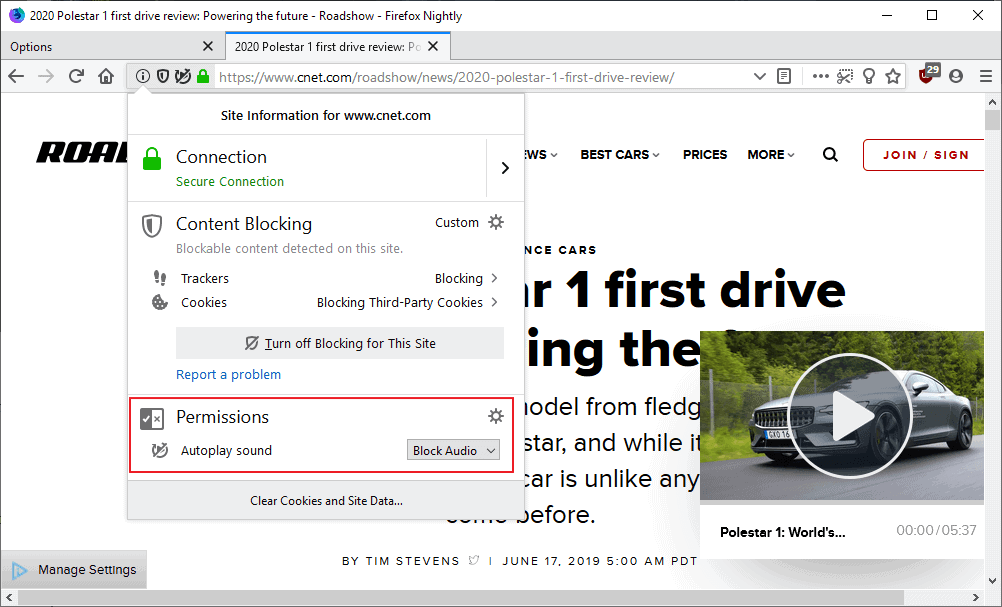
There you find information about the connection and content blocking, and permissions. Firefox displays all permissions that apply to the site; the development version of Firefox 69 displays "autoplay sound" still when autoplay is blocked or allowed on the site but that is surely going to get fixed before the stable release.
A click on the menu next to the blocking option displays the three levels of blocking. There you may set a custom level, e.g. allow audio and sound, for that particular site. The changes that you make apply to the entire site automatically.
A click on the settings icon next to permissions opens the autoplay permissions to manage the defaults and list of exceptions.
Firefox won't block video and audio content on media sites. When you open a video on YouTube, it plays just fine with audio as it is the desired behavior, and the same is true for other media streaming sites such as Dailymotion.
Extensions may block autoplay on video hosting sites such as YouTube, YouTube no Buffer, for example blocks autoplay on the site and when videos are embedded on third-party sites.
Firefox autoplay extensions
Starting in Firefox 69, about:config parameters changed in regards to Firefox's autoplay blocking behavior.
media.autoplay.default
- Value 5: Block audio and video
- Value 1: Block audio
- Value 0: allow
media.autoplay.block-webaudio
- Value True: Block
- Value False: Allow
media.autoplay.enabled.user-gestures-needed
- Value True: Require user interaction
- Value False: Don't require user interaction
Removed:
- media.autoplay.enabled
- media.autoplay.allow-muted
Closing Words
Starting with the release of Firefox 69, Firefox users get built-in options to block video content from autoplaying on sites automatically. The browser continues to block audio content only by default but users may change the default behavior in the settings to block video as well.
Now You: Do you like the change? Would you like to see other autoplay related improvements? (via Techdows)
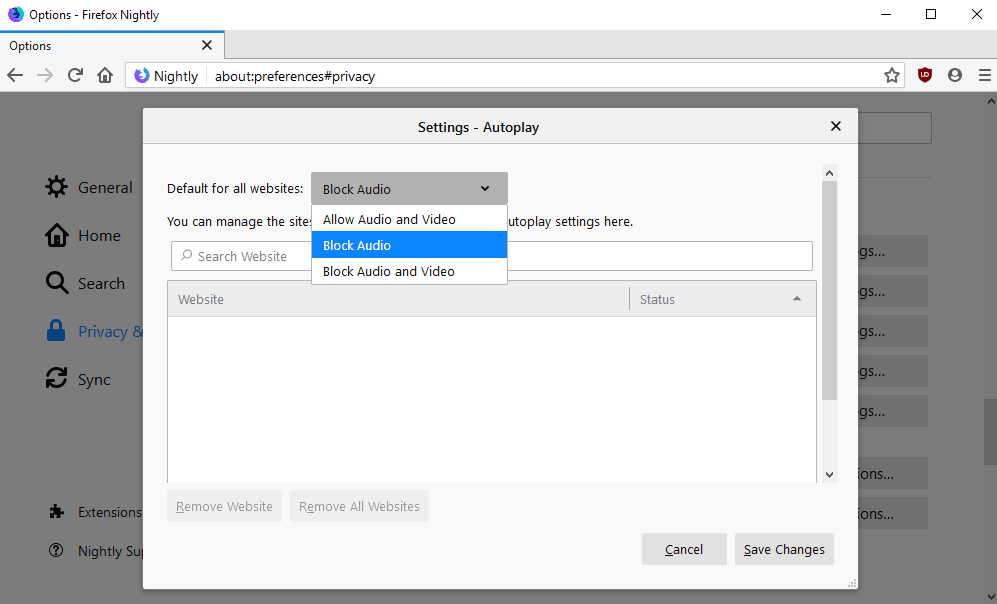





















I don’t know if my problem relates to this. On this site : “[Editor: link removed] a video toward the bottom always starts up. more annoying, even when not scrolled into view, it pops up this tiny annoying window with the video in it, on top of the stuff I am trying to see. Nothing I do seems to stop it, including the about:config settings above. And I can’t try the Autoplay settings button, because it doesn’t even work ! On this site it is really annoying, because it is a slide show and every slide, the damn video pops up again. I don’t know if this is a bug, or something new to annoy us. Also, this is not the only site with this annoyance, just the latest I found.
Dear everyone, they are using any mouse or scroll movement to trigger the videos , in addition to autoplay. The feature is working as intended.
Just downloaded Firefox 69 last night and it does NOT block any autoplay on ANY site no matter what the settings are.
They have completely F’d up this feature!
Sadly, it doesn’t work on all sites. Videos in LinkedIn still autoplaying.
Yeah! Now, if the popup video window that appears and shows the same stopped video when you scroll down a page and after stopping a video would not appear.
Next on the list after blocking autoplay video is blocking those chat windows on websites: Do you have any questions? Can I help you? :)
https://www.ghacks.net/2019/03/18/block-helpdesk-and-chat-popups-in-your-browser/
Wow. Ask and you shall receive!
I thought they already added this feature? Except they decided users shouldn’t be allowed to block video without audio, so sites just started muting the audio, and videos play anyway.
Really great future.
It would be even stellar better when there will be no upload at all.
Because I often have that the websites are even with a no play auto function set there buffering sometimes even up to 5 minutes of play.
Do you Martin (Or anybody else who knows this) or they are no buffering or toning the buffering down to let’s say 15 seconds of play?
unfortunately another nasty thing has appeared which is the extension page which has been reduced to a simple overwiew only.
There i strongly would like to have a table like view where i can see the options right away and even manage them without having to go into a separate pop up menu for each extension and look what is there…
Thanks Mozilla, thats a great feature! 🙂ðŸ‘
By the way … to get rid of the add-on-recommendations under about:addons starting with Firefox 68 beta: Simply switch in about:config the key extensions.htmlaboutaddons.recommendations.enabled to false and the extension-suggestions will not be displayed anymore.
HuuuuuuuuuuuuuuuurrrrrrrrrrrrrrrrrrAAAAAAAAAAAAAAAAAAAAAhhhhhhhhhhhhhhhhhhh
this is a feature that I was waiting for a long long time.
The best inprovement in internet browsing ,.and a reason more to stay with FF as default browser.
huhuhuuurrraaaa i have been waiting for this as well… gone are the video nasties grabbing the attention of the mind by a trick of nature in that the eye can see the tiniest movements on the edge of the field of view… the first site i tried video auto play block does precisely this…
autoplaying video and audio are the bane of internet and I can’t believe they’re still a thing in year 2019. pretty much won’t actively go back to ANY site which has them.
If any of you are here wondering why the native Firefox ‘block autoplay’ isn’t working, and you are configured correctly, it is because many websites have now moved to triggering these videos by any mouse or scrolling movement.