Windows10Debloater: remove Windows 10 components
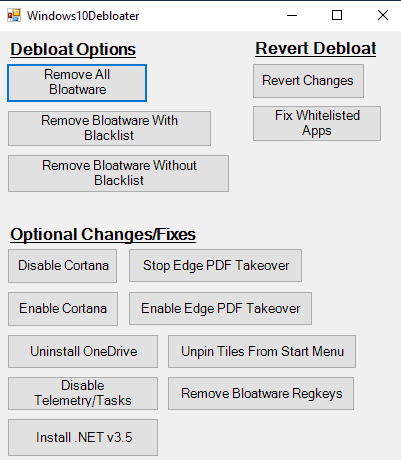
Windows10Debloater is a free collection of PowerShell scripts that administrators may run on Windows 10 PCs to remove certain components from these systems that come preinstalled with them.
There is certainly no shortage when it comes to programs that remove Windows 10 apps and other components that some users and administrators consider bloatware.
Prime examples of these types of components are games like Candy Crush being advertised on Windows 10 Pro devices, and the Telemetry gathering components and scheduled tasks.
Windows10Debloater
Windows10Debloater may remove certain components and scheduled tasks. Three different versions are offered that differ only in the level of control the executing user has over the process.
Note: It is highly recommended that you create a system backup before you run Windows10Debloater. The program will remove certain apps, components and tasks, and make changes to the Windows Registry. Ideally, you run it right after installation of Windows 10.
The very first thing you need to do to get started is to visit the project's GitHub page and hit the download button there to download the PowerShell scripts to the local system. You can verify the code right on GitHub or after you have downloaded the files by loading them in any plain text editor.
You can't just run the PowerShell scripts on a regular Windows 10 installation as script execution is blocked by default on Windows 10.
The author lists several methods to execute the scripts on the GitHub page, e.g. by unblocking script executions on the system.
The three scripts offer similar functionality by the differ in regards to the level of control that you have once you run them on the device:
- Windows10SysPrepDebloater.ps1 -- A silent version of the script designed specifically for automated deployment. The script supports parameters:
- Sysprep -- runs the command within a function which may be needed to properly provision the apps for removal.
- Debloat -- Removes bloatware apps, removes Registry keys associated with the components, and stops telemetry functions.
- Privacy --Â Removes the privacy components and functions.
- StopEdgePDF -- Blocks Microsoft Edge from becoming the default PDF viewer.
- Windows10Debloater.ps1 -- An interactive version that prompts the user to make decisions after execution.
- Windows10DebloaterGUI.ps1 -- A graphical user interface version of the script. Displays a couple of optional settings, e.g to unpin tiles from the Start Menu or uninstalling OneDrive.
What Windows10Debloater may remove
The script may remove the following Windows components:
3DBuilder, Appconnector, Bing Finance, Bing News, Bing Sports, Bing Weather, Fresh Paint, Get started, Microsoft Office Hub, Microsoft Solitaire Collection, Microsoft Sticky Notes, OneNote, OneConnect, People, Skype for Desktop, Alarms, Camera, Maps, Phone, SoundRecorder, XboxApp, Zune Music, Zune Video, Windows communications apps, Minecraft, PowerBI, Network Speed Test, Phone, Messaging, Office Sway, OneConnect, Windows Feedback Hub, Bing Food And Drink, Bing Travel, Bing Health And Fitness, Windows Reading List, Twitter, Pandora, Flipboard, Shazam, CandyCrush, CandyCrushSoda, King apps, iHeartRadio, Netflix, DrawboardPDF, PicsArt-PhotoStudio, FarmVille 2 Country Escape, TuneInRadio, Asphalt8, NYT Crossword, CyberLink MediaSuite Essentials, Facebook, Royal Revolt 2, Caesars Slots Free Casino, March of Empires, Phototastic Collage, Autodesk SketchBook, Duolingo, EclipseManager, ActiproSoftware, BioEnrollment, Windows Feedback, Xbox Game CallableUI, Xbox Identity Provider, and ContactSupport.
The script may disable the following Scheduled Tasks
XblGameSaveTaskLogon, XblGameSaveTask, Consolidator, UsbCeip, DmClient
The Registry keys that get deleted are:
EclipseManager, ActiproSoftwareLLC, Microsoft.PPIProjection, Microsoft.XboxGameCallableUI
Closing Words
Windows10Debloater is a specialized tool to remove certain components and features from Windows 10 devices. Ideally used right after installation, its primary purpose is for use in automated scenarios.
Since it is a PowerShell script it is easy enough to customize the script for certain purposes, e.g. blocking certain components from being removed.
Now You: Did you remove components from your Windows installation, PCs you maintain in the past?
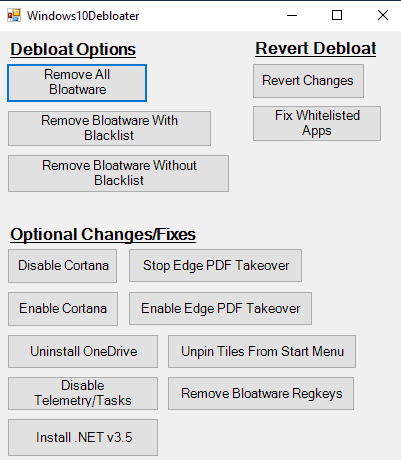





















And where is the list of these components its removing?
need some of updating software of win 10
I have followed the link to the point of getting powershell w/admn. and when i type the run or the script that i put the extracted files in Desktop on my one only C Drive and i type as follows:
\Desktop\Windows10DebloaterGUI.ps1
and press enter it does not find that file … doesn’t exist etc…something odd i noticed right now..i type the I or as in “I” well the font comes with a general times roman font or one with underscore and over it would that possibly have anything to do with it not recognizing the script and since i have version updated win. 10 home ver. 1809 would that have any effect?
Does it remove all the apps mentioned or I can choose which to remove? Because I want to keep 1-2 that are in this list.
Unbloated OS, AME apparently still has traces of telemetry though
I was “forced” to use Win 10 Ent LTSC/LTSB 2016 “Home” edition to debloat and castrate Win 10.
“May the Force be with you.” = Han Solo
Just a note: I used this script just last week. It disables the ability to download any apps from the Microsoft Store, with no mention of this in any docs.
The only way to restore that functionality was a re-install of Windows.
Same thing, I need the Xbox app to stream games from my Xbox (the only Win10 store app I need actually) and I have no way to install it…
Seriously there SHOULD be a warning. Tried everything I found on the web and nothing fixed it. So the only solution is to reinstall everything?!
There is nothing in Microsoft’s store worth downloading anyway.
I have uninstalled all Windows 10 crap, leaving Microsoft Store set to blocked.
You can always login to the store using your Microsoft’s account.
Given that I was unable for months (with a cryptic error code) to install the 1809 update because of M$’s own “developer mode”, I’d be very careful to muck with scripts like this.
Anyone has experience with how long the effects of these scripts remain, i.e. don’t get overridden through updates and such?
A colleague asked me to wipe and setup anew an old laptop, which presumably has Win7 on it. With security updates running out for that in January next year, it doesn’t really make sense to put Win7 on it another time.
And I consider Win10 to fit the definition of malware. Whether that’s true or not, we don’t need to discuss here. It either way means that I cannot install it on his laptop without making myself liable to prosecution.
So, if it was possible to install Win10 and then reliably neuter it with such a script, that would be an option. If it’s gonna reset that with every major upgrade or such, then not.
Thanks in advance for any opinions.
Yay, the perfect method to make upgrades fail with error codes or a boot loop and then complain how crappy Windows 10 is!
Remove apps you don’t like via right click and uninstall…if there’s no uninstall option, then most likely Microsoft thinks that app is a vital system component and shouldn’t be removed. I’ve already screwed myself once with removing everything except Store and Edge via Powershell and then couldn’t upgrade to 1511 without full C:\ format. Now i just ignore Photos, People, Xbox, Camera and everything else i don’t need and can’t uninstall via official way.
@Harro Glööckler: “Now i just ignore Photos, People, Xbox, Camera and everything else i don’t need and can’t uninstall via official way.”
And you don’t consider that a problem? That you can’t arrange the OS to be the way you prefer is a strong indication that it is indeed crappy.
@John Fenderson: No, i don’t consider that a problem because most of the times we just can’t have things our way and we need to make compromises.
I’d love to buy a new GPU instead of paying for insurance, but i need to. I totally despise my country, but i still need to pay taxes. I’d love to see 3D, but my crappy eyes don’t allow me to. I’d love that my electronics and appliances worked longer than some months after the warranty period expired, but corporate greed and planed obsolescence made it impossible. In old Windows 98 days i’d love to completely uninstall Internet Explorer, but i couldn’t because it was too heavily integrated into the system, etc.
Yeah, sometimes things aren’t perfect, but they’re better than nothing.
BTW: apparently in build 1903 MS will allow us to uninstall most of those apps via official way
@Harro Glööckler: “most of the times we just can’t have things our way and we need to make compromises.”
Fortunately, this isn’t one of those times. Other operating systems handle this sort of thing in a way that is much, much better.
Personally, and this is entirely principle-based, I think that any operating system that artificially limits what I can or cannot do or configure is an operating system that is not fit for general use.
“Then complain how crappy Windows 10 is!”
But Windows 10 IS crappy. Each version Microsoft keep adding unnecessary bloats and sometimes breaking stuff.
Removing every single app shown in the Start menu (powershell) and since about 2 years with Ccleaner Pro. Will try it on the next clean install. Windows10 Debloater is a strong metaphor. Most of time on Linux now, too many is too much now: 46 in 1809. Always do a clean install of 1709 and remove them before enabling Internet.
Then upgrade with the ISO file setup.exe, because removing the store after 1803 causes stability issues and slow Internet. 1709 is a bypass.
thanks! i was having problems with 1803 store
1. Download ISO.
2. Build your own debloated version with MSMG Toolkit.
3. Install ISO free from not-needed bloat services.
4…
5. Profit !!
Some examples of these builds are:
Windows 10 – Bloatware Free Edition
Windows 10 AME (Ameliorated)
It’s sad when you have to do so much to make an OS usable. With Windows 7, I don’t have to do anything like that.
NTLite ftw!
This looks quite promising and I will use it only when I know how to reactive the disabled-removed program.
I can’t find – read anywhere how to reinstall-reactivated a by Windows10Debloater – PowerShell script disabled program?
Do I have to reinstall the uninstalled program (by Windows10Debloater – PowerShell scripts) completely anew or do I have to do something different (else)?
Do you now Martin (Or anybody else) know how to do this? I really would like to learn this before I am going to use this.
I am using 10AppsManager v2 to remove the crap. It is easy to re-install any of the removed app by selecting – install.
After I clean install of Win 10 I always run this cleanup script. Leaves me with a nice basic Win 10.
https://community.spiceworks.com/scripts/show/4378-windows-10-decrapifier-1803-1809
Do you run it from your active profile instead of author’s supposed way (audit mode)?
“Did you remove components from your Windows installation”
Yes, removed all Microsoft’s store apps… using 10AppsManager v2
Perhaps it will be useful. I have already most of these scripts that you can run from powershell. I keep them in a small .txt file, run powershell as admin and paste. 30-60 seconds later its done.
I suppose if you don’t know how to do that or know where to find appropriate scripts this could be of value. Hopefully you can modify this program’s database and add or subtract scripts from within it.
Yup, for someone like me who uses Linux but has been “volunteered” to help family members with their Windows systems, this kind of tool is really handy. I’ve given up learning about the inner workings of Windows. Not enough hours in the day. :)
@Jason:
As a developer who work (in part) on Windows systems, I have a pretty deep knowledge of Windows internals. But I still refuse to do Windows tech support for anyone (including friends and family). I’ll gladly help with Linux, but Windows is just too painful.
Refuses help to friends and family… yeah, that happened.
You’d be surprised how quickly they give up if you repeatedly say “I don’t know, I don’t use Windows. Ask someone else”!
I don’t refuse to help. I refuse to provide tech support. I’m happy to find someone else to provide the needed assistance!