Windows 10 1903: support for filenames and folders with beginning dot character
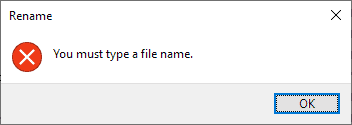
The next feature update for Windows 10, Windows 10 version 1903, will support filenames and folders that begin with a dot character in Explorer.
The news may not be super exciting for users of Linux or other operating systems that supported filenames or folders with dots in the beginning for decades, but for Windows, it is certainly a milestone.
When you try to create a filename or folder that begins with a dot character, you may notice that Windows won't allow that filename or folder to be picked for the file if you use Explorer to do so.
The error "you must type a file name" is displayed (yes also for folders) and the only option the dialog provides is to select ok to restore the old filename or folder name (if you create a new file on Windows using Explorer, a file extension is added automatically).
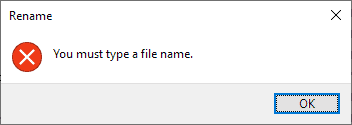
The limitation applies only if you don't add at least one additional dot to the file. Windows' File Explorer won't allow the creation of ".htaccess", but it does allow the creation of ".silly.filename.txt", or ".htaccess.". Similarly, it won't allow the creation of the folder ".test" but it does allow ".test."
Windows Explorer makes the creation of filenames without extension difficult. The file manager adds a file extension to new files that you create automatically. While you may remove the file extension to create a file without one, it is probably not something that most users of Windows do regularly.
Webmasters and developers might, especially if they work with web servers or Linux systems. It is not possible to create a .htaccess file from scratch using the Windows file manager, but you can copy a file like .htaccess to the Windows system and use it just like any other file that is on the system.
A double-click opens the file, and it saves just fine as well once you are done with the editing.
The same is true for names such as.gitignore or .nomedia which some users may make use of.
Windows 10 users who run Insider Builds can test the new functionality already; the change is live in the most recent Windows 10 version 1903 Insider Build and in the Skip Ahead build as well.
The change does not remove the limitation to use reserved names for files:Â CON, PRN, AUX, NUL, COM1, COM2, COM3, COM4, COM5, COM6, COM7, COM8, COM9, LPT1, LPT2, LPT3, LPT4, LPT5, LPT6, LPT7, LPT8, and LPT9. Files or folders with these included cannot be created.
Now You: What is your take on the change? Did you run into file name or folder name creation issues in the past? (via Deskmodder)
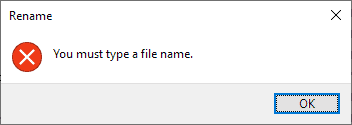

















just like the article mentions haha
lol just had to create a folder / filename prepended and appended with .’s
you could do this from explorer. wanted ‘.folder’ or ‘.file’
create file or folder with name ‘.file. or ‘.folder.’ and it would remove the trailing period and voila.
Explorer has fully supported dotfiles for 10 years.
To create/rename a dotfile, add an extra dot at the end of the name. The last dot will be ignored, it just tells Explorer you know what you’re doing. This is to stop Grandma accidentally saving a photo as “.jpg†(blank with file name extensions hidden).
This update just makes it easier for lay users who didn’t know it was already supported by appending an extra dot.
File system supports that and all disk usage APIs. I am dev of OneCommander file manager for Windows and it works with files with just an “extension”, the dot-files, without any issues, and that uses standard .NET
20 years later!
Been using Directory Opus since forever and it has no issue with dots in names or folders. Didn’t even know this was a problem otherwise. Odd that it’s taken MS this long to get to this issue.
About time. We’ve always been able to do this with the trailing dot trick, but it’s pretty stupid.
The headline is misleading. As others have pointed out, Windows already has support for filenames with that start with a dot. I use is everyday with Git.
A wild CON folder appears :P
imgur.com/mGJKKja
I’ll be more thrilled when now-disallowed special characters are allowed in file/folder names (e.g., “?â€).
This is purely an issue with Explorer. Windows itself has supported filenames like this for decades.
The author equates the syntax that File Explorer accepts with what’s allowed by Windows. Big mistake. Files and directories starting with a dot have always been valid in Windows…just not easily creatable in Explorer (probably because the guy who wrote the file name validation code in Explorer misunderstood the rules years ago).
You are right, I should have made that clearer.
Its not your fault Martin. Its Microsoft 😂
We’ll give you a pass for overlooking such, for all the great work you do, Martin. :) I have donated to you and visit your page on a daily basis to get my tech news – and would truly miss Ghacks if it ever closed down. I just don’t know how you find enough time in the day to do all the things you do. And kudos for it. Many of them.
Users who needed to create .ext files already knew how to. Rest of the users didn’t need this anyway.
Make file, go to CMD and “ren myfile.ext .ext”
Done.
What a sensation… Sry, feature.
1. make folder/file
2. rename to “.whatevername.”
3. press enter
4. get .whatevername
has always worked.
Hmm, is this limitation a Windows 10 “feature”? Because I remember I’ve been able to create, use, read, modify or do practically anything with either files without extension or those that begin with a dot (.example or example or example.txt made no difference), at least since Windows 95, I think.
The only downsides I can think of were that setting the default open action was a bit tricky with extension-less files, and Windows search indexing didn’t always pick dot files.
Just type in cmd: mkdir .folder_name
If someone can try this, and sort files by name, I’d be interested how high the . gets sorted.
In some folders, I add a file at the top, usually with an underscore as first character. Will the .filenames be above that?
Will there be any impact on the use of .\directory or ..\directory path names?
This won’t change the sort order of files or folders. Both groups are still listed independently. A folder or file name with a dot is placed above one with an underscore.