Microsoft Paint vs Paint 3D Comparison
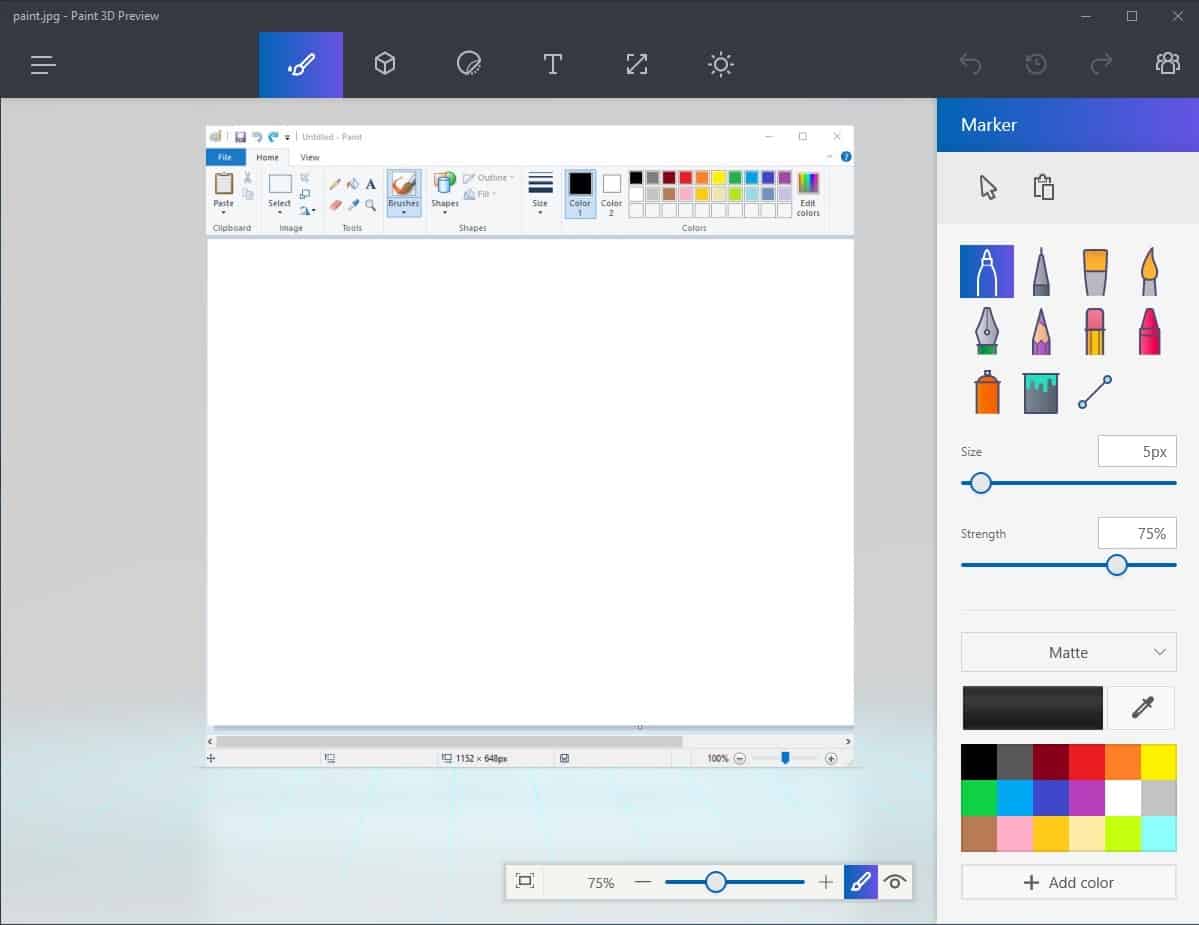
Microsoft plans to launch a new Paint app called Paint 3D with the Windows 10 Creative Update in early 2017.
It is unclear yet if Microsoft plans to replace the win32 version of Paint that was part of all recent and not so recent versions of Windows with the application version Paint 3D, or if both will remain available at least for some time.
Update: Microsoft launched Paint3D alongside classic Paint in the Windows 10 Creators Update.
As a user of Windows 10, and Paint in particular, you are probably wondering how Paint 3D compares to the classic Paint desktop application.
Notes: Paint 3D is available as a preview version currently. While it seems likely that the version resembles the final product in functionality and interface, there is a chance that things are changed before release. Features may be pulled, interface elements moved, or new features introduced.
I'm not a designer and not the target audience. I have used Paint in the past, but only to paste a screenshot from the Clipboard and to save it afterwards. That's why I will concentrate my observations on interface and differences in functionality mostly.
Microsoft Paint vs Paint 3D Comparison
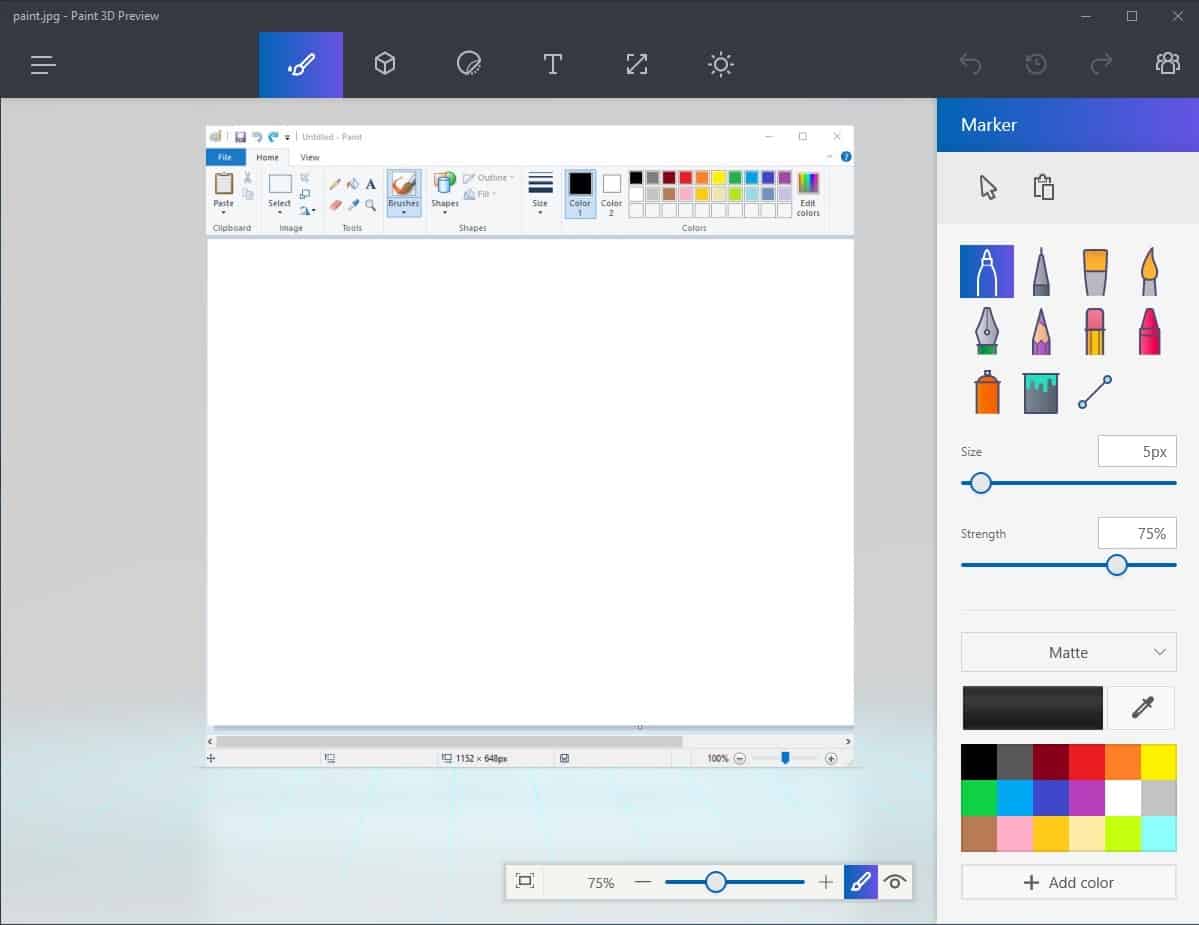
The first thing that you may notice is that the new Paint 3D opens slower than the classic Paint program. This may not matter much if you use the program for a prolonged period of time regularly, but it may matter if you use it for quick tasks like the aforementioned saving of a screenshot.
Paint 3D displays a "getting started" page on Start with no apparent option to disable it. While it goes away when you paste an image into the application or drag a picture in the interface, it delays the start further if you want to start with a blank canvas.
It is possible that the page is only there during the preview period and that it will be removed or get an option to be turned off when Paint 3D is released fully.
The second thing that you may notice is that Paint 3D uses a tabbed interface at the top. While classic Paint used tabs as well, all but view related tools were accessible on a single toolbar.
This is no longer the case in Paint 3D as it divides tools on six different tabs. The following tabs are provided from left to right:
- Tools: Lists different drawing tools, e.g. pencil, eraser and fill.
- 3D Tools: Tools that power the new 3D functionality. Create 3D models, or add them to your images.
- Stickers: Add stickers to your images.
- Text: All text related functions, e.g. adding text, changing fonts and so on are available here.
- Backdrop: Change the backdrop size and other backdrop related options.
- Effects: Apply filters to the image.
Paint 3D offers more functionality than the classic Paint. The 3D functionality is probably the most visible new feature but you find a couple more. You can use Paint 3D to upload images or join a community. The latter did not work for me as it is available only to users from the United States, Canada, Australia or New Zealand currently.
The new app is optimized for touch input; all buttons, sliders and toggles are big and easy to tap on.
As far as missing features are concerned, there are a couple. There does not seem to be a scanner option anymore, and the option to set an image as the desktop background is missing as well.
Format support is identical, but Paint 3D does not support different save presets for Bitmap images anymore.
You can try the Paint 3D Preview if you are on the latest Windows Insider Fast Ring build.
Closing Words
It will be interesting to see if the Windows 10 community welcomes Paint 3D. It is not a bad program, and the new functionality makes it interesting to a whole new audience. Then again, this is not the classic Paint that you got in and out in less than five seconds saving a screenshot in the process.
Now You: Paint or Paint 3D, which one do you favor and why?
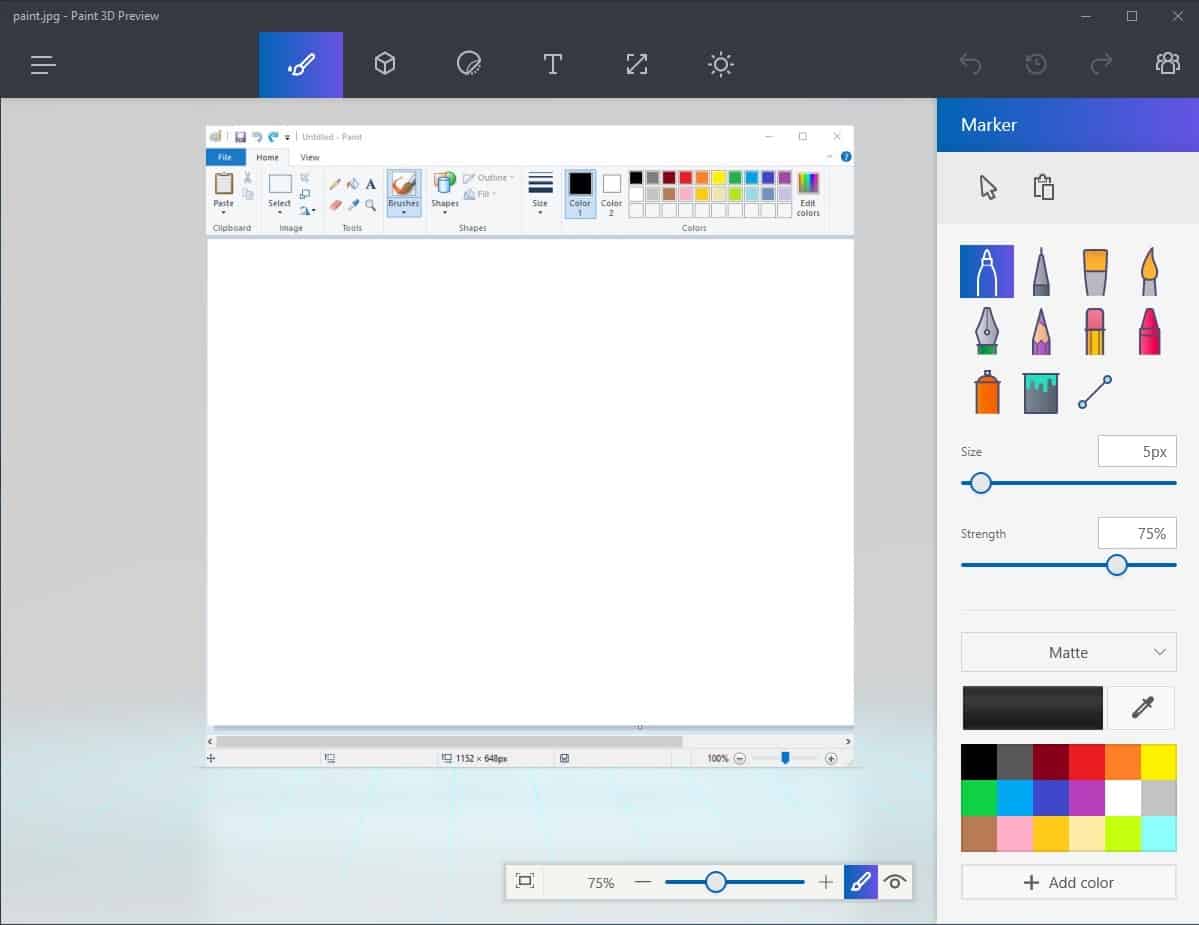

















I keep trying to use/like Paint3D but it seems to have many useless features that nobody wanted, while lacking stuff that I have to use some bloated Adobe software for.
I recently tried to add text to an image in Paint3D and it just wouldn’t work – after restarting the app it worked again… how buggy must this app be (and annoying) if someone like me that rarely uses it finds these issues?!
You can see labels for all icons when you select the “…” option.
I love learning something new so I don’t mind having to figure out what Paint 3D can do and how it works. Keeps the mind from ossifying!
if you find this cryptic it’s not for you, eveyone who work with paint or image tools will jump into action without a wiki
my 10 year old nephew maybe will like this…
Dona Sarkar said that this is an Alpha version.
Why is the new Paint’s user interface full of cryptic icons that the user has no idea what they do? I see lots of empty space too so it’s not like they have no place to put text labels to make it easier to use. This is so typical of Microsoft. They try to “improve” a classic program but don’t pay attention to detail or enough effort into really making it a quality program.
Now is the era of cryptic applications.
Thanks to apple I guess.
Anyway I just use paint to save screenshot.
UWP applications are really slow, if it becomes slow I’ll just use paint.net
Agreed. While some elements are clearly recognizable, the T for Text for instance, others are not and it is up to you to discover what they do. At least on the desktop, Microsoft should have added text as there is enough space for that.
Also, some tabs can easily be merged without losing functionality.
“While it seems likely that the version resembles the final product in functionality and interface, there is a chance that things are changed before release.”
If I wanted people to explore and discover new features added to an ancient program how could I subconsciously trigger their innate curiosity???
Labeling objects is trivial. Omitting labels is clever.
Retarded squares and less functions.
A real “TOUCH” “APP”
Krita ,GIMP or INfinite PAinter for Android: http://www.seanbrakefield.com/painter.html
Are ffar better and no – or way less – spyware.