Fix "Try the download again" error on Windows Store

The "Try the download again Something happened on our end" error may be thrown when you try to download an application from Windows Store on a device running Windows 10.
The error message seems to be thrown only for some Store downloads, especially Xbox Live games such as Killer Instinct or Gears of War Ultimate, and not for all apps or games.
In fact, most apps and games will download and install just fine when you are using Windows Store, while some won't.
Try the download again

As is the case with these errors usually, trying again won't fix a thing no matter how often you try.
The error message is linked to the version of Windows 10 that is used to access the store. Apparently, Windows Store runs a version check before downloads are initiated and if that check fails, will throw the "try the download again" error instead.
How to check your version
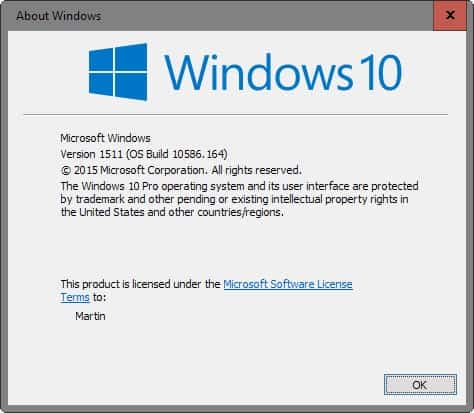
- Tap on the Windows-key, type winver, and hit enter.
For retail versions of Windows that are not part of Microsoft's Insider program, the version should be 1511 and the build 10586.164.
Please note that the version requirements will change in the future, likely again with the Anniversary Update for Windows 10 coming out this summer.
If the reported version of Windows 10 is lower than that, you need to update the operating system first before you can install the game or application.
- Tap on the Windows-I to open the Settings application.
- Select Update & Security on the window that opens.
- Either click on the "check for updates" button, or wait until the operating system completes an update check automatically.
- If updates are listed on the page, install them.
Available updates won't show up in the following two scenarios
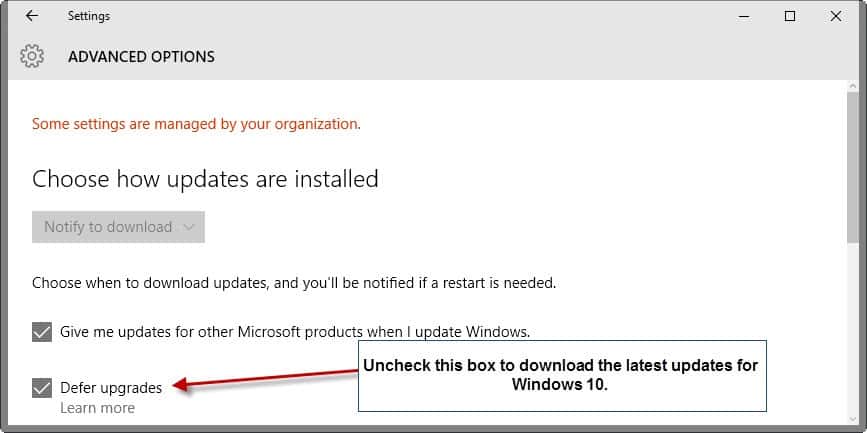
- You have updated the PC to Windows 10 in the last 31 days. If that is the case, the update won't show up in that time,
- You have configured Windows 10 to defer updates.
If you have upgraded to Windows 10 in the past 31 days, then you may either wait until the first month of using the operating system has passed, or download an ISO image from Microsoft to install the upgrade this way.
Please note that you may not go back to your previous operating system once you have upgraded to the latest build of Windows 10 that is available.
You can disable "defer upgrades" under Settings > Update & Security > Windows Update > Advanced options.
Note: Windows Insiders may run into the same issue. This is for instance the case right now with the latest Windows Insider Fast Ring build and the game Killer Instinct. It will throw the error message even though you are on the latest build. Unfortunately, there is no fix for the issue and it is likely that Microsoft needs to fix it on its end.


















Unfortunately, from one of the Windows 10 updates, you have to turn on and start Windows Firewall in services.msc to download or update apps from the store. You just right click start, hit run, type in services.msc, hit okay, find Windows Firewall in the list, click properties, make sure it’s enabled and hit start. Then you have to turn it off so it doesn’t conflict with your third party anti-virus program. But everytime you download or update apps from the store you have to turn it back on again.
Thank you for this. I’d tried everything else including adding new local users, resetting the store, clearing its cache etc. Letting the store through the firewall was the ONLY thing that worked for me.
Thank you!
Doesn’t work for me. Non-Insider, up to date.
Grrr…. Stupid errors. I hate this dumbing things. Why no small link for “More info on error”?
Hi Martin
You wrote: Tap on the Windows-key, type winver, and hit enter.
But whatever I do, this does not work.
Tapping on the Search key, however, and typing ‘winver’, does the trick.
What did I overlook?
What’s the Search key?
Hi Martin,
I am running the same version and build as your Windows 10. However, under the Advanced Options of Windows update I have only the 2 following options, ‘Automatic (recommended)’ and ‘Notify to Schedule Restart’ and not ‘Notify to Download’ as an option. Any take on why this is?
I think I have configured this in the Group Policy: Computer Configuration > Administrative Templates > Windows Components > Windows Update