VLC Media Player for Windows updated
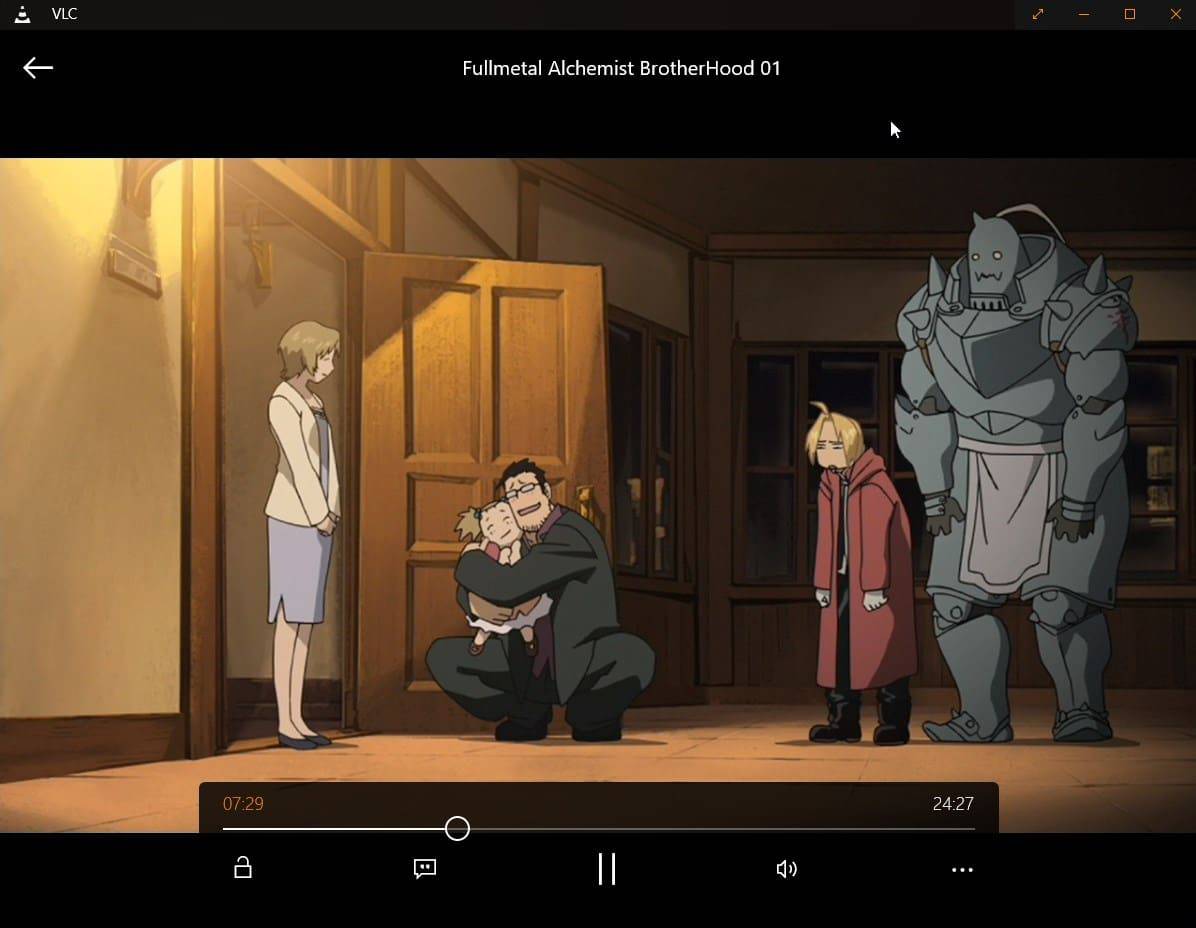
VLC Media Player is one of the most popular all-in-one players for Windows. It is available as a desktop program but also as an app in Windows Store on Windows 8.1 and newer.
VideoLAN, the organization behind the media player, has pushed out an update recently for the Windows 10 version of the player that introduces a new user interface.
The first version of VLC for Windows 8 was released in the beginning of 2014 and while it shipped with support for popular media formats, we came to the conclusion in our review that there was lots of room for improvements.
One core feature missing at the point in time was an option to add custom folders to the player. It only picked up the default Music and Video folders of the system which meant that you had to move all media into them for it to be recognized.
The new version ships with a redesigned improved interface. If it is the first time starting the application you may or may not see video and music listed under home. This depends again on the location of the media on your system.
Unlike in the first version of VLC for windows 8, it is now however possible to add custom folders to the app. This is done in the following way:
- Select the menu icon in the top right corner and click on the settings link afterwards.
- Select the Video or Music setting.
- Click on "add a new folder" to add a custom location to the app. VLC will include all suitable media files found in that location automatically.
- You may want to run a rescan of the library afterwards though.
Videos play in windowed mode by default but there is a fullscreen option available for those who prefer that instead.
Other new features of interest include a new mini player, better video resume, better performance on low end devices, and a new search engine that should deliver results faster. Additional information are available on this website. A click on the following link opens the Windows Store listing of VLC.
You are probably wondering why you should bother with the application if you can pick the desktop client instead which offers more features and customization options. Touch-support is probably the main reason why someone would want to use the application as it is optimized for that.
Now You: Which media player do you use on Windows 10?
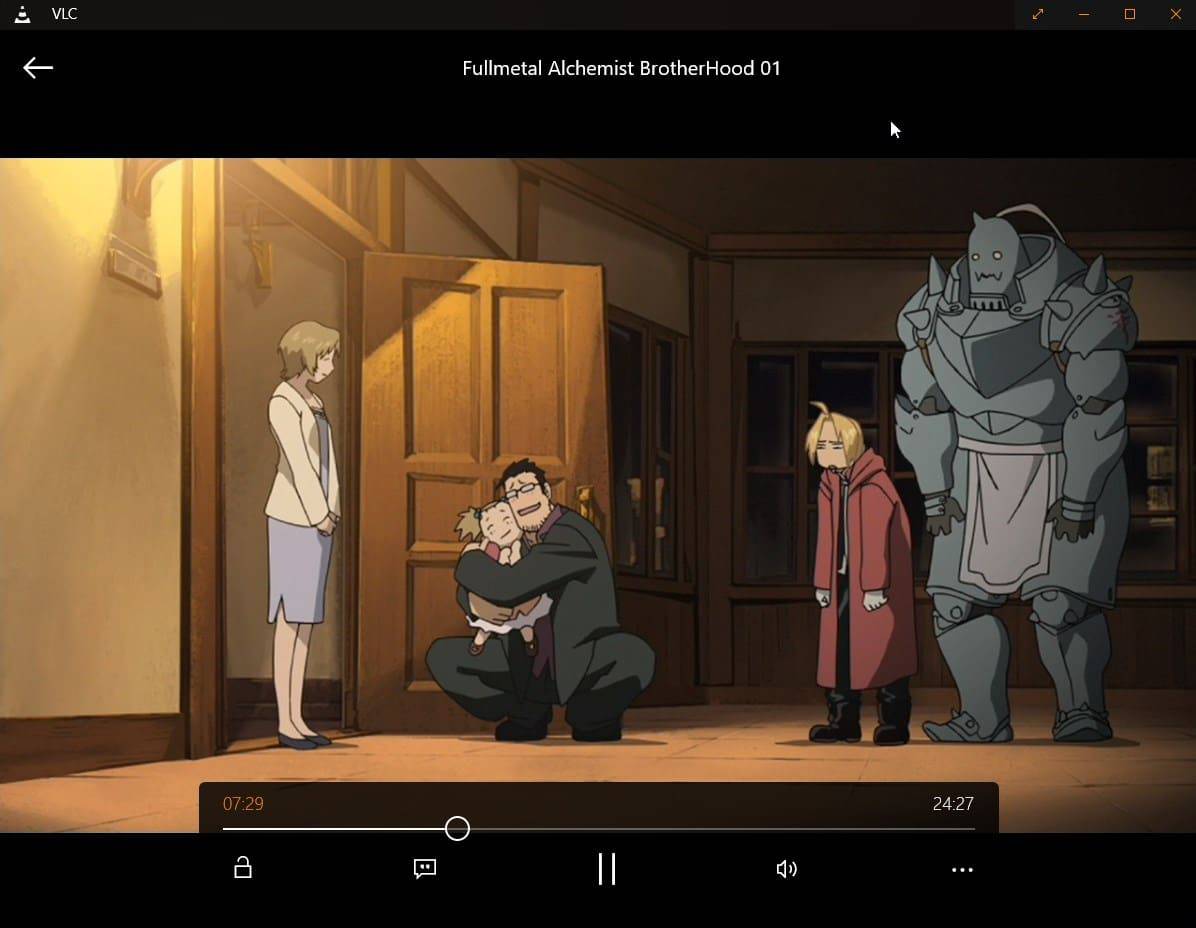





















VLC is my default video player but the feature I use most is playing and recording “Network Streams” from wildlife cams. My big gripe with the latest version on a Windows 10 QuadHD screen is the so-tiny-they-can-hardly-be-seen icons – not at all conducive to fast, accurate responses to live action.
Other gripes include the silly location of settings for storage folders, and the fact that it cannot embed current date/time in recordings.
However, considering that VLC is free, it’s a marvel.
yeah potplayer is the bees knee’s…. I wish VLC would change that horrible orange cone, makes it look elcheapo
great open source player :) !
Anyone using Light Alloy?
I’m using Cyberlink PowerDVD, it is not free, but is full of excellent features.
VLC is good, Potplayer is the best. And waiting before upgrade from Win 7: better the devil you know than the devil you don’t know… :-)
I’ve been using Pot Player for a few years now and really like it, better than VLC perhaps?
Martin I’ve been using Pot Player for a few years now and really like it, better than VLC perhaps?
Oh the modern VLC was updated. You should change the title to include “modern” or “app”
Thanks for the clarification. Agree it should be specified better in the title. Confused this Windows 7 user.
Confused me too.
Try Gom media player it’s the best I have tried so far [and free].
MUCH better than VLC.
I just wish it was available in a portable version!
http://www.gomlab.com/
There is no better player than VLC….
GOM is like BAKA, built in codec’s but GOM is worst as it doesn’t have as many as BAKA does, and instead of auto installing / downloading the needed codec it will redirect to a site to download it manually. GOM only has half of the file formats as BAKA does natively.
Both VLC and ALShow have built in codecs with the ability to contact their own servers to download and install required codecs without us lifting a finger.
GOM has customize-able skins. Whereas ALShow only has 2, dark and light – but both can be tinted for a see through effect.
How, exactly, is it better than VLC?
Thanks, Martin. I do in fact have a (too) small Win 8 touch tablet, the Dell VENUE 8 Pro, so I’ll give it a try on that.
Well it may be worth a try if you have a device that supports touch input. If you use mouse and keyboard, it is not better.
I’ve been using Baka player almost exclusively for several months since I found out about it. Way better than VLC or MPC-HC
http://bakamplayer.u8sand.net/
Well for starters, it has the largest download file of them all… Baka’s download was a 39.8M zip file, whereas VLC 64b was only a 28M EXE download file. But if we’re comparing it by size, then my preferred player ALShow, beats them two at only 11.3M for it’s 32/64 EXE file.
Baka claims to be a minimalist design but frankly in my opinion it is ugly, and VLC unless you have Windows 8/10 you’ll be stuck with the old GUI which is based on Vista skins.
I still like my ALShow player instead. Ability to hide the GUI during playback while still being able to fully access it via the keyboard. I can control brightness, contrast, colour saturation and hue through easy one touch keyboard short cut keys. I can speed up or slow down subtitle sync, change the location of the subtitles, or characters per line. I can even change playback speed of the video file as much as half slow (0.5) to double speed (2.0).
I can mute the volume, or easily adjust the volume up/down using the arrow keys or the scroll wheel on the mouse. I can set backward or forward jumps by 3 presets I set (10 seconds, 60 seconds, 5 mins is what I have it set at.). I can even change the position of the video portion of playback if it is using black bars (letterbox), pushing it to the top of the screen, or bottom, left or right.
I can zoom in or out, and I can stretch the playback to fill the screen in both horizontal, vertical or both aspects. I can even hide the entire player instantly using the ESC key where it will instantly close and dock itself to the quick launch area. Very useful for not letting the boss catch you.
ALShow player also has the ability to do screen captures, video clip capture, and audio clip captures. The best part about the minimalist design of ALShow player, is the ability to change the on screen GUI into a see-through tint. So still visible but not in my face. I like to be able to see the progress play bar faintly during playback without it glaring in my face.
…and a whole lot more features available… that is why I love ALShow.
http://www.altools.com/ALTools/ALShow.aspx
Baka player has a few similar features but not as much as ALShow does and all it’s short cut keys require the CTRL key plus one or two other key combos. Only a handful of ALShow require the CTRL key or the ALT key but the majority of the playback controls are one touch keys. ALShow does a LOT more than Baka can, thus Baka is not better.
Though I love the overall aspect and feel of my ALShow player against Baka and VLC… I know VLC can do a lot more than just playback files. It can be configured for live TV streaming. Both Baka and ALShow can’t do that. But if we compare them as just a file playback application. I still like ALShow better than Baka and VLC aesthetic wise.
In what ways is it better?
I managed to run Windows 10 in a virtual environment (after a few hours of work) since my hardware manufacturer doesn't bother to update my g41 chipset (that's why i still can't run anything after Windows 7). Coming to VLC it's the best player I've used on a windows pc and i surely recommend everyone to try it. Just think about the 15 USD DVD player app for Windows 10. This is waaaaaaay better than that.