Microsoft Fix It to improve Windows performance
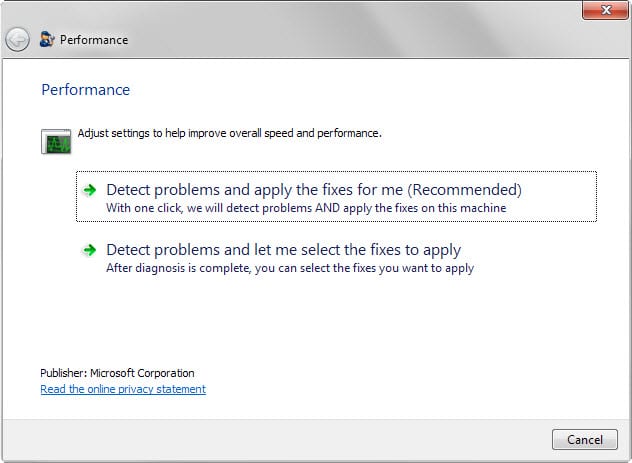
Microsoft released a Fix It solution for all current versions of Windows that diagnoses the performance of the system to improve it if issues are found during the scan.
Microsoft Fix It solutions are small programs that Windows users can run on their machines to diagnose and repair certain issues they experience.
Microsoft released lots of Fix It programs over the years for dozens of common issues that fix those with minimal user interaction.
The "Speed up your computer" Fix It is a one-click solution to improve the performance of computers running pre-Windows 10 versions of Windows (this might change with the release of Windows 10 later this month).
The Fix It has not yet been released for Windows 8 and Windows 8.1 which means that it can be run only on systems running Windows XP, Windows Vista or Windows 7.
As always, options are provided to let the program handle the fixing automatically or to verify fixes before they are applied. It is suggested to pick the manual option to retain full control over the process.
A list of fixes is displayed after the diagnosis. You may check or uncheck fixes for issues there, or click on the detailed report link on the same page instead which opens an HTML report in the default browser that offers additional scan details and descriptions of issues.
The Fix It checks the following issues:
- Are multiple antivirus programs running on the system?
- Is more than one user logged in?
- Are devices running in PIO mode?
- Is the power plan set to Power Saver?
- Are too many programs loaded on Windows start?
- Are visual effects impacting system performance?
- Checks for temporary files.
- Data corruption.
- Hard disk fragmentation and space.
- Outdated drivers and missing Windows updates.
The Microsoft Fix It download page offers manual repair instructions as well. This can be useful if the Fix It won't run or if you prefer to run fixes manually on your system.
Closing Words
The Performance Fix It is has been designed to address and fix performance issues on Windows machines. While it may have its uses, especially when run by non-tech savvy users, it is unlikely that experienced users will find it useful as it is easy enough to spot most of the issues that the Fix It detects manually.
The instructions on the Fix It website can be quite useful however as they walk you through the process of fixing issues manually-
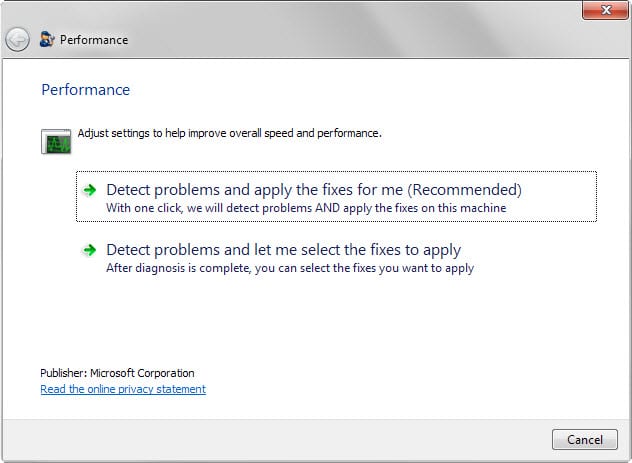






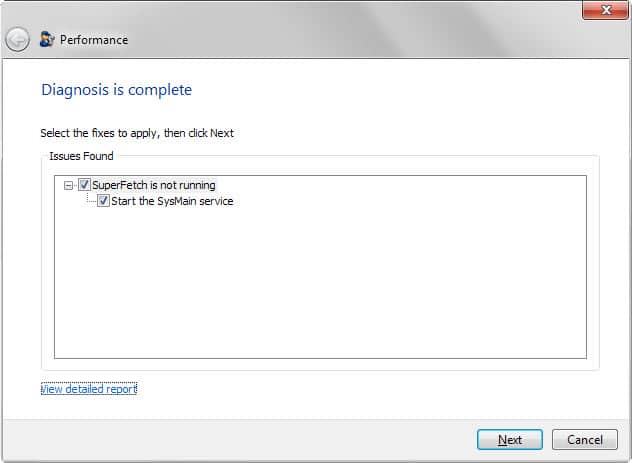















Well, I ran this Fix-It, opting for “let me decide” instead of “apply automatically.”
The scan results claimed that I had unnecessary autostart programs. However, the Fix-It didn’t have the good grace to tell me which autostart programs it felt were unnecessary — not in the Fix-It interface, not in the “details” webpage, and not even in that page’s “detection details” section. I’m not going to click “Next” in the hope that I will be able to deselect some or all of the “unnecessary” autostarts on the following page. There is no indication in the interface that I will be able to do so, or be able to cancel out after clicking “Next.”
I guess the detection at least serves as a reminder to use other tools — like Sysinternals Autoruns, CCleaner’s Tools > Startup tool, or msconfig > Startup — to review which of your autostart programs might be unnecessary, but being offered the option to delete or disable a bunch of mystery autostarts en bloc doesn’t strike me as “letting me decide.” Again, I’m not going to take the risk of clicking on Next to find out.
On the other hand, it’s nice to know that no other problems were found. And for what it’s worth, even though my old Core 2 Duo laptop with its big, slow mechanical hard drive takes a long time to boot into Windows 7,* all of my autostarts are either necessary or very convenient.
*Seriously, my fastest time from power-on to cessation of pre-logon hard-drive activity is a little under 4 minutes. After applying system or application updates that require a reboot, that can go up to 6-10 minutes. Once, after applying an iTunes or iCloud update, I timed it at 18 minutes. Admittedly, I’m a little anal about waiting for hard drive activity to stop, or at least peter out very significantly, before logging on. It was a very useful way to avoid serious system problems on older versions of Windows, and even in Windows 7, I’ve encountered problems when I logged on too quickly after the logon screen said it was okay to. On a couple of occasions, I actually had to reboot, which obviously defeats the purpose of logging on quickly. Now, I pay attention to hard drive activity instead of the logon screen and just wait for pre-logon tasks to complete. (By the way, I previously had a 750GB 7200rpm hybrid drive that I swapped out and replaced with a 2TB 5400rpm drive. With the hybrid drive, my computer booted around three times as fast as it does now. I need the additional storage space more than I need the boot speed, but I do miss it!)
First it says
Note: Microsoft Fix it is currently NOT AVAILABLE for Windows 8.1 and Windows 8
Then at the end:
Applies to
Windows 8
Windows 8 Enterprise
Windows 8 Pro
Windows 8.1
Windows 8.1 Enterprise
Windows 8.1 Pro
Windows 8.1 with Bing
Confusing….
Is there a download link for this Fixit – or did I fail to notice it in the article ? :-/
It is linked in the widget below the article.
Thanks Martin – I’ve downloaded the program and will use it on my wife’s PC which has been running rather sluggishly lately.
Windows is trying to update but for me Mac is the future. :)
Does this think start the superfetch while your OS is on an SSD? If yes, that would be a great LOL
Yes it did that.
Well, we should give them a bit of credit for at least trying :)
Microsoft and Performance fixing is an Oxymoron.
Using third-party crap (defragging tools, for example) often causes more harm than good.
I didn’t say third-party apps are better.
Didn’t worked on Win 8.1 (Yoga 2 Pro)
The error message is:
We’re sorry, this troubleshooter is not compatible with your current system’s configuration.
:(
“…Note: Microsoft Fix it is currently NOT AVAILABLE for Windows 8.1 and Windows 8.”