How to install Chrome policy templates on Windows machines
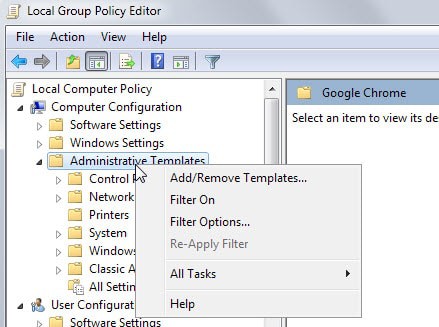
Policies provide system administrators and users with options to configure the behavior of certain features of the Windows operating system or applications available on machines running it.
They are used mostly to control machines of a computer network but since all professional versions of Windows ship with the Group Policy Editor, can be used on individual PCs as well to modify preferences.
Administrators and users who want to control the Google Chrome browser can do so as well but need to download and install policy templates first before that option becomes available.
These policy files are available for Windows, Linux and Mac systems. This guide covers Windows only. If you are interested in installing policies on Mac or Linux systems consult Google's Support page which describes how that is done.
First thing you need to do is download the policy templates from the page linked in the previous paragraph. Click on Windows and Linux there and then on "zip file of Google Chrome templates and documentation".
The download has a size of 7.1 Megabyte and needs to be extracted on the system after it completes.
Open the Group Policy Editor in the next step. One way to do that is to tap on the Windows-key, type gpedit.msc and hit enter. You may receive an UAC prompt which you need to accept before you are allowed to continue.
In the Group Policy Editor, select Local Computer Policy > Computer Configuration > Administrative Templates.
Right-click on Administrative Templates and select "add/remove templates..." from the context menu.
This opens a small window with controls to add new policy templates on the system or to remove existing ones.
Click on the add button and browse to the directory you extracted the templates to. Select the windows > adm > your language code directory, there the chrome.adm file and then open to add it to the Group Policy editor.
A click on the close button removes the window again. If you never added custom templates before, you should see the new entry "Classic Administrative Templates (ADM)" under Computer and User Configuration.
Select Google and then Google Chrome to display the policies added by the templates. You find the full list of available policies including descriptions and additional information on a page on the Chromium website.
To remove the policy templates at a later point in time open the add/remove templates dialog again, select chrome from the list of available policy templates and then remove.
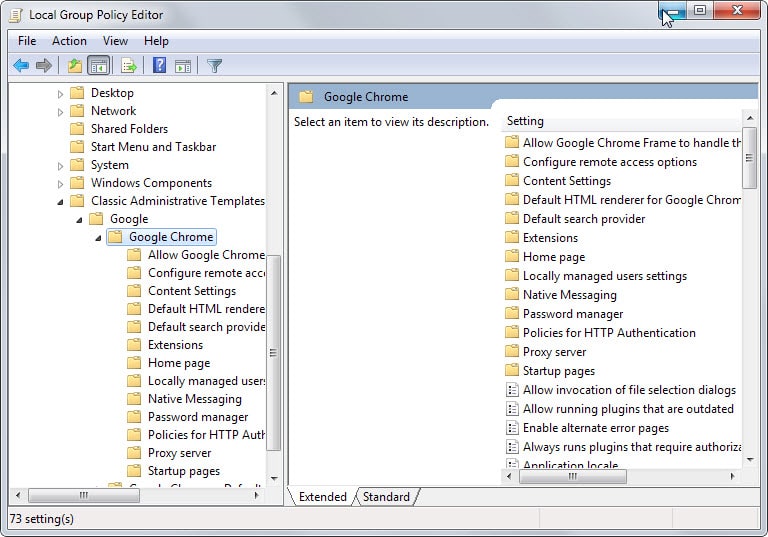

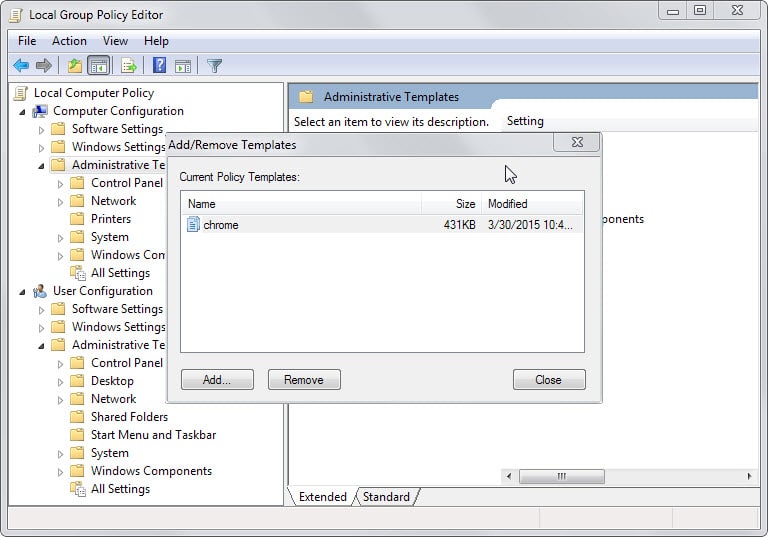
















Top marks Martin,
Finally some one who speaks plain English & explains things in a way that, for those of us, somewhat, standing on the perimeter looking in, can understand, & are not just preaching to the dam choir!
Spent 2 hours trying to get Chrome into my LGPE before seeing your article.
Thanks a million.
For “some” of you ..***hub. Take a lesson. I have a degree in maths & comp sci (many yeas past I admit), & I’m often left thinking …What the *$%/ are you saying or talking about?
Real mail address, fake name
Martin. Is there a reason why you’re using the ADM templates over the ADMX templates that are also included in the policy_templates.zip?
ADM templates are designed for Windows XP / Server 2003, whereas ADMX templates are for Windows Vista onwards.
To use the ADMX template, simply copy “chrome.admx” and the relevant language subfolder(s) (in my case “en-GB”) to “%SystemRoot%\PolicyDefinitions”. Once that’s done the Chrome policies will appear in the Local Group Policy Editor as shown below.
http://i.imgur.com/oIdGCQu.png
Arthur, I have used the same instructions that Google published on its site. No other reason.
Thanks Martin. That makes sense. :)
I think I’ll have to open an issue on the Chrome bug tracker because Google’s documentation is badly out-of-date. No one should be using the ADM files with Windows Vista onwards. :(
Bizarrely, the Chromium website has instructions on how to install the ADMX Group Policy templates:
https://www.chromium.org/administrators/windows-quick-start
It locked up the Policy Editor when I installed it Windows 10. I’ll wait until 10 is released and try again. There is also a PolicyPak for Firefox.
You need to use the Chrome ADMX template (and relevant ADML language files) with Windows 10, *not* the ADM templates that are mentioned in this article.
ADM templates are for Windows XP and Server 2003 so it’s not surprising they don’t work with Windows 10.
I must admit that I’m at a loss about why would this be useful… Can somebody tell me what am I missing? :) Thanks!
Well you could configure Chrome in a specific way for all users on a computer, for instance by limiting certain features.
Thank you very much, Martin!