How to turn off images in Firefox
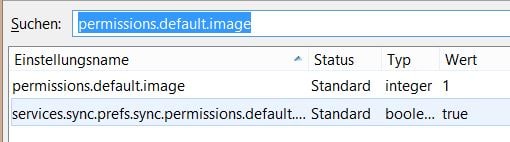
Turning off images is probably not something that most Internet users would consider but it may make sense at times.
One reason why you might want to disable the loading of images is speed. More precisely, the loading time of websites.
While that depends on each individual site you visit and your device's Internet connection, there is barely a site on the Internet that does not use images.
Since images can be quite large, especially if they are not optimized, it may slow down the loading of web pages.
This may not be a problem if you have a fast Internet connection but if you are stuck with a slow one, like I'm currently, you may prefer to block images to speed things up a bit.
Native Firefox options
Mozilla did remove the preference to disable images in Firefox's Options menu some time ago. The preference itself is still there but not as accessible anymore.
Firefox itself gives you two core options to handle the loading of images:
- Block images globally
- Block images for select domains
Block Images globally in Firefox
You need to make a change on Firefox's advanced configuration page to change how the browser handles images.
- Type about:config and tap on the enter key afterwards.
- Confirm that you will be careful if the warning comes up.
- Search for the preference permissions.default.image
- Double-click on the preference to change its value.
The preference supports three different values:
- Load all images (default)
- Block all images.
- Block third-party images only.
Set the value to 2 to block all images or to 3 to block only third-party images. The difference between the two values is the following. If you block third-party images, all images hosted on the domain you are on are loaded while all images not hosted on it are blocked.
Update: please note that the second option below is no longer working in recent versions of the Firefox web browser. The "Load Images" option is no longer displayed in the Page Info menu.
Block images selectively
The second option that you have gives you more control as you can allow or block images per domain instead.
Good news is that it works both ways. If you have set the preference above to block all images, you can allow some domains to load them despite that or vice verse.
To open the menu, right-click on a page of the domain and select View Page Info from the context menu that opens up.
Switch to the permissions tab on the new page and locate load images on it. It is set to use the default value by default.
If you want to bypass the default, uncheck the use default box and switch the permission to do so.
Third-party domain image blocking
Since images may not be loaded from the page you are own but from another domain, for instance a content distribution network, there is another option to handle the loading of images using the Page Info menu (which you can open with a right-click on the page and selecting Page Info).
Note: The option is no longer available in current versions of the Firefox web browser.
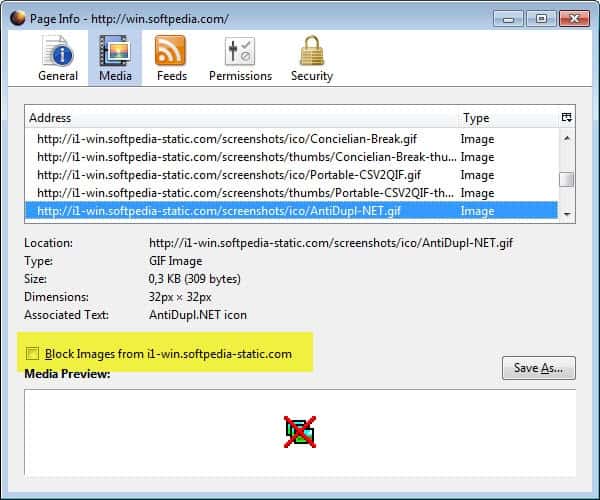
Switch to the media tab to get a list of all media files, images are media files, that were loaded when the page was opened in Firefox.
Simply select one of the available addresses there and check the block images from box afterwards to block images from that domain.
Restoring the option
How do you unblock blocked image hosts now? This is done with a click on Firefox > Options > Content, and a click on the Exceptions button next to Load Images Automatically. You find all blocked image hosts listed there, with options to remove select ones or all from the listing.
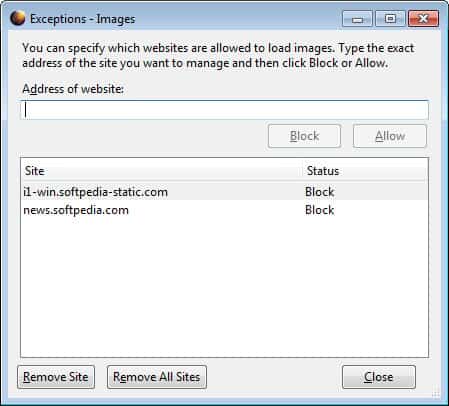
Make things comfortable
It is obvious that this is not really comfortable, especially if you need to switch between states regularly.
There are quite a few extensions that you can use to improve the operation. The popular Image Block extension adds a toggle button to Firefox for example that switches the image loading state each time you activate it.
If you prefer the keyboard, use Picture Blocker instead which adds a custom hotkey to Firefox to toggle images. It is set to Alt-i by default but you can modify it in the options to set a different hotkey for the operation.
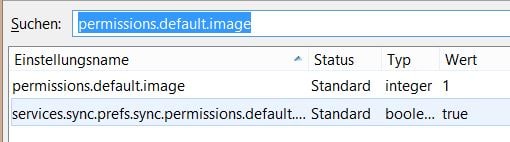


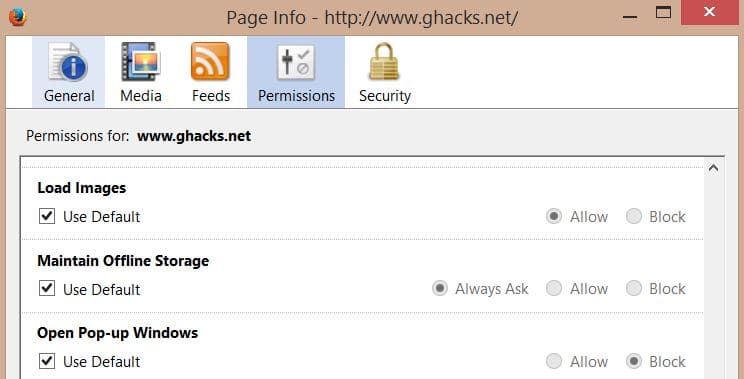



















Does not work anymore with newer versions of Firefox.
Image blocking does still work in Firefox, but you now need a second step:
– put “about:config” into the address bar
– set extensions.contentblocker.enabled to true
– restart Firefox
from: https://bugzilla.mozilla.org/show_bug.cgi?id=1607985
Thanks for reporting this. The image blocking preference is still there but the option to exclude certain domains is no longer available.
Thanks for the article. Disabling / enabling images should be something that can be changed in a simple click. I can’t understand what were the developers thinking when they hide this option. It’s ridiculous. Picture Blocker makes my day. I want to enable image loading when I am on wifi, I want to disable image loading when I am on data plan. Simple explanation.
It’s because the Firefox Developer are assholes.
I browse web most of the time with images turned off. It saves me from huge data cost. ;)
If you are running firefox use this addon: https://addons.mozilla.org/en-US/firefox/addon/image-block/
This was a toolbar in the old opera. Holy crap at how backward most browsers are still today.
@ jasray animated gifs definitely is the biggest annoyance and can slow down your browser significantly. Especially when webmasters have the tendency to overuse it.
I have come across numerous websites with more than 6 animated gifs all loading at the same time, thus using a ton of bandwidth and lagging my browser.
Try QuickJava https://addons.mozilla.org/en-us/firefox/addon/quickjava/ . Allows quick enable and disable of Java, Javascript, Cookies, Image Animations, Flash, Silverlight, Images, Stylesheets and Proxy from the Toolbar.
The Firefox preference image.animation_mode determines how the browser handles animated gifs. It has three values that it accepts:
none – will prevent all animation and display a static image instead.
once – will run through the animation once and then stop.
normal (default) – will allow it to play repeatedly.
Martin’s info for blocking the animated .gif is totally helpful. Image aren’t a nuisance, but the “animated” .gif must be some new toy for numerous bloggers because pages and pages are appearing.
To modify Firefox’s default behavior in regards to animated images, do the following:
Type about:config in the browser’s address bar and hit the enter key.
Confirm that you will be careful if this is your first time loading the page.
Search for the preference name: image.animation_mode
Double-click it, and change its value from “normal” to none or once.
To block all animation, select none.
The new value takes effect right away, which you can test on any page that is displaying animated gifs. If a page is already open, you need to reload it before the change becomes available.
If you’re using Element Hiding Helper For Adblock Plus I believe you should be able to use this to block images, with the added bonus that you won’t leave any blank space on the web page.
best and easy way to control is QuickJava, you can disabe and enable with a click:
Javascript
Java
Flash
SilverLight
Cookies
Image
Animate Image
CSS
Proxy
Found here:
https://addons.mozilla.org/en-US/firefox/addon/quickjava/
I like https://addons.mozilla.org/de/firefox/addon/quickjava/ for that
Martin i wish you patience with your slow connection
I have always liked the way the (old) Opera handled it. ImgLikeOpera came pretty close to it but still it was not the same.
Try µMatrix (previously HTTPSwitchboard) for Opera https://addons.opera.com/en-gb/extensions/details/umatrix/
it has the most amazing toggles I have ever seen.
Well sure, but for the purpose of *just* disabling images it’s like shooting intercontinental rockets on a sparrow. The great thing about the image loading selector in Opera was, that it just did images but with a bunch of options (like not loading, loading from cache only, manually loading). It did one thing and that really good and it was a built-in feature.
Alright, how come I haven’t seen Mr Martin on Google+ lately? In the last few days, the coolness level of G+ has dropped significantly! :)