Waifu the Popcorn Time for Anime Shows launches
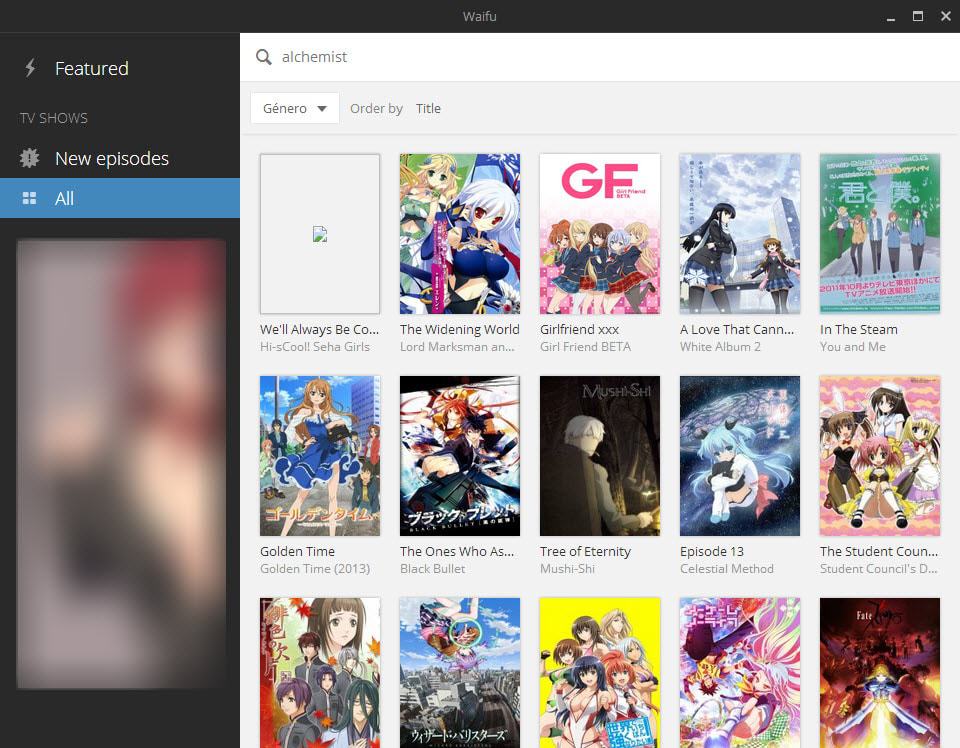
Waifu is a cross-platform movie streamer that you can use to watch the latest Anime shows. It works similar to Popcorn Time, a streaming application for movies and TV shows in that it uses torrent technology to deliver the goods.
Note: Use of the program may or may not be illegal in the country you are residing in.
Even though use of Popcorn Time may be illegal in some countries, it demonstrated how a well constructed media streaming application could look like.
It made it convenient to browse the catalog and stream any of the offerings.
Waifu offers a similar experience but limited to Anime Shows. It is a cross-platform application that is available for Windows, Linux and Mac OS X.
On Windows, it is a portable program that you can start right after you have unpacked the data to the local hard drive.
The program interface displays a sidebar menbu on the left, a search at the top, and thumbnails of shows and movies found in the content area.
The left sidebar lists featured shows, new episodes and a link to display all of them. If you select all, you get additional filters at the top.
There you can filter by genre for example to only display shows filed in the selected category.
A click on a title displays information about it in an overlay. This includes the season and episode, a user rating, play-time, description, information about the cast and director.
The play option is listed on the page as well. You can change the language and resolution depending on the show. Some shows may only be available in a single language and resolutions while others may offer options.
Another option that is provided on the page is to switch to the previous or the next episode of the show, or go to the show directly.
If you select the latter, a list of all seasons and episodes is displayed on the screen that you can click on.
As far as contents go, you find popular anime shows listed in the program but not all of them. Popular shows such as Fullmetal Alchemist, Naruto or DragonBall Z are not available.
The program lacks any controls or options however which means that you cannot control upload or download rate and other torrent related settings that you may want to have control over. This may be a deal-breaker for some users.
The application had a couple of loading issues when I tried it on a Windows system. Results would show up blank at times, and a search would not refresh the list of shows at all if no results were found but would keep the previous screen displayed.
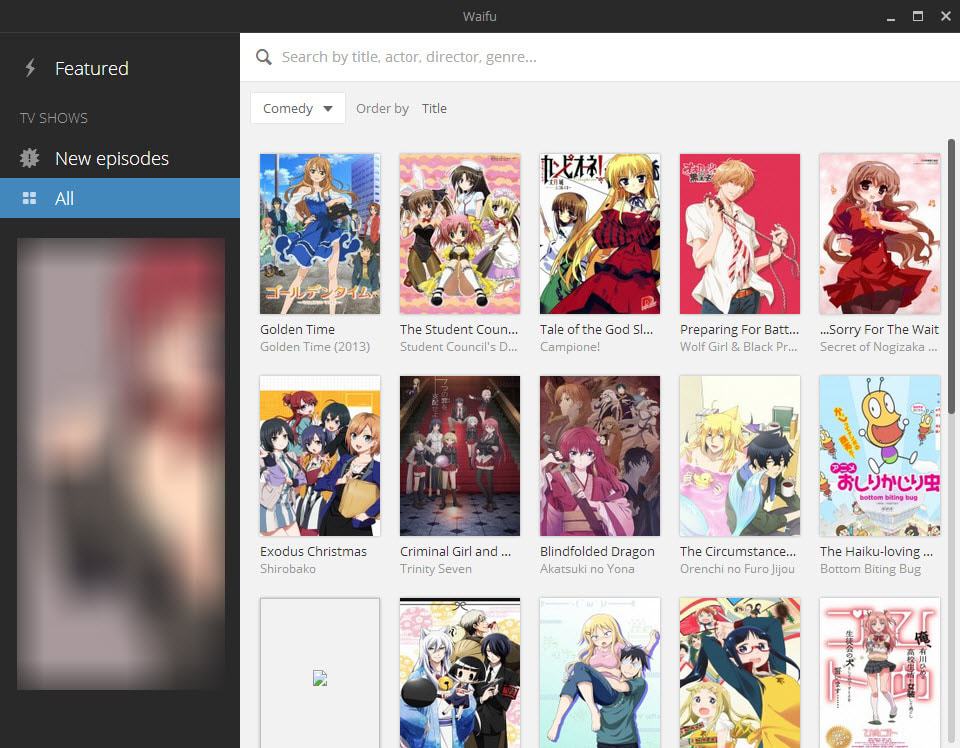

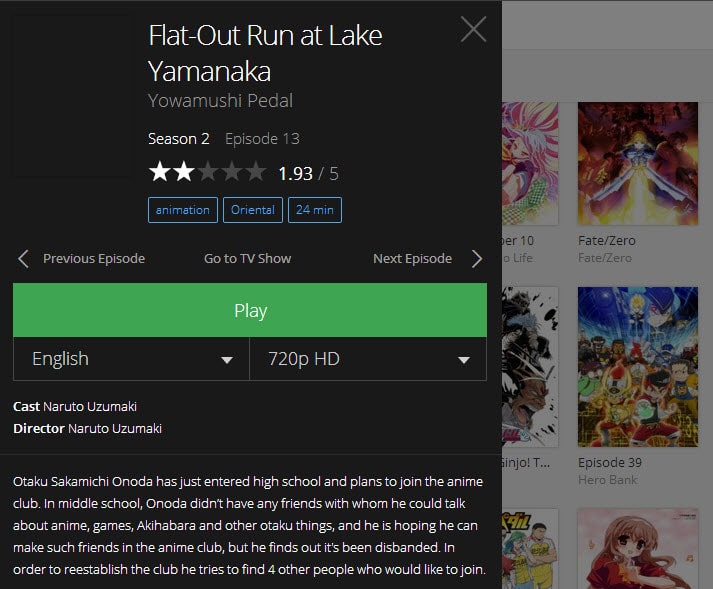






















this little shit is full of adware
Is it better than the Anime section in Popcorn Time?
Seems like a good program to use in conjunction with Taiga: http://taiga.erengy.com/
Taiga doesn’t have a streaming backend so if your show is available on Waifu you can eliminate the intermediary download step.
So you have to install a torrent application to stream the data? Is it encrypted along with other protections so providers won’t cancel your service?
If you’re worried about providers knowing you’re torrenting (like comcast), I would recommend running “peerblock” when torrenting.
No you don’t need to install another application, the torrent functionality is built-in.
This program is in a beta version, but its future is promising