How to paste as plain text in Firefox
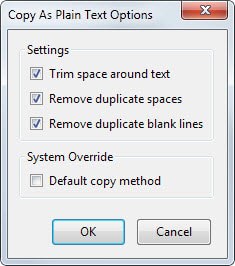
When you paste rich text into a form open in the Firefox web browser you may notice that the formatting of the original text is retained on the page you have pasted the contents on.
If you copy an article for example that you find here on this site or just a paragraph, and paste it into an editor in Firefox that supports rich text, you will notice that the title, bold text and links are still displayed even though you may not want that.
That may not always be a problem, for instance if you are pasting the contents into a form configured to only accept plain text, but if the form accepts rich text, it may be one.
One of the reasons for that is that you may need to remove the formatting from the text before you publish it on the website.
The format may be different depending on the source. Sometimes CSS code may be copied while at other times other code depending on the source the code was copied from.
So what can you do if you want to paste as plain text in Firefox?
Depending on the form you paste text into, you may use its paste as plain text option if it offers one. The WordPress editor offers that functionality for example, but it is not the best option as you need to select it first. It is too limited and not a universal solution.
Another option are programs like PureText that you run on your system that modify the contents of the Clipboard on command so that you can paste text without formatting into any other program on the system.
There are also add-ons that you can make use of, for instance Copy as Plain Text. The extension adds a couple of extra options to the process such as trimming space or removing duplicate blank lines.
While the extra options may make it worthwhile for some users of the browser, you can alternatively use a native hotkey in Firefox.
Instead of pasting text using Ctrl-V, you simply use Ctrl-Shift-V to do so. The difference between both options is that the latter pastes the text without formatting while the former retains it. You can also hold down Shift while using the mouse to paste contents in the browser as this works fine as well.
Good thing is, this works in other Mozilla-based products as well such as Thunderbird.
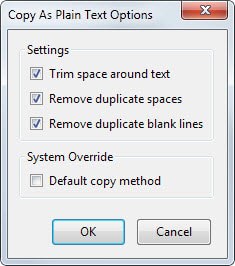




















PureText works like a charm. It can be installed from Microsoft Store if you trust that more than a random website.
Martin,
to be honest, I do not get it why you waste you breath writing about all this extension mumbo-jumbo, when 99% of people are looking for the solution you describe in the final two paragraphs. A simple Ctrl-Shift-V combo that does what almost everybody wants. Screw the extensions. I haven’t seen one that does what I want and continues being supported for more than a couple of years.
While I prefer shortcuts over extensions any time of the day, I cannot say I know how many users prefer extensions over having to remember and use shortcuts. My guess is that a considerable amount of users would prefer an extension but since there are not any stats about that, we will never know for sure.
Is this working with Firefox 31? I tried with a fresh install and CTRL-SHIFT-V doesn’t do anything.
Yes working for me.
I’m using Windows 7 64-bit, Firefox 31, and it’s not working for me. Will test with no add-ons.
This annoyed the hell out of me. Especially with disqus. I’ll try ctrl+shift+v and maybe have a look at “Copy as Plain Text”.
Darn it conflicts with an Adblock Plus hotkey. And both seem to be unchangeable, even with keyconfig.
PureText is a wonderful tiny program and lets you paste without formatting in *EVERYTHING*.
Just stick it in your startup folder and that’s it.
I use it almost everyday.
Just press Windows Key-V instead of Ctrl-V.
https://code.google.com/p/puretext-plus/
Thank you for this, didn’t know about the Ctrl-Shift-V, I feel so dumb. @Oxendine I use to paste in Notepad first not now.
Just ran a test in Firefox and if you have AdBlock Plus installed it`s using the keyboard shortcut Ctrl-Shift-V.
Thanks for the Tutorial Martin
PhoneyVirus
you can change the AdBlockPlus shortcut:
go to: about:config
search for: extensions.adblockplus.sidebar_key
delete “Accel Shift V” from “value”
disable and re-enable AdBlockPlus extension via Add-Ons page (or restart Firefox)
GREAT !!! THX A LOT !!!
Thanks so much, that AdBlock shortcut was driving me crazy!
I use Autohotkey and for pasting plain text use this script:
ClipSaved := ClipboardAll
Clipboard = %Clipboard%
SendInput, ^v
Sleep, 250
Clipboard := ClipSaved
VarSetCapacity(ClipSaved, 0)
return
You can use it in any apllication :)
Much better is Copy Plain Text 2 (https://addons.mozilla.org/pl/thunderbird/addon/copy-plain-text-2/?src=search)
If in Windows, one might also first paste in Notepad.
Exactly what I do.
I’ve been using Copy As Plain Text for years along with Auto Copy 2 ( https://addons.mozilla.org/en-US/firefox/addon/autocopy-2/ ) which has saved me 100’s of thousands of Ctrl-C’s
Actually, as oko below just reminded me, I don;t use “Copy As Plain Text” – I use “Copy Plain Text”, which as oko says, is better :)