Here is how Firefox Live Bookmarks work
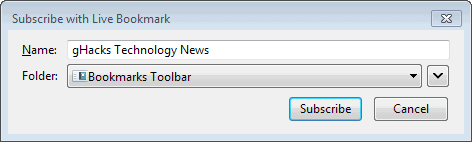
Firefox just like any other browser supports bookmarks. A bookmark is a link that points to a web address or a local address that you can load when you click on it.
It is a comfortable thing as it saves you some typing or extra clicking, especially if you use the bookmarks toolbar.
Live Bookmarks on the other hand are different. While they do link to the site in question just like normal bookmarks, they do display information about a site's latest articles to you as well.
This works if a website offers web feeds. To take Ghacks as an example: when you click on the feed link in the right sidebar in the Firefox web browser, a "Subscribe with Live Bookmarks" prompt comes up.
The prompt only appears if you have not installed an extension or program that catches these web feed links.
Here you can change the name of it, and pick a location where you want to place it. The Bookmarks Toolbar is probably the best location for it for most users, as it can be displayed at all times, but you are not limited to that location.
When you click on subscribe, the new live bookmark is added to the selected location.
When you click on it, it won't open the linked site directly. Instead, it opens a context menu with options to do so. In addition to that option, you do get a list of the latest articles that have been published on that site.
You see article titles and can click on them to go directly to the article and not the homepage of the linked site. This can save quite some time depending on how you use the feature.
A right-click on the bookmark provides you with an option to refresh the information manually. Just select reload live bookmark from the context menu to do that.
You can modify the display size of the context menu as well if titles are not shown in full for example. Here is how that is done:
- Tap on the Alt-key, select Help and pick Troubleshooting Information from the menu. Or, type about:support directly in the browser's address bar.
- Click on the Show Folder link to open the profile folder of the current Firefox user.
- Locate the Chrome directory here. If it is not there, create it.
- Locate the file userChrome.css here. If it is not there, create it.
- Paste the following line into userChrome.css:Â menu.bookmark-item,menuitem.bookmark-item {max-width:40em !important;}
- Replace the number 40 with a different value. It defines the maximum width of the bookmark's window.
Live Bookmarks vs. RSS reader
You can use Live Bookmarks or an RSS reader to browse feeds you are subscribed to. Live Bookmarks work best for a handful of select feeds that you are very interested in. While there is no theoretical limit in regards to how many live bookmarks you can add to your system, it is difficult when the count is in the 2-digits range.
It can be interesting for important sites that you want to follow closely though, even if you are using an RSS reader.
RSS readers on the other hand offer lots of options that live bookmarks don't, including news filtering which can be quite handy.
Advertisement
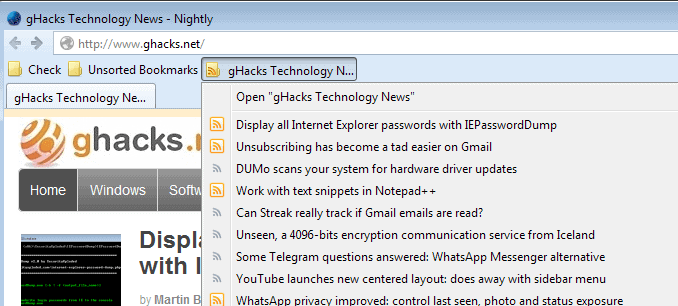



















I use LiveClick for my RSS reader within Firefox http://goo.gl/R2rIfz