How to turn off Bitdefender blocked this page notifications
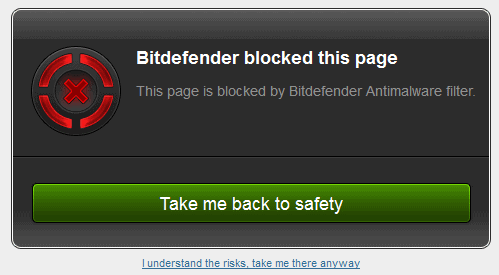
If you are using a Bitdefender security product such as Internet Security 2014 on your system to protect it from harm and the many dangers of the Internet, you may have come upon the "Bitdefender blocked this page" message when trying to access websites in your browser of choice.
The program seems to monitor web traffic regardless of browser, to intercept the transfer of data if a domain is recognized that it believes is malicious or dangerous in nature.
Usually, no reasonis provided why the page is blocked by the software. Instead, only the component that blocked it is listed, for instance "this page is blocked by Bitdefender Antimalware filter".
The page displays an option to get back to safety -- if closing the tab is not enough -- or to continue to the site in question (by clicking on I understand the risks, take me there anyway).
While this works most of the time, I encountered situations where an endless loop of warning pages was displayed regardless of choice on that page.
What I also noticed is that of all the sites that Bitdefender listed as dangerous, none were. That's the main reason why I decided to disable the feature.
Disabling Bitdefender blocked this page protection
The first thing that you will notice is that you cannot disable the feature in the Bitdefender software. There is simply no setting for disabling the antimalware filter in the application itself.
The only option you have -- or the only one that I discovered -- is to turn off the filter when you receive the blocked page notification.
A toolbar is displayed on top of the page -- which you only see if you do not block the script from loading automatically, which is the case if you use NoScript for example.
A click on the settings button there displays three filters that Bitdefender offers that can block pages or warn you about them. The first two are responsible for blocking pages and the blocked this page message, the third for ratings in the search results.
To disable the "blocked this page" warning, switch the Antiphishing Filter and Antimalware Web Filter to off. I have turned off both, but it may be safer to keep the antiphishing filter turned on unless you know what you are doing or experience false positives while it is enabled.
Note that the configuration change is valid for all web browsers and web traffic. If you turn it off in Google Chrome, it will also be disabled for Firefox and any other browser that you are using to browse the Internet.
Now Read: How to disable Bitdefender Safepay
Advertisement
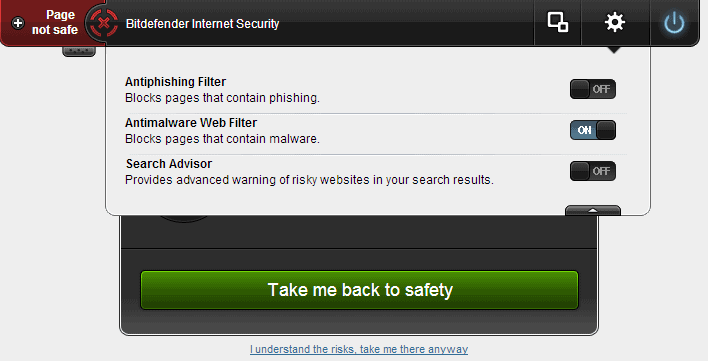
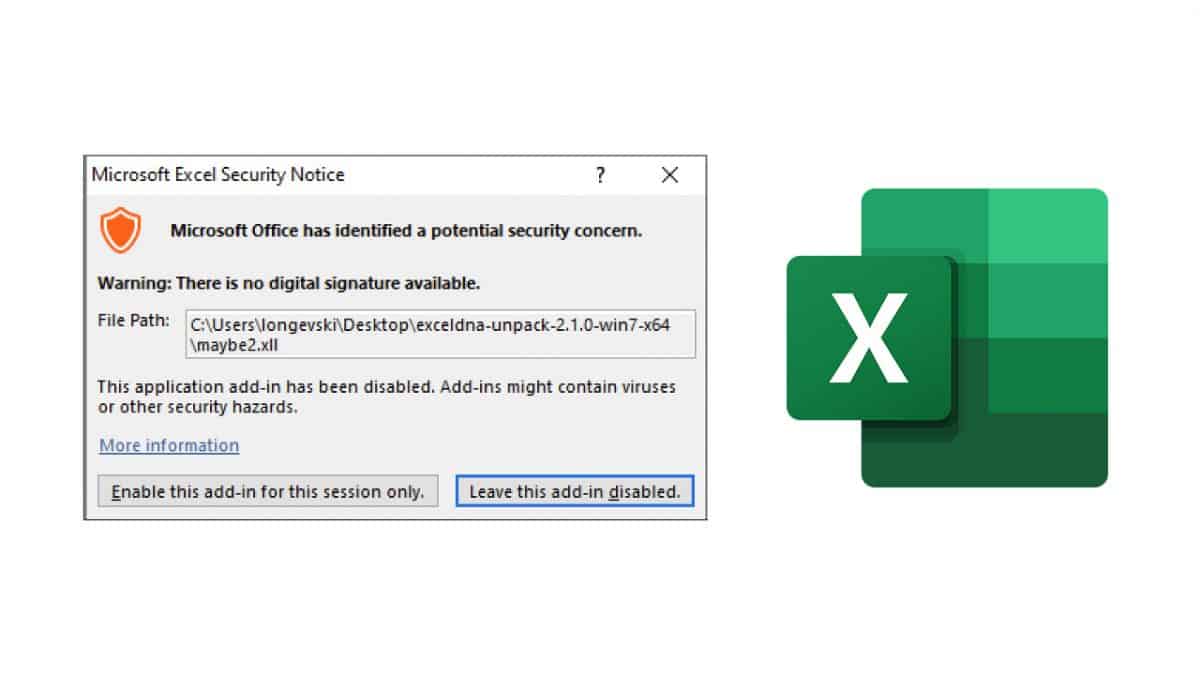
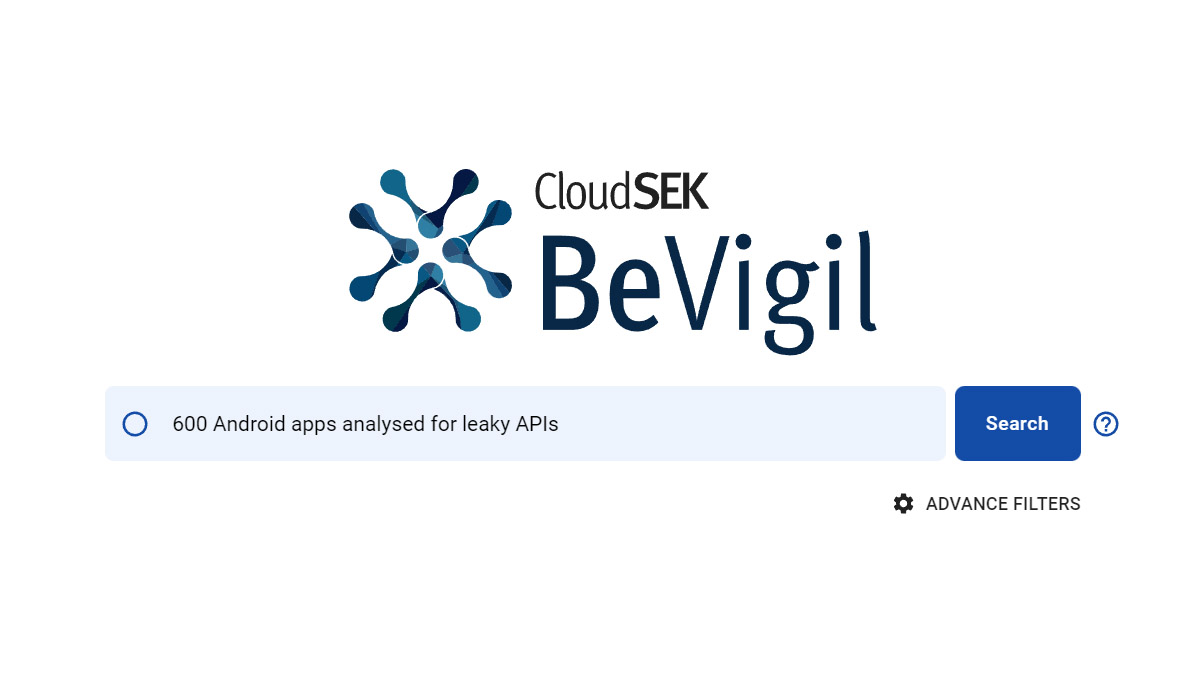
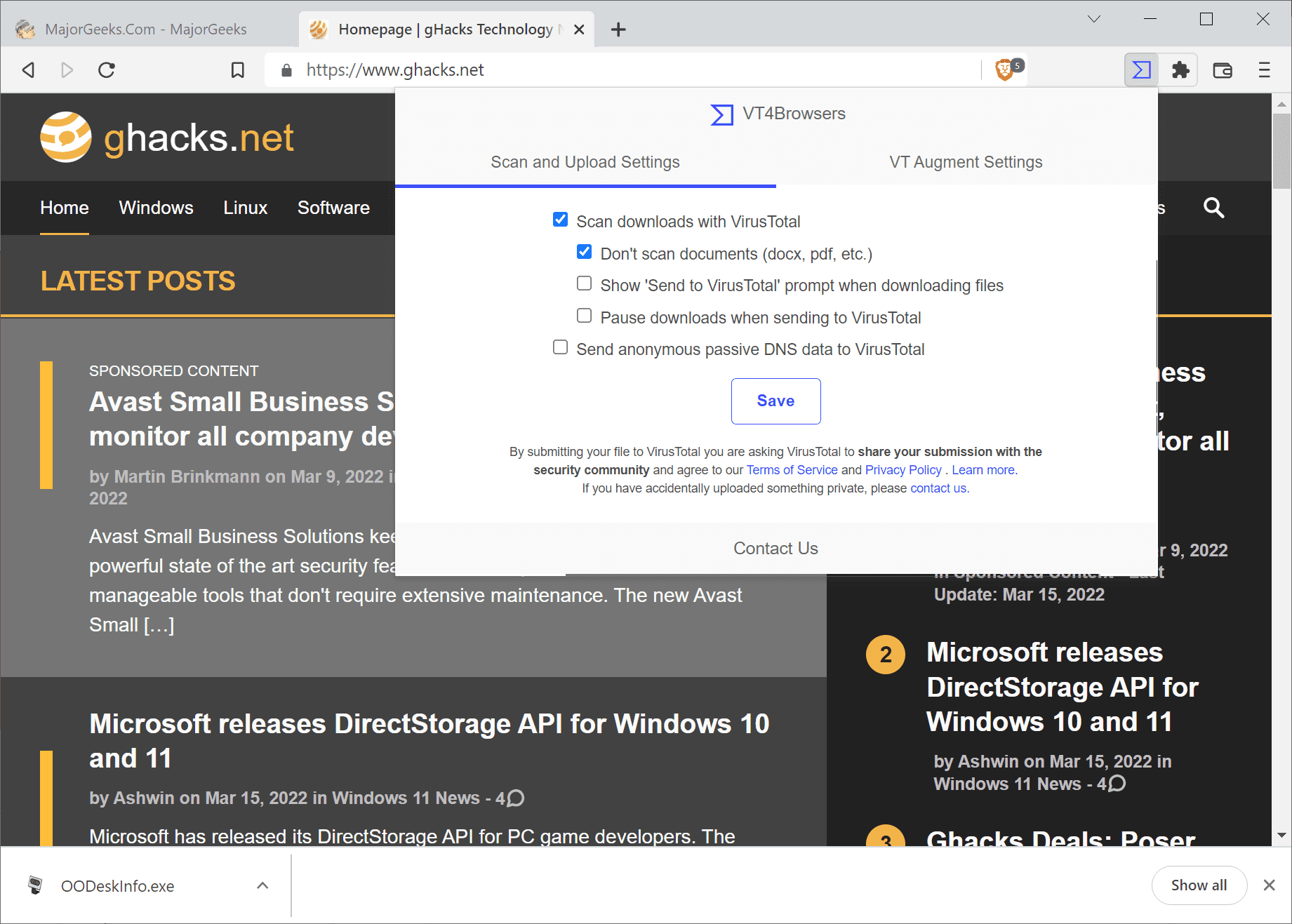
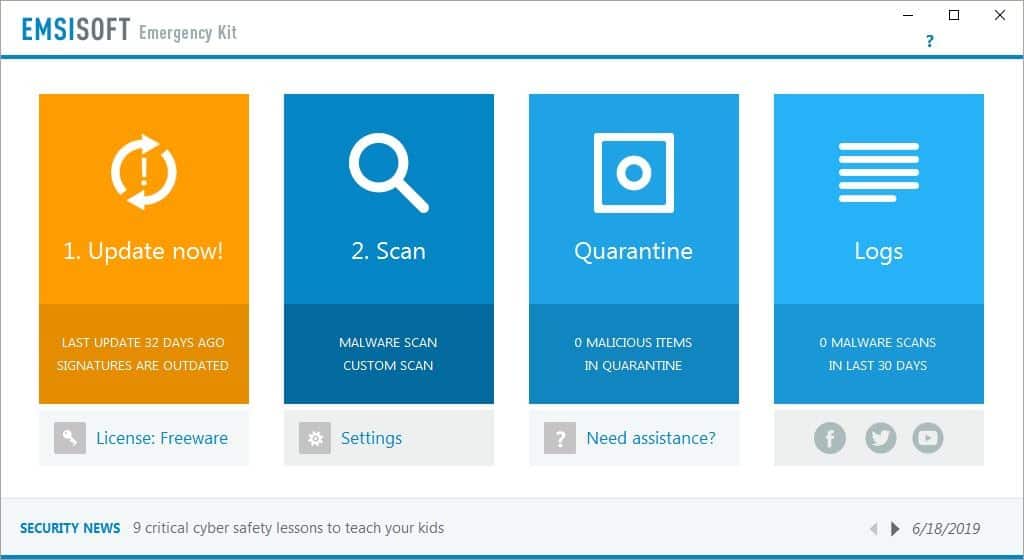
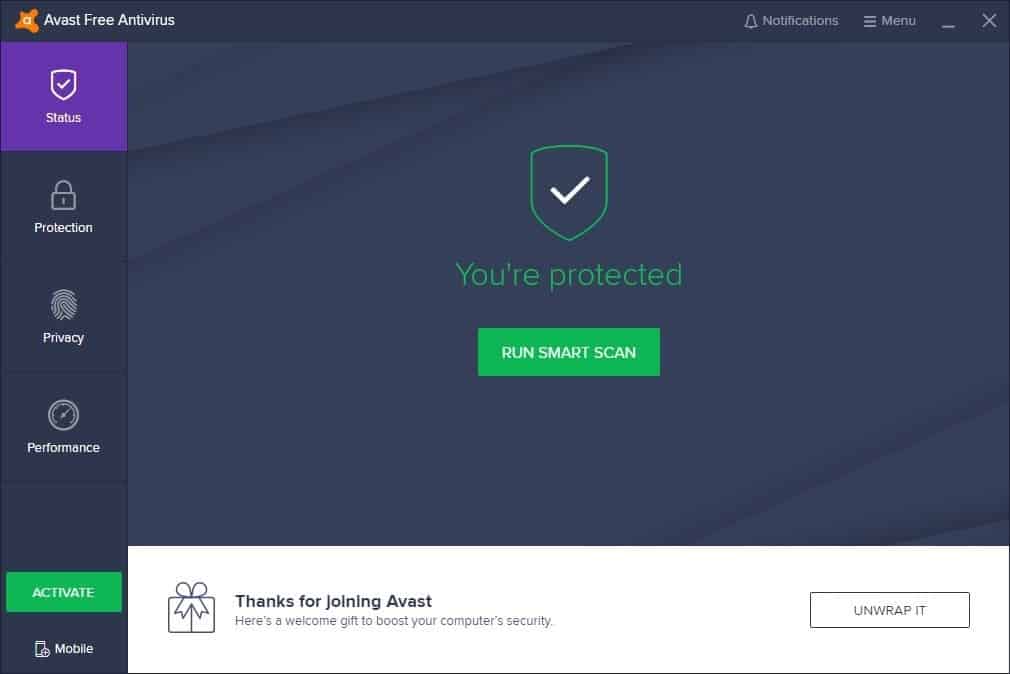
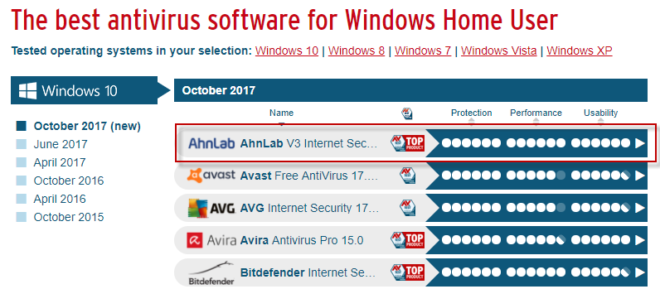
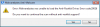
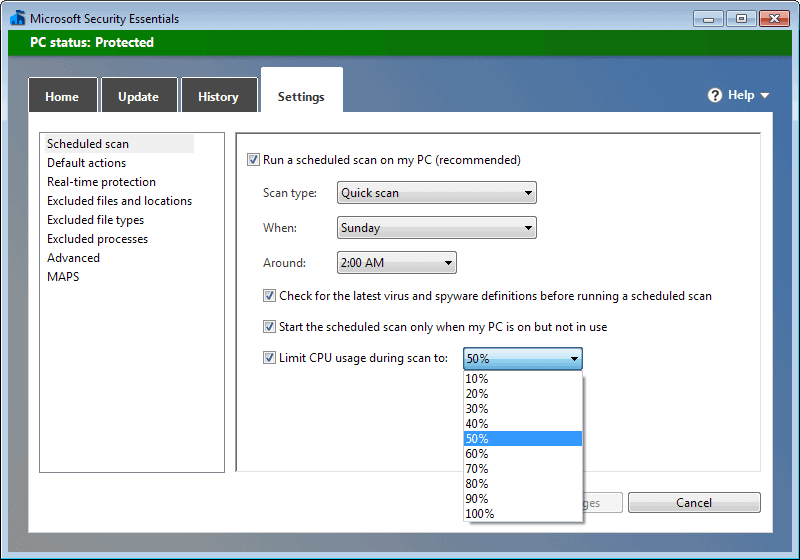
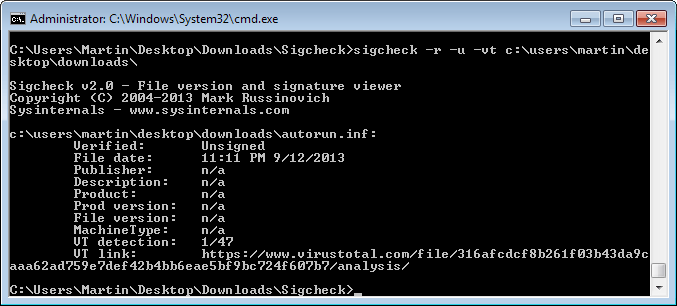
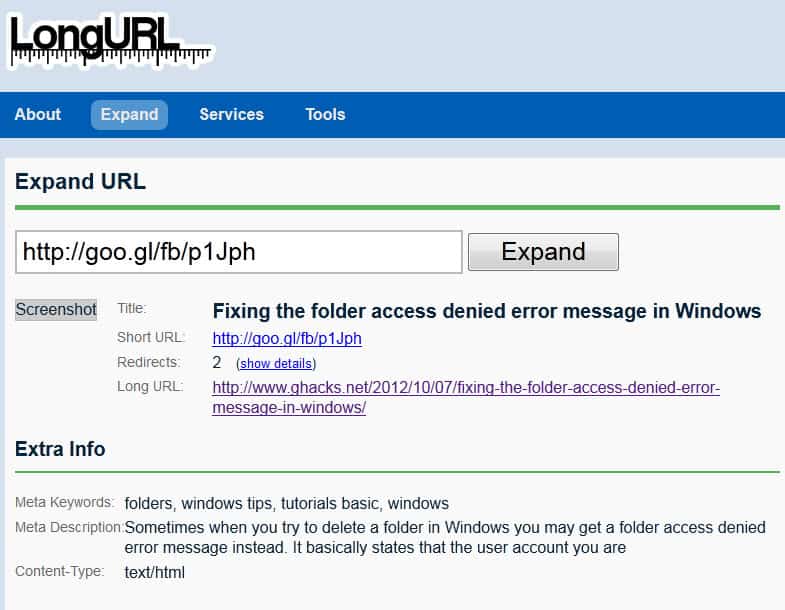











Don’t Miss: New iOS 13 Features — The 200+ Best, Hidden Most Exciting New Changes for iPhone 20+ Features in iOS 13’s Safari You Don’t Want to Miss 31 New Features for Camera Photos in iOS 13 22 New Features in iOS 13’s Mail App to Help You Master the Art of the Email How to Request Desktop or Mobile Web Pages in iOS 13 iOS 13 Changes How to Edit Select Text, Move Selections, Place the Cursor How to Change Your iMessage Profile Picture Display Name in iOS 13 By using this site you acknowledge and agree to our terms of use privacy policy. We do not sell personal information to d parties.
Why can’t I add a page that I want Bitdefender to block…?
With “Bitdefender TrafficLight” (addon in Firefox in particular) you can access the Configuration with a click on the green button next the adres of the site.
Thanks for the tip !
You can have access to these parameters with : private life, antiphishing, display the toolbar (the first parameter) : on