How to disable Bitdefender Safepay

Safepay is a virtual browsing environment that is integrated into several Bitdefender products. The main idea behind it is to provide you with a secure browsing environment for critical web activities such as online shopping or banking.
Unlike regular sandboxed applications, where an application is run in the sandbox to protect the underlying system from harm and danger, Safepay protects the web browser that it contains from the underlying system.
This is done to protect the online activities against certain forms of malware that may run on a system, including certain types of keyloggers or trojans.
What may also be interesting to some is that the premium version of Safepay can detect insecure wireless connections. If an insecure connection is noticed while using Safepay, a VPN connection is automatically established that is then used to load contents in the Safepay browser.
Turning it off
Bitdefender Safepay may be a useful feature, depending on how you are using your computer. If you do not do online banking or shopping, use other means of protection, or know what you are doing, then you may want to disable the feature instead.
A Safepay prompt is displayed on the operating system when Safepay recognizes a connection made to one of the banking sites or online shopping sites it supports.
It is interesting to note that this won't work for all sites where you would expect it to work. I did not receive prompts when I visited PayPal, eBay or Amazon for example.
That's not that much of a problem though, as you can start Safepay directly as well and use the built-in browser instead to open those sites.
Anyway, you have two options when the prompt appears:
- Remember choice for this website
- Remember choice for all banking websites
The choice is to use safepay or not. You can either turn it on automatically for this site or all sites of its type, e.g. banking websites, or disable it for the site or all sites.
There is another option, which will disable the Safepay prompt completely. You do need to start Safepay once however for it, as the preference to turn it off is only available when you start the program.
Once started, click on the settings button in the main interface, and switch "when you open an online banking website or shop online,Safepay should" from "ask me every time" to "do not use Safepay".
You can revert the change at anytime by switching the preference "ask me every time" or "turn on automatically" in the Safepay preferences.
Closing Words
It may make sense to use Bitdefender Safepay to improve security for certain Internet tasks. Especially the option to establish a secure VPN connection can be useful, but that can be achieved directly as well. And if you do not need it, you can still turn it off relatively easy.
Advertisement
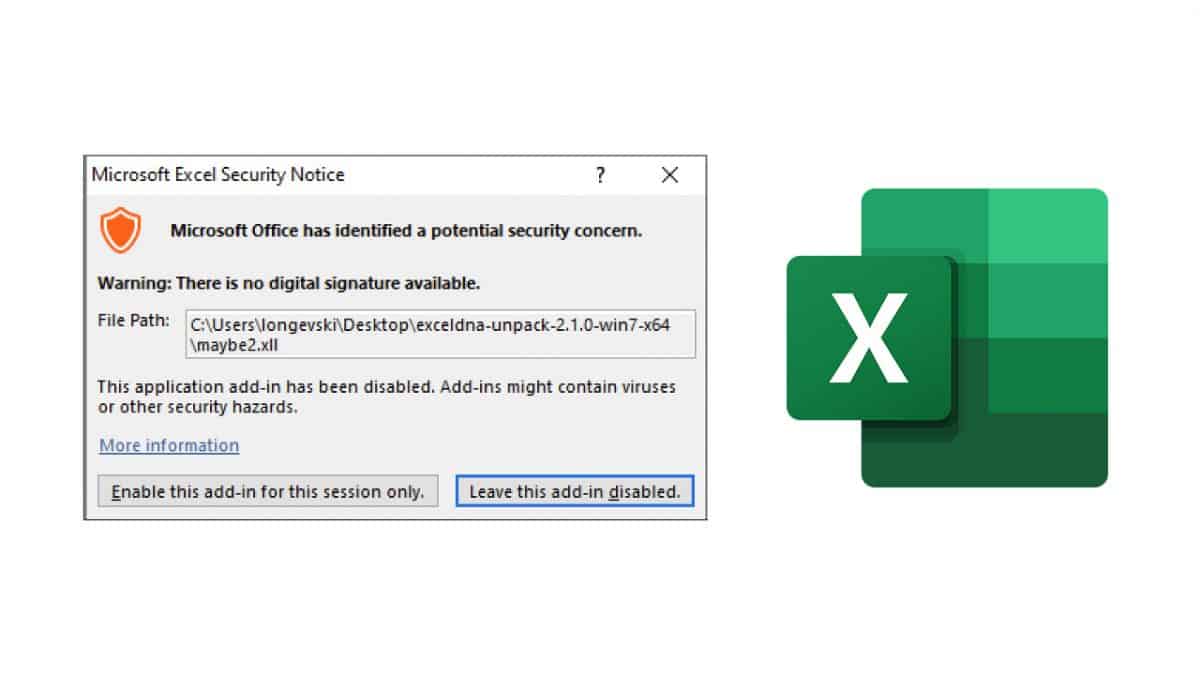
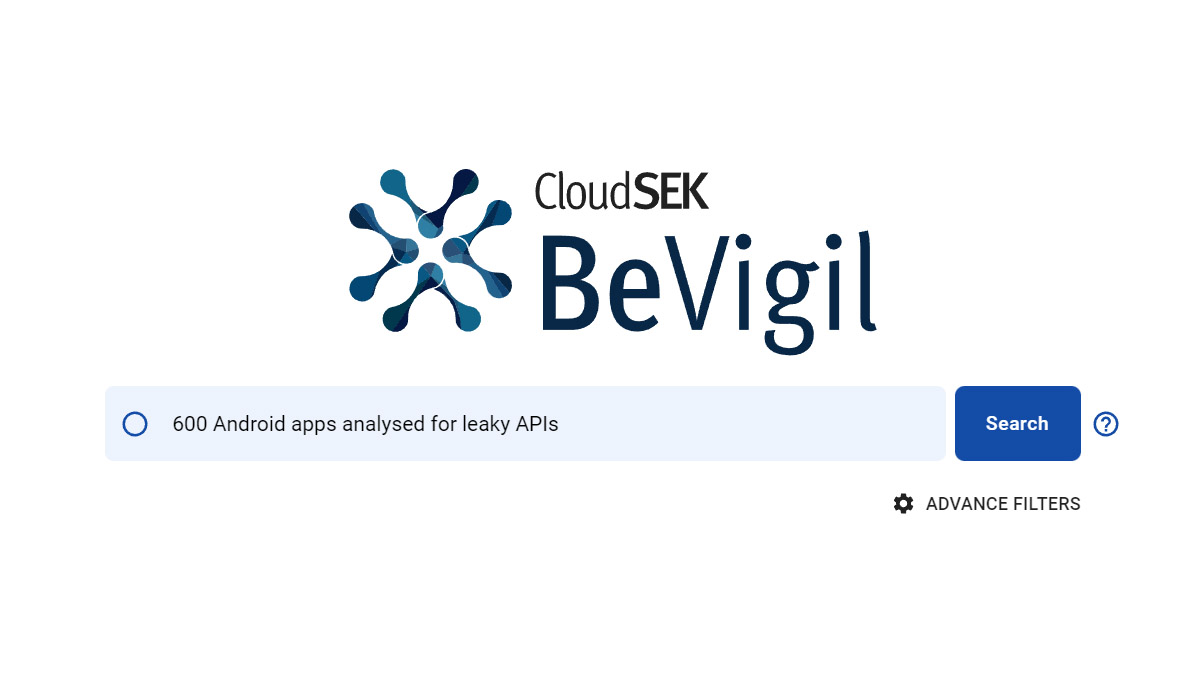
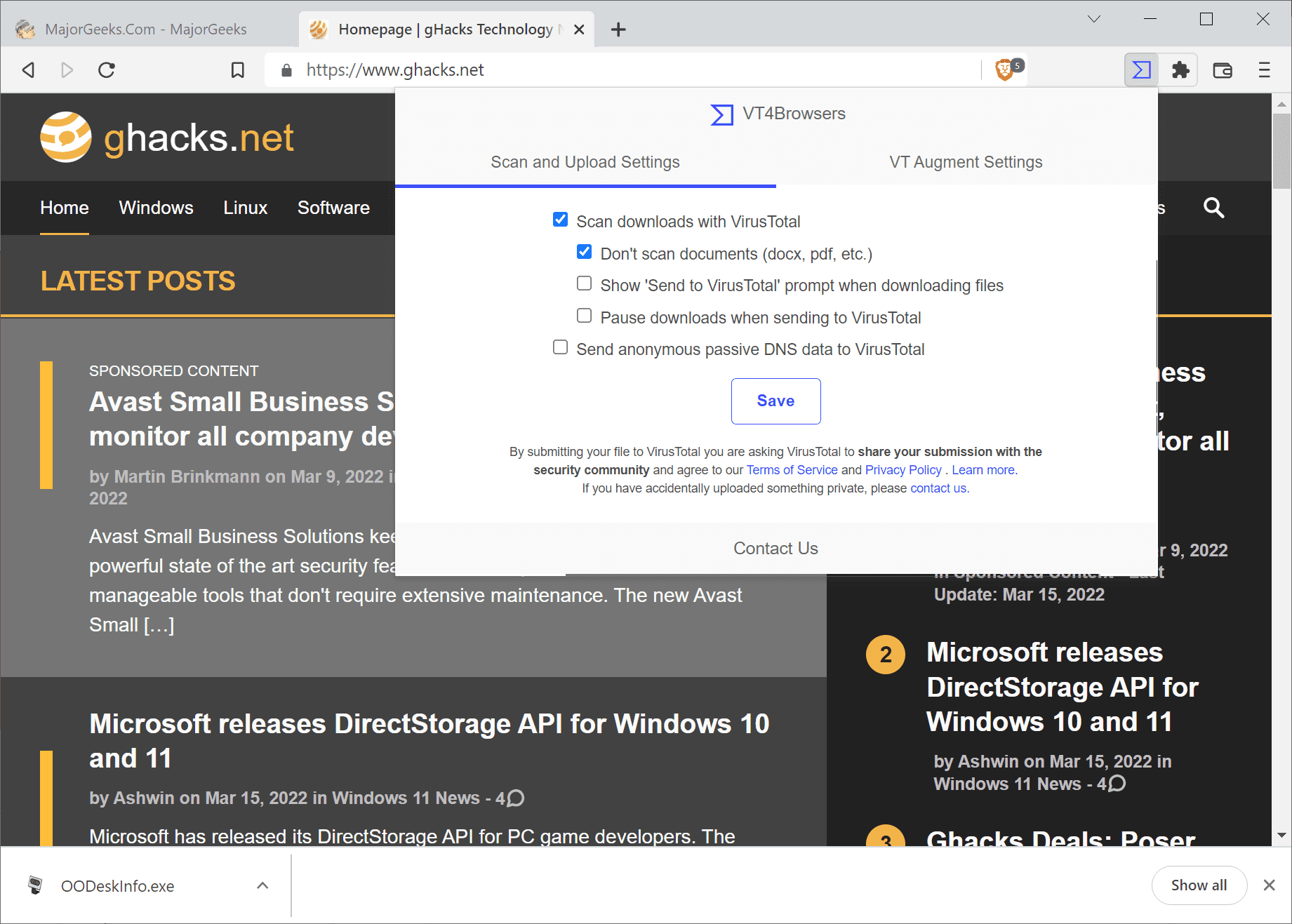
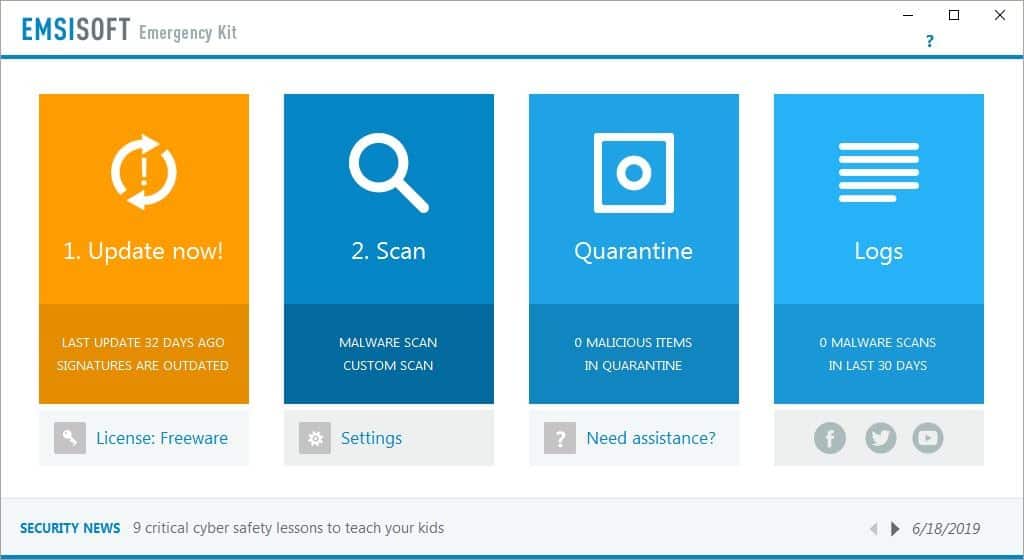
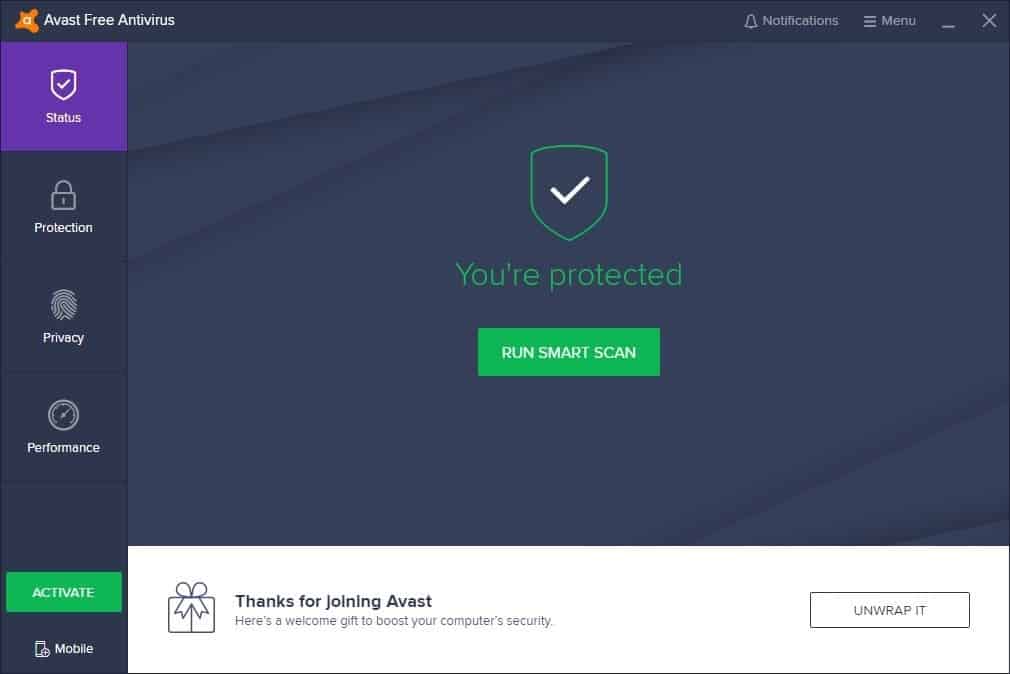
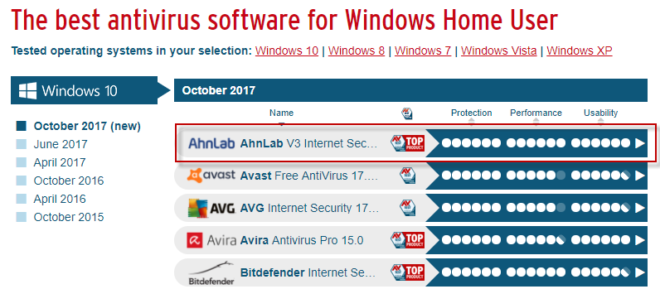


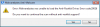
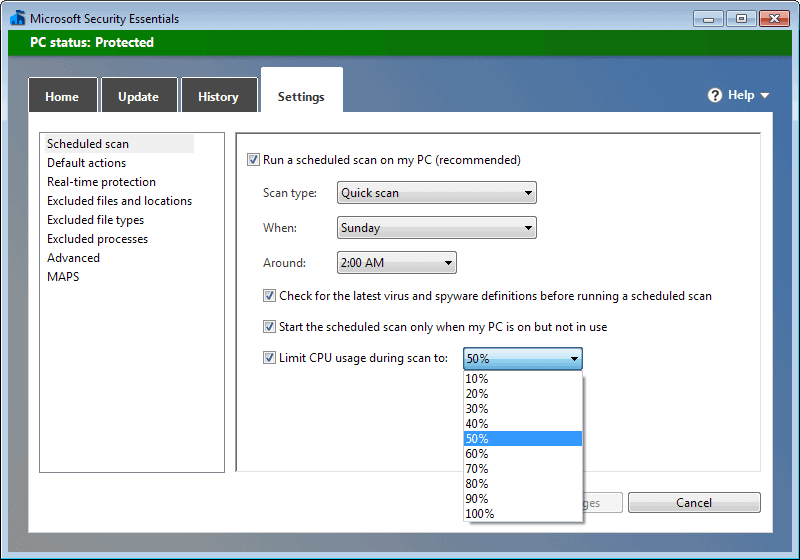











Martin,I was lately playing with machine which had installed Bitdefender Internet Security and there were constant connections to some servers (I whois-ed them and they leaded to Bitdefender)
Connections were established and data was being taken away even if no program was running on that machine.Have you by any chance got any idea what they actually do and why they need it?
Unfortunately I didn’t have time to dig deeper and had a look at those packets which has been sent.