How to monitor extension updates in Chrome and Firefox
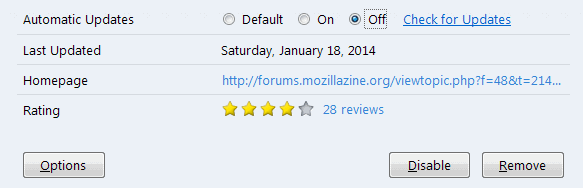
The purchase of popular browser extensions for Google chrome or Mozilla Firefox is a lucrative business. Companies offer developers sums in the four or five digit range to get full control over the extension.
I have described a year ago how companies take advantage of users by acquiring Firefox add-ons, and Chrome has seen its fair share of extension controversy as well.
Once the deal has been completed, work beings to implement monetization features into the newly acquired extension. A popular choice right now is the inclusion of affiliate marketing links on web pages that are visited by users who run the extension.
Other options are the direct injection of ads on web pages, or the tracking of user movement across the web.
The main issue here is not the monetization or the tracking, but the fact that this is enabled for all users of the extension without information.
Chrome extensions update automatically, and as long as they do not require any additional privileges, users are not notified about updates. Firefox add-ons can be updated automatically as well.
How to deal with extension updates
You have two options here. The first is to block extensions from updating automatically. This can be done quite easily in Firefox, as you have full control over each extension individually in the browser.
- Load about:addons in the browser's address bar.
- Click on the more link next to the add-on that you want to modify the updating preferences for.
- Locate the automatic updates preference and switch it from default to on or off
Alternatively, do the following to disable all automatic updates:
- Locate the preferences icon on the about:addons website. It is displayed next to the search on top.
- Click on the icon, and make sure that "Update add-ons automatically" is not checked.
Chrome on the other hand does not provide you with options to do so directly. There is a workaround though for that, but it is not pretty, and you will have to repeat the process after each upgrade. Here is how that is done:
- Load the chrome://extensions/ page in the Chrome browser.
- Check the ID listed there, you will need it to identify it later.
- Open the Chrome folder on your system, on Windows Vista and newer, it is located in C:\Users\username\AppData\Local\Google\Chrome\User Data\Default\Extensions
- Open the folder that corresponds to the ID of the extension.
- Open the current version folder.
- Locate the manifest.json file.
- Open it in a plain text editor such as Notepad.
- Replace the update_url variable https://clients2.google.com/service/update2/crx with https://localhost/service/update2/crx
- Repeat the process for extension that you want to disable automatic updates for.
Second option
Update: The two Firefox add-ons described below are no longer available. Mozilla changed the Firefox add-on system with the release of Firefox 57. There is no comparable add-on available for Firefox at the time of writing. End
The second option that you have is to use extensions that inform you about updates. Firefox users can install the Add-on Update Checker extension for the browser and configure it to alert you when updates are available. You can furthermore use it to block update checks for specific extensions, and whether you want addon updates to be installed automatically.
Addons Recent Updates is a related extension. It displays more add-ons under recent updates on the about:addons page, which can be useful to track down which add-ons have been updated recently in Firefox.
Google Chrome users can check out Extensions Update Notifier which informs you when Chrome extensions get updated. In addition to notifying you, it will also display a change log if available.
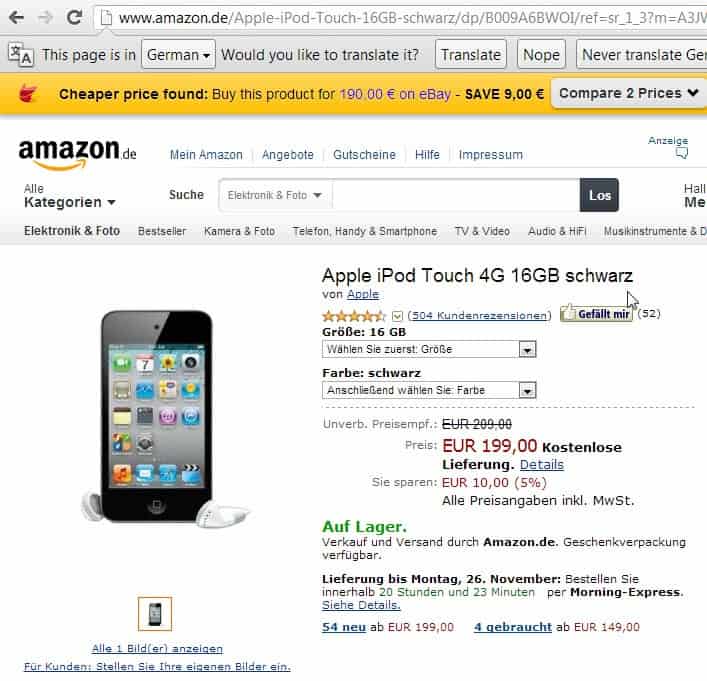


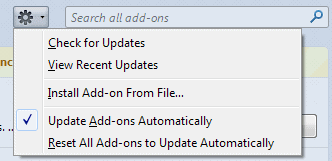
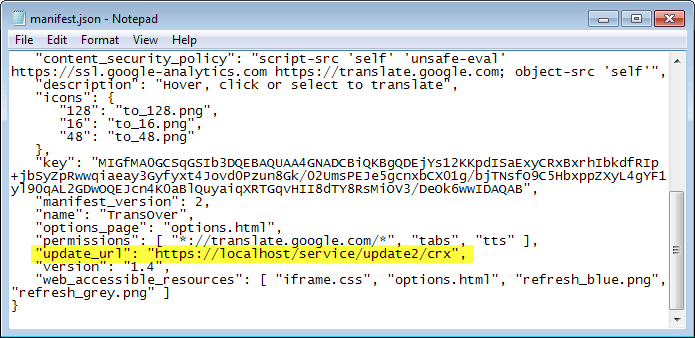




















Why does nothing happen – or it seems so – when clicking on “Update Extensions Now” on the Chrome’s extensions page? Thank you.
Checking mine now and hopefully change some of the settings as given above.. Very useful piece of information here.
Thanks,
Nhick
May be they need to bring in permissions similar to those in Android.
Thanks for those last 2 addons, Martin. Was totally unaware of them! :)
Firefox extensions: both links point to the Addons Recent Updates extension. Thanks for the info!
Thanks, corrected.
The link for the “Add-on Update Checker” extension is wrong, the correct one is:
https://addons.mozilla.org/en-US/firefox/addon/addon-update-checker/
Thanks, corrected :)
BTW.if someone ever wanted to prevent google from redirecting him to country-specific version for instance google.de instead of google.com then this does it : google.com/ncr (ncr=no country redirect)