How to customize file downloads in Firefox
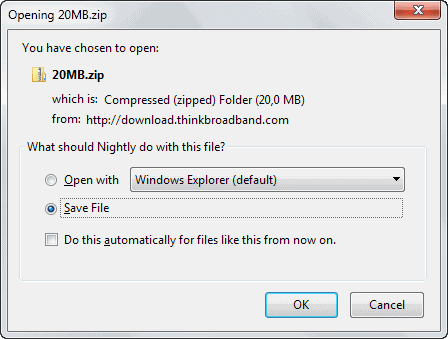
When it comes to downloads in the Firefox web browser, a save dialog is displayed to you by default giving you some options on how to proceed with the file.
It includes the option to save it to the local system or open it with a specific application instead. The second option saves it to the temporary folder of the browser and runs it with the selected application, the former saves it in the selected directory.
You may also check the "do this automatically for files like this from now on" to set a permanent default action for the file type.
Sometimes, the download dialog is not shown on the screen which is usually the case when you have set either option to be the default action for the selected file type.
If that is the cause, you will either get the save to window automatically if you have selected that option as the automatic one, or will notice that Firefox tries to open the file in the default application without interface interaction.
Changing default actions

You can change Firefox's default action or set one in the preferences of the browser.
- Press the Alt-key on your keyboard to open the menu toolbar.
- Select Tools > Options from it.
- Or, load about:preferences directly.
- Scroll down to Applications on the preferences page.
Here you find listed all known file types / mime types. The following actions are available for each file type individually:
- Always ask is the default action. This displays the standard download dialog where you can select to save or run the file. All new file types will have that action associated with them.
- Save file opens the save to window right away bypassing the initial screen so that you only have to pick the default save location for the file.
- Use program is the second action that you can select. It bypasses the default dialog as well and will always open the file type with the selected program.
- Preview in is a new option that uses the native viewer of the browser, e.g. pdf viewer or HTML5 media player, to play or display contents right in the Firefox web browser. It is only available for select file types.
You can modify the default association in the menu. This is useful if you run into issues when a file type is associated with a program that cannot open it correctly, or that is not installed anymore on the system.
Browser extensions
Note:
Here is a small selection of add-ons for Firefox that improve your downloading experience further.
WebExtensions (Firefox 57+)
- Download Manager (S3) -- The add-on adds a download bar to Firefox, new hotkeys to manage downloads, and may even replace the downloads library completely.
- Downloads sidebar -- Displays downloads in a sidebar in the Firefox browser.
Classic Add-ons (pre-Firefox 57)
- Download Manager Tweak enables you to open the download manager in the sidebar or tab among other things.
- Download Panel Tweaks improves the usability of Firefox's new download panel that is displaying downloads.
- Save File to lets you add multiple download locations to Firefox so that you can pick them with the click of the button instead of having to browse manually to them all the time.
Closing Words
You can speed up download or open processes by making them the default operation for select file types. This is handy if you always use an operation for a specified file type. The default option is best however if you switch regularly between saving and opening files of a type.






















Download statusbar, so I know how they are progressing. Doesn’t work in private mode. Bummer! DownThemAll! for biggies, obviously.
The perpetual question users ask me when they start with Firefox is “Where is my download?” They don’t make a connection between downloading a file and going to the download folder to find the recent download.
So . . . the simple explanation for a number of new FF users it to open Options from the orange Firefox bar; click on the General Tab; go to Save File to; click Browse and choose Desktop.
I’ve never been asked about file associations–don’t know why.
I’ve always prefered “DownThemAll”. It replaces the dowload container entirely and allows much better resume and downloading options. The best by far would be the segmented download option, downloaded the 8.1 preview at 5x’s the speed microsoft’s servers would allow .
One of the best additions to Firefox’s download capabilities is the Automatic Save Folder add-on. It doesn’t act as a download manager, but it allows you set-up custom rules and filters for file extensions or even domains that you download something from. Like say, always have a .torrent file move to a “Blackhole” folder instead of the conventional Downloads folder like every other file goes to.
Very convenient and very powerful.
One of my favorite addons for Firefox is DownThemAll! – I use it quite often for larger files, but normally use Firefox’s own downloader for smaller ones, and Download Manager Tweak to put downloads in a tab; Download Panel is nice to show more info about files being downloaded.
why not use a free download manager.
Some may prefer the browser to handle the downloading. Download Managers have their advantages as well, but it means to add another program to the system which some users may not want.
jep, one of those… :)