Firefox 20.0: Find out what is new
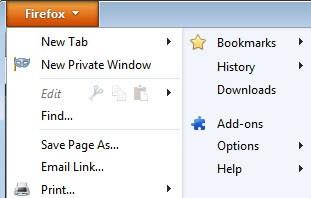
Mozilla will upgrade the stable channel of its desktop browser to Firefox 20.0 today. The front page at the time of writing is still linking to a download of version 19.0.2, but you can use this link to download the new version of the browser right away. Make sure you change its url if you need a different localized version, this one downloads the US version of Firefox.
You also find the download on Mozilla's official ftp server. Later today, Mozilla will start distributing Firefox 20 via the browser's automatic update feature, and you can download it from the official website then at that time as well.
Firefox 20 What’s New
The beta release notes are the source of our information as the final release notes have not been published yet. As usual, the log only highlights some of the new features in Firefox 20.0 but not all of them.
One of the biggest improvements is the new per-window private browsing mode that all Firefox users can make use of now. This is basically the same feature that browsers such as Chrome or Opera have been offering for a while. Instead of having to switch to private browsing mode and closing all regular browser windows and tabs in the process, Firefox users can now launch a private browsing window next to the existing windows so that they can work in regular and private browsing windows at the same time.
The API that Mozilla added is capable of more, and you may want to check out the per-tab private browsing extension if you prefer to run only one browser window but want some tabs to not be recorded. This replicates the feature that the Opera browser has had for some time now.
The new download panel has been enabled in Firefox 20.0. While it has been available in previous versions of the browser, it was always turned off. This time, it is turned on and Firefox users may be in for a surprise when they download the first file to their local system.
Each download previously was launched in a separate window that you could move freely around or close. The new download panel sticks to the browser window and displays the downloads in it.
The new feature brings along several advanced configuration preferences that you can modify. One of them lets you turn the feature off so that you can go back to the old download manager. Let me show you how that is done:
- Type about:config into the Firefox address bar and hit the enter key afterwards.
- Confirm that you will be careful if you open this page for the first time.
- Type the following parameters into the search form at the top
- browser.download.useToolkitUI - This turns the new download panel on or off. The default setting is false which means that it is turned on. Double-click the entry to set it to true and turn off the new download manager.
Click-to-play has received another improvement in this version of Firefox. The feature is still not enabled by default and has no switch in the configuration that lets you do so. To enable click to play go back to the about:config page that I highlighted above and do the following to activate it:
- Search for the term plugins.click_to_play and double-click it to set it to true. This enables the feature in the browser.
What it does? It blocks all plugins - like Java or Flash - from being accessible by websites directly. You need to allow the sites to use the plugins before contents can be loaded.
Mozilla has been using click to play for several outdated and insecure plugins in the past already, and the feature was now updated to bring those enhancements to the stable version of Firefox as well.
You can still click on the element that has been blocked by the click to play functionality to activate it. A click on the icon next to the site's url in the browser's address bar however displays the dialog that you see above. Here you can make a couple of interesting selections. First, you can activate any plugin right from this page which may be more comfortable than clicking on the page. You can also activate all plugins on the page, and if you click on the down arrow icon, select to bypass click to play on that website so that plugins are always run when you open it, or always block so that they are never run.
Windows users benefit from a second change to how Firefox handles plugins. Mozilla implemented a feature into the browser some time ago that protected the browser from unresponsive or frozen plugins. It was set to wait for 45 seconds before it killed the unresponsive plugin. A dialog is now displayed after 11 seconds that informs you about that a plugin has become unresponsive giving you the option to stop it right at that point in time.
Firefox up until now supported only the Webm format in regards to HTML5 video and not the widely used h.264 format as well. This made the browser look inferior to Google Chrome on sites such as YouTube as it could not be used to play all videos on the video hosting site if the HTML5 beta was joined.
Mozilla found a compromise to remedy the situation at least for some users. Windows Vista and newer versions of Windows ship with the h.264 codec included, and that is what the new version of Firefox makes use of to bring support for the format to Firefox.
It is disabled by default, let me show you how to enable it.
- Open the about:config dialog again, it is explained above how you do that.
- Type media.windows-media-foundation.enabled in the search form and double-click the entry afterwards to set it to true. This enables the h.264 format in the browser.
Mozilla has enabled the search engine hijacking protection in Firefox 20 that it originally wanted to enable in Firefox 19. This monitors the keyword.url preference and notifies you if it has been changed so that you can reset it. While it is not optimal, as it only resets to the browser's default provider Google, it is a start to protect the browser from third party software like toolbars and add-ons that tamper with the setting.
A new menu has been added to the options dialog of the browser. You find Data Choices under Advanced in the Firefox preferences. Here you can enable or disable the Telemetry feature and Crash Reporter. Telemetry provides Mozilla with usage information that it uses to improve the browser. The crash reporter can be used to submit crash reports to Mozilla.
Mozilla continues to improve the performance of Firefox especially in regards to common browser tasks such as downloading, shut down or page loading times. While most users may not see a huge speed bump, some who have experienced a very slow behavior may.
Standards and web developer improvements
Web developers benefit from a batch of new features that Firefox 20 supports by default. Here is a quick overview to get you started:
- Firefox 20. features a new JavaScript profiler tool which developers can utilize to analyze and improve JavaScript code and scripts.
- Another improvement is the option to display the web developer panel in its own window.
- Continued implementation of draft ECMAScript 6 clear() and Math.imul.
- HTML5 canvas now supports blend modes.
- Improvements to HTML audio and video tags
- getUserMedia implemented for access to the user's web camera and microphone (with permission)
- Support for CSS flexbox is integrated but disabled by default. Set layout.css.flexbox.enabled to true to enable it.
Developers may also want to check out the Firefox 20 for developers page and Site compatibility on Mozilla Hacks which outlines all the changes and improvements in this version of the web browser.
Advertisement
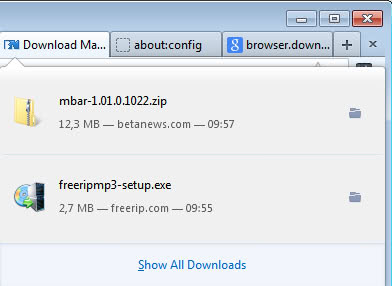
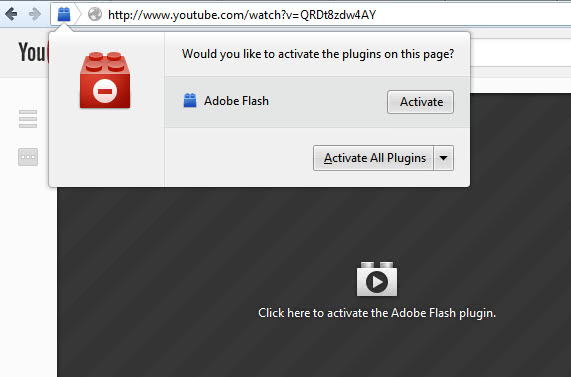
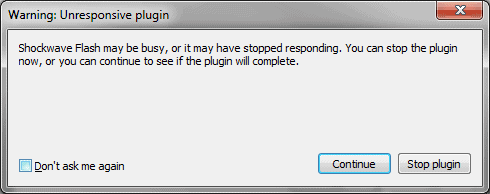
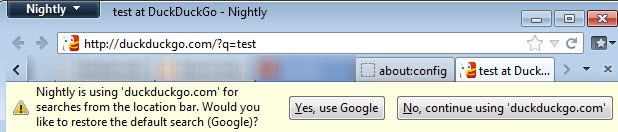
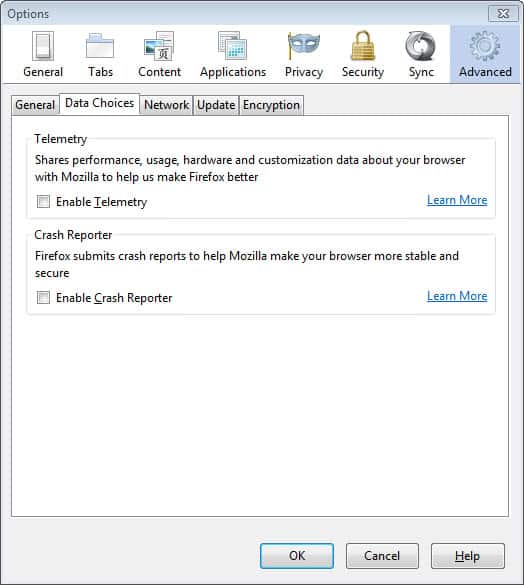



















BlueB – thanks for the tips, that got it up and running again for me.
The problem is that i browse with “never remember history” and that no longer works with download statusbar. I wonder if there is a workaround and if not hopefully the author will release a new verison to support that. Until then, back to 19 i go.
plugin.click.play True is causing the YouTube video’s on ExtremeTech to go blank.
In the “Data Choices” tab, there is no option to enable telemetry. There is only an option to enable crash reporter. There also appears to be no way to enable telemetry unless you go to “about:config”.
This is for the version of Firefox 20 on Linux.
How to get “Download Statusbar” workind again:
1 – about:config
2 – Set browser.download.useToolkitUI to true
3 – Open Firefox settings > Privacy
4 – (If checked) uncheck “Always use private browsing mode”
5 – Restart Firefox
6 – Done
Hope this helps.
Ciao, BlueB.
Crash reporter re enables itself.
And the countdown to Firefox 20.0.1 begins in 3, 2, 1,,,
Boy if we didn’t have Opera to copy, a lot of feature would never be ‘invented’. Viva Opera!
still has a problem in flash where using a screen zoom setting of 150% will cause flash to not show its right click menu properly.
very good addon
https://addons.mozilla.org/en-US/firefox/addon/tab-set-saver/
What does it do?
Does anyone know if it’s possible for the new private window to be a tab instead? I hate having whole new windows popping up.
I did just find this https://addons.mozilla.org/en-US/firefox/addon/private-tab
But I wonder why Mozilla didn’t implement this by default
I think they said it would be too confusing to the average user.
I’ve just upgraded to FF 20 and I have Download Statusbar. I disabled the new download manager by setting browser.download.useToolkitUI to true and Download Statusbar works just fine. I don’t have any kind of addon compatibility check at all. And thanks for that tip, by the way. Download Statusbar gives more info and it’s at the bottom of the page, out of the way.
Load Tabs Progressively (https://www.ghacks.net/2010/06/08/speed-up-firefox-by-loading-tabs-progressively/) has stopped working properly for me :(
It does seem to be loading tabs to the default settings though (3 tabs at a time, unlimited number of tabs to load, load related tabs)
If I could just get it back to using my settings (1 at a time, 6 maximum, load from left) I’d be happy and stop thinking about going back to the previous FF release.
[yeah yeah, I know, it’s not Firefox fault add-ons stop working properly, but its annoying when a add-on you use/rely on stops working]
Regarding the new Data Choices dialog, which is shown in the article: I have both items deselected (i.e., disabled) yet the browser pushed out a pop-up from the lower edge to nag me about the feature. Annoying. What’s a way to kill that pop-up… Martin? Anyone?
I looked at about:config, searched it for ‘toolkit.telemetry’ & here’s a capture of the settings
https://minus.com/lrRBKUjQSS1to
The typo correction feature in Adblock Plus is interesting, thanks. But when I found that just now, its checkbox was unchecked. I’ve had that add-on much longer than that new feature has existed (according to http://browserfame.com/987/adblock-plus-typo-correction, where AdBlock Plus’s typo pop-up is shown and does not resemble what I saw).
Besides, the pop-up I did see clearly referred to “Firefox’s Site Correction feature.” Not some huge problem. However, still mysterious, and maybe somebody knows what it is or how to disable it.
typo correction is feature in Adblock Plus
so it could be it
Seems to have stopped after the first time (which occurred when I keyed a typo into the URL field).
Today some similar typos inconsistently got a fancy looking large pop-up – mid-screen – telling me about Firefox’s ‘Site Correction’ feature (what?????) and where to configure it. The ‘where to’ did not make any sense, and a google search for ‘Firefox site correction’ didn’t help find the controls either.
Starting to dislike this version….
Thanks, I’ll keep an eye on it.
My settings look the same. Do you get the popup regularly or did you only get it once?
Okay, I uninstalled Download Statusbar and reinstalled it. Also did put about:config browser.download.useToolkitUI to true.
Download Statusbar is working again! Great :) but not sure if the above did the trick because I did so many things that I’ve forgotten what exactly I was doing to make it work again.
Be aware that Mozilla unilaterally install their “maintenance service” on this release even if you upgrade from installation where you opt out of the service.
It didn’t for me when I upgraded my install manually yesterday – no sign of the application nor the service it installs.
I also push out updates via LogMeIn to my various systems and have added the following to my script to be sure it’s removed:
net stop MozillaMaintenance
sc delete MozillaMaintenance
if defined ProgramFiles(x86) (
set bits=64
) else (
set bits=32
)
if %bits%==32 (
“C:\Program Files\Mozilla Maintenance Service\uninstall.exe” /S
) else (
“C:\Program Files (x86)\Mozilla Maintenance Service\uninstall.exe” /S
)
It did for me, like always this extra unneeded “service” behavior is wholly unpredictable.
I used https://addons.mozilla.org/en-US/firefox/addon/download-manager-tweak/ which can put the downloads in a tab or the sidebar, as well as show a little infobox which displays the source url and etc. It also adds buttons that make manually cleaning up the list much faster.
I wouldn’t mind the new download button with percent indicator and quick view if only the full tab gave the info box.
Download Statusbar is working here fine for me. I upgraded to Firefox 20.0 this morning and have been downloading without any problems. I do not have the “Skip Addon Compatibility Check” addon that kimberly mentioned installed.
I have an entry in about:config titled “extensions.checkCompatibility4.0b7” which is set to “false” so that may have something to do with it but I notice that Firefox still goes through the compatibility check on the first run after updating. But no alerts were given.
Users having trouble could try uninstalling Download Statusbar, entering the above in about:config, and then try reinstalling the addon again.
Hope this helps.
I just checked how many downloads of Download Statusbar and the number is huge …. 1,930.345 users who will be ticked off.
Thank you Martin for the “browser.download.useToolkitUI”.
This kind of window manger is VERY IMPORTANT to me.
Thanks Martin.
Cyberfox 20.0 doesn’t have “data choices” option.
“Confirm that you will be sorry”
Surely you meant “Confirm that you will be careful”, right? :)
Haha, yeah you are right.
Bad news for Download Statusbar users, the Add-on doesn’t work anymore with firefox v20
Having used Download Statusbar for many years and loving it, I just abhor this new download manager. I’m royally pi**ed off now that it doesn’t work anymore. Mozilla better listen to their users and what they like. In a few years, Firefox will be just as “flexible” as Microsoft’s IE. :(
Download the addon “Skip Addon Compatibility Check” to fix that. (There’s also a way to do it in about:config, but it doesn’t stick when you update.)
Thanks for the update
Thanks Martin,
I’ve disabled new download manager.I just don’t like it
although I mostly use DownThemAll.
Linux : ftp://ftp.mozilla.org/pub/firefox/releases/20.0/linux-i686/en-US/firefox-20.0.tar.bz2
OSX : ftp://ftp.mozilla.org/pub/firefox/releases/20.0/mac/en-US/Firefox%2020.0.dmg