Always display Firefox's address bar
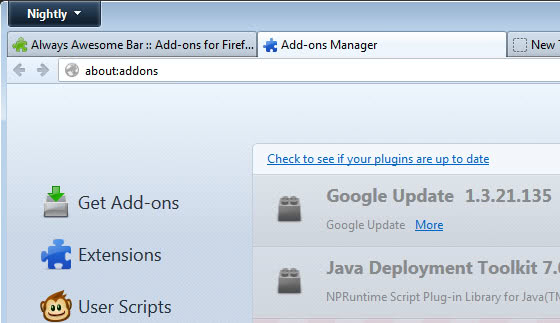
The address bar or url bar is an essential part of any web browser. It not only lets you enter web addresses that you want to visit but also provides you with information about the site you are currently on. Depending on the browser you are using, it may also offer additional functionality like the ability to search the web by just typing in your search term or managing preferences for a site you just visited. Last but not least, it may also give you an indication whether you are on a secure connection or not.
Removing the address bar for specific sites is something that I do not like at all. While it may give you 20 or so pixels of extra height for page contents, it removes information from the browser and blocks your access to the search bar at the same time.
I have had my issues with Google manipulating the address bar in Chrome lately. Instead of displaying the address I was on in the url bar, it displays the search term that I entered instead giving me no indication about the site I was on.
Mozilla too has been removing the address bar in Firefox for select internal pages such as about:addons or about:permissions. How this looks like? When you load an internal address, usually starting with about:, you are directed to a page without address bar. So, no url that is highlighting where you are, no back and forward buttons, no search form, and no other element that you may display in the bar.
If you want to search, you have to open a new tab or switch to another tab. If you want to go back, you can't use the buttons and need to know the keyboard shortcuts to do so, and if you want to verify that you are indeed on an internal page, you can't verify that either as there is no address displayed in the browser.
If you prefer that the url bar is visible at all times in Firefox, you may want to install the extension Always Awesome Bar as it enables it again on all pages of the browser it has been disabled on.
Advertisement



















The user facing option to have tabs on bottom (or uncheck Tabs on Top) was removed but you can still change that through about:config > browser.tabs.onTop > false.
Arranging toolbars should still be possible even if the preference to toggle tabs on top is removed by using -moz-box-ordinal-group. Additional styling might be needed.
There’s 4 primary toolbars.
#PersonalToolbar, #toolbar-menubar, #nav-bar, and #TabsToolbar.
You can move them above/below each with something like this.
#nav-bar {
-moz-box-ordinal-group: 1 !important;
}
#TabsToolbar{
-moz-box-ordinal-group: 2 !important;
}
#PersonalToolbar {
-moz-box-ordinal-group: 3 !important;
}
#toolbar-menubar {
-moz-box-ordinal-group: 4 !important;
}
I disabled “tabs on top”, so the Address Bar (“Awesome Bar”, as Mozilla calls it) is always visible.
about:config>browser.tabs.onTop=false
Unfortunately, the option to have tabs beneath the nav bar will be going away sooner than later, and I’m not sure if an extension will even be able to bring it back.
same here
Oxa, how about a screen cap to see what that looks like?
In Firefox, I moved the URL bar and the search bar into the menu toolbar, and removed half the menus using the Customize Menus addon. Then I moved the back and forward buttons into the bookmarks toolbar. This way I always have the URL bar and buttons showing. Works for me.
Thanks Martin,
I don’t know why address bar is hidden on internal pages.
That is just stupid.
I use this userstyle to accomplish the same thing: http://userstyles.org/styles/61528/style-show-toolbars-on-in-content-tabs
I HATE the nav bar being hidden.
Thanks for the tip, great alternative.