Presentation Mode protects you from embarrassing situations in Firefox
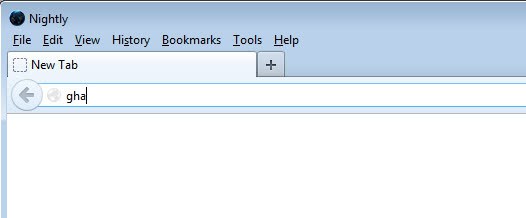
Have you ever had a friend over who wanted to use your computer to look something up on the Internet? Or did you use your laptop for a presentation at work or school and had to use the Firefox browser as part of it? These situations can become embarrassing if the browsing history reveals more about you than you are normally willing to share. I'm not talking about the obvious here, NSFW sites that you have visited, but regular sites as well. Maybe you have visited a support group website, a political site or a religious site; the sheer fact that you visited such a site may reveal personal information about you that you may not want to share.
While you can take care of that by clearing the browsing history whenever you exit Firefox, or on demand, doing so will block your access to the information as well. Plus, deleting the browsing history does not hide bookmarks for instance which are displayed when you type in the browser's address bar.
Presentation Mode for Firefox has been designed for situations where someone else uses the browser or watches you while you are using the program, or when you want to take a screenshot of the browser interface but do not want to reveal your bookmarks or other personal information.
It does the following when activated:
- Disables the auto complete feature of the address bar so that bookmarks or the browsing history are not revealed when someone starts typing in it.
- Disables the new tab page of the browser so that the nine most popular websites / pinned websites are not displayed.
- Collapses the bookmarks toolbar if visible.
- Disables search suggestions and clears the last searched text.
You can activate the feature with a click on the toolbar icon that you find in the browser's addon bar after installation. If the add-on bar is not displayed, press Alt to display the menu bar and select View > Toolbars > Add-on Bar from the menu.
All existing Firefox tabs and windows get closed when you click on the button and a blank new page opens. While it does a good job at hiding some information, it does not hide them all. The downloads history is for instance still available under Tools > Downloads, as is a bookmarks button in one of the toolbars. This should not be a big issue on the other hand if you are the one controlling the browser.
Verdict
If you do presentations regularly using Firefox, or often use the browser together with other users, you may want to give the add-on a try as it may help you avoid awkward situations when doing so (if you remember to press the button that is). (via)




















I have the most updated version, Firefox 18.0.1. I use Windows 7 64bit.
Works with Firefox 18 on Windows. @ABOVE: maybe check your Firefox version!!
Same here. The button is not clickable, it doesn’t work. Pity, it’s a promising add-on. But I guess we should expect these bugs from a 0.1 release, right?
It does not work with me. Tried with three different profiles. The icon in the add-on bar is not clickable (or it does not respond to clicks)
Is
https://addons.mozilla.org/en-US/firefox/addon/presentation-mode/
in your text?