Firefox: disable tab drag and drop window creation
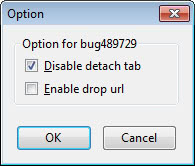
When you click on a tab in the Firefox web browser and hold that mouse button down afterwards, you will notice that you can move the tab around. You can either move it to another position in the existing window, into a position on another Firefox window, or simply let go of it somewhere else to create a new Firefox window.
Back when the feature was introduced it often happened that you created a new window by accident after activating a tab in the browser. This happened when you let go of the mouse button after moving the mouse around just a little bit.
Mozilla in the meantime has modified the behavior and fixed it for the majority of users who complained about the feature back then. For some Firefox users though it is still too sensitive so that it may happen that new windows are opened during drag and drop operations of tabs when that is not intended.
bug489729 (Disable detach and tear off tab) is a popular add-on for the web browser that lets you disable the detach tab option completely in the browser. What this means is that you can still drag and drop tabs into different positions in the same Firefox window or any other window of the web browser that is already open. What is not happening anymore is that you create new Firefox windows by dragging and dropping tabs around.
That's helpful for users of the browser who never create new windows using drag and drop but sometimes do so anyway accidentally.
The extension has a second feature which may proof to be useful as well. You can enable the drop url feature in the options to create shortcuts on the desktop or Windows Explorer when you drag and drop tabs on the desktop or a Windows Explorer window. While you can do the same using the icon displayed in front of the site url in the address bar, it improves the process thanks to the larger selection area.
Please note that you need to enable both features in the extension's options as they are both disabled after installation.
Advertisement



















Just found this… awesome. Corrects an annoyance to those of us on non mouse based systems. Mozilla really needs to turn the sensitivity down on this feature in Firefox. While it is useful to be able to detach a tabs into new windows, 9 out of 10 times on non precise inputs like touch pads and screens, I really just want to change tabs and it pulls the tab out. For me, it is good enough to just turn the feature off until they make it far less sensitive. Thanks for posting this.
A much easier way to do it – and with lots more features – is Tab Mix Plus’s Single Window Mode.
It’s quicker and more convenient to drag a tab rather than the favicon.
I’ve used this add-on since it was created.
White Alice0775 has always developed great and useful add-ons.
https://addons.mozilla.org/en-US/firefox/user/84420/
great that let you not create a new window by mistake, but im always doing that to split my screen. so, no.
You can still right-click and select Open in new window, or Shift-click on links.
Another add-on I’ve used for quite a long time does the same two things – both, all-in-one.
You can’t have both add-ons going.
The other one: https://addons.mozilla.org/en-US/firefox/addon/drag-tab-as-shortcut
I have no idea which add-on is better, but this one has always seemed fine and is currently working for me on Fx 17.0.1 (thus beyond its rating).
That addon is redundant. Just drag the favicon in the locationbar.