One-Click access to all of Google Chrome's privacy settings
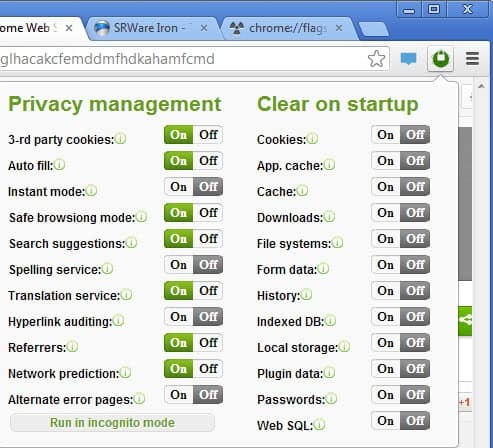
There are numerous reasons to make sure that your web browser does not leak information to the Internet or the browser maker if that is not required for functionality that you use. Preferences that handle features such as third party cookies or prefeteching are usually not found in a single location where they can be easily managed.
When it comes to privacy in Google Chrome, preferences can be found on the browser's settings page and on the experimental chrome://flags page.
The Google Chrome extension Privacy Manager tries to resolve these issues by providing one-click access to these privacy settings. It adds an icon to the browser's address bar on install that displays all privacy management options that it makes available in the browser.
All privacy related settings can be turned on or off with a single click of the mouse button:
- Third party cookies
- Auto fill - Automatically fill out forms
- Instant mode - Chrome will search for and display search suggestions in the address bar while you type
- Safe browsing mode
- Search suggestions
- Spelling service
- Translation service
- Hyperlink auditing - Chrome can send auditing pings when enabled
- Referrers - Can break websites if disabled
- Network Predictions - Pre-revolsing DNS queries and prefetching websites
- Alternate error pages
You can move the mouse cursor over the information icon to display information about one of the privacy settings; helpful if you do not know how the feature is related to your privacy on the Internet. All settings are privacy related, with some enabled, others disabled. If you do not mind the implications, you get fast access to some experimental features here that you can enabled in the browser. It is important to note that some settings, referrers for instance, may break websites when disabled.
Privacy Manager's second big feature is the option to clean data on start of the browser. This works similar to the browser's own clear browsing data feature, but with additional data locations to select. This includes among other Web SQL and File systems.
The big question however is this: should you install and use the extension to manage the privacy settings, or should you change the settings manually instead? Manual is certainly the better option if you know your way around in the browser. The extension on the other hand makes sense if you are a new user or just want to make sure you configure all major privacy related settings correctly. (via Lifehacker)
Advertisement
















The New version of Privacy Manager is already available,
Now you can Manage cookies and network traffic,
soon it will be presented at Google Big Tent event in Berlin during DatenDialog.
what are a quality and even well-known internet sites to get blogs and forums???
Thanks for publication :)
The extension is winner of Google Chrome Incognito Hackathon at Campus Party Berlin 2012.
http://googlecampuspartyhackathon.de/
Good extension.
And here I thought “Google Privacy” is an oxymor on.
And here I thought “Google Privacy” is an oxymoron.
Can you acces all the passwords and turn them off because I keep geting them when I signing in to them