How to make the most out of Opera Panels
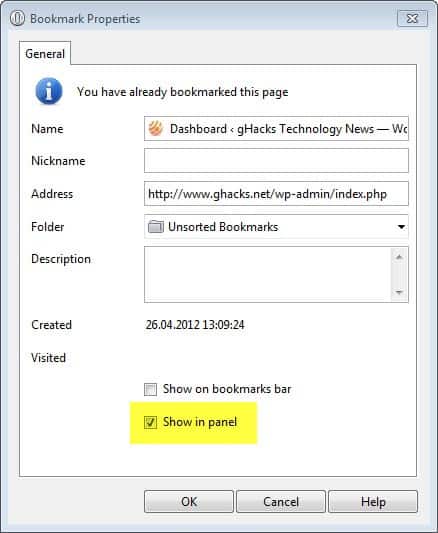
One of the differences between Opera and other popular web browsers, like Internet Explorer, Chrome or Firefox, is the small panels bar that Opera users can display on the left side of the browser. All they need to do for that is to click on the panels icon in the footer, after which it is attached to the left edge of the browser.
Panels provide access to often used features of the browser, websites, and even features that are related to the website that is currently active in the Opera browser.
Default Panels
The following default panels are available.
- Bookmarks, when clicked on, displays all bookmarks in a sidebar next to the panels bar.
- Notes, displays the notes sidebar
- Downloads, displays the downloads sidebar
- History, displays the browsing history in a sidebar
- Links, displays all links on a page in the sidebar
- Windows, displays all open browser windows and tabs
- Info, displays various information about the current website
- Search, displays the search interface with options to search various search engines, the current page or the browsing history
You can add and remove panels with a click on the plus icon and the selection of customize from the context menu, or with a right-click on the panel toolbar and the selection of customize.
Here you can select the built-in panels that you want to display in the browser, and change the location of the panel toolbar from left to right or floating. The panel toggle option allows you to hide and display the panel toolbar with a single mouse click.
Websites can be added in two ways as a panel. You can either right-click on the plus icon and select Web panel from the context menu. Enter or paste the address of the site that you want linked in the panel's toolbar, and you will notice that it appears with its favicon there afterwards.
The second option becomes available when you bookmark a page, or when you open the bookmark properties of an existing bookmark. Simply check the show in panel option here to add the bookmarked website to the toolbar.
Please note that website is opened this way open up in the sidebar as well, and not in the main pane.This works best for websites and services that require a limited width and height.
New panel applications can also be downloaded from the Opera Panels website. Panels are divided into the categories dictionaries, international, search, technology, entertainment, news and information, sports, and web design here. All panels are displayed with an add panel button that Opera users can click on to add the selected panel to the browser.
- Dictionaries, mostly look-up tools like LEO, Babelfish or WikiPedia
- Entertainment, small games, radio, and media mostly
- International, non-English panels
- News and information, RSS feeds, news and the like
- Search, news feeds, search engines, price search engines mostly
- Sports, live scores, the only category with less than 10 panels
- Technology, website news, technology related features and services
- Web design, Lorem Ipsum, HTML and CSS information, references and a lot more
The panels website offers hundreds of panels for the browser that Opera users can make use of. This can be especially useful for work and research, as look-up tools and tech related panels are listed here plenty full.
I personally find several of the dictionary and encyclopedia panels useful, as well as some of the web design related ones. Have you used panels in Opera yet? If so, what is your take, and which, if any, can you recommend?
Advertisement
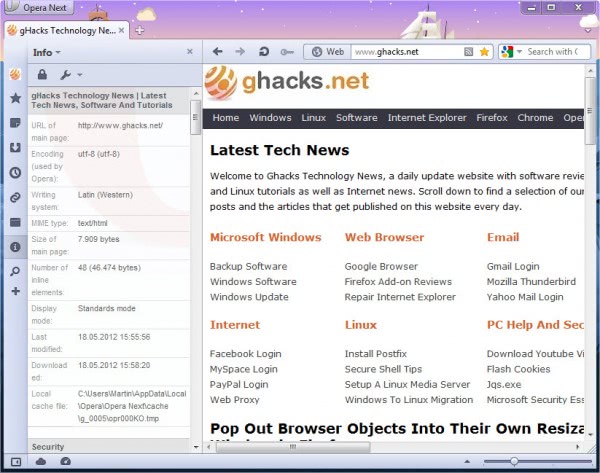
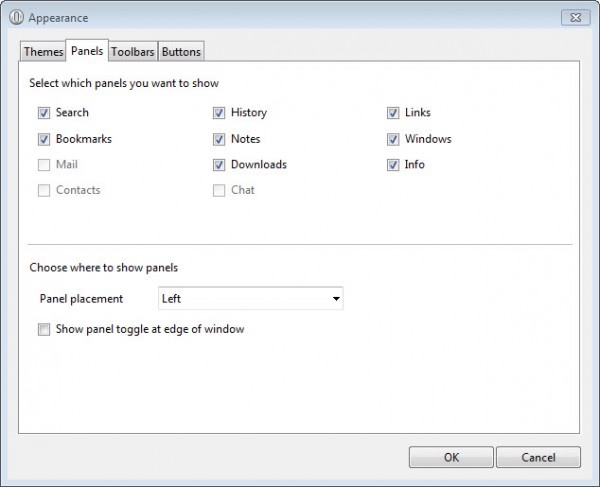
















Opera is the leader in browser technology, It’s not the famous but’s it’s the one that other browser copy all the function.
“One of the differences between Opera and other popular web browsers, like Internet Explorer, Chrome or Firefox, is the small panels bar”
Firefox has always had Sidebars … Bookmarks and History, and (with the Download Manager Tweak addon) Downloads can be opened in a sidebar; the only difference is there isn’t a vertical row of buttons to open them.
That’s why I said panels are the difference, not sidebars :)
Martin – you forget about All-in-one Sidebar addon ?
Also newer Omnibar do the same .
Multi Sidebar = U can have sidebars on all 4 sides of window- and fix : scrapbook on left , bookmarks on right and so on
So as usual= FF has it ..and more…
Opera 11.64 yes
Firefox no (never)
Martin, are you promoting Opera now?
I’m not promoting a specific browser here on Ghacks. I like to play around with all of them, and that reflects in the articles you find here. If your question is whether Opera is my new default browser, then the answer is no, it is still Firefox.
A panel I use is a panel which shows videos in cache which is useful for downloading videos you are currently seeing in Opera. If you cannot tell which is the correct video, just reload the panel, then one which a changed is the one you probably need. This only works for non streaming videos.
Just bookmark and click the show in panel for the following link
opera:cache?domain=&validation=&list=list&min_size=&max_size=&mime=1024&mime=1023&mime=video_flv&mime=video_x-flv