Create Website Shortcuts On Your Desktop
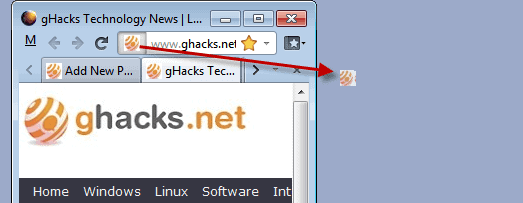
I sometimes write basic how-tos and guides that many of you consider common knowledge. This article is one of them. The majority of Ghacks readers probably know how to create a shortcut to a website on their desktop. Those who do not get detailed instructions on how to do that.
But first, why would someone want to create a shortcut to a website on their desktop? To open that site in the web browser of course. It does not really matter if it is a link to Facebook, eBay or your favorite tech news site. You can basically create a shortcut to any website on the Internet.
The easiest way to create a shortcut to a web page is the following: Open the website in the web browser of choice, locate the favicon in the address bar and drag and drop that icon to the computer desktop.
Once you let go of the icon on the desktop, you will see that a shortcut has been created. A click on the icon opens the website in the default web browser. That's actually only true if Firefox, Chrome or Opera have been used to drag and drop the icon to the desktop to create the shortcut. Users who do that in Internet Explorer will notice that the shortcuts will always open Microsoft's web browser regardless whether it is the default system browser or not.
That's where the handy portable software HTMtied may be used. The program basically allows a user to convert any Internet address or multiple addresses into small web shortcuts. These always open in the default browser on double-click but can also be dragged and dropped into a browser to be loaded.
It is probably easier to create the website shortcuts directly in another web browser that saves them in the universal format though.
Advertisement

















works.Thanks
bug489729 (Disable detach and tear off tab) is also helpful.
“Workaround: Bug 489729 – Clicking a tab once and then moving your mouse in a downward motion causes a new window to open.
Optionally(If you want):
Disable detach tab completery, Enable to create Shortcut on the desctop/explorer.”
https://addons.mozilla.org/en-US/firefox/addon/bug489729-disable-detach-and-t/
Users who do that in Internet Explorer will notice that the shortcuts will always open Microsoft’s web browser regardless whether it is the default system browser or not.
this is not true :-)
Strange, well the shortcuts that I create in IE open in the browser.
on my pc (windows xp IE7) all shortcuts (create with opera, Firefox or IE7) open in default web browser ( Firefox 6)
For years, I’ve used the Firefox add-on called DeskCut:
https://addons.mozilla.org/en-US/firefox/addon/deskcut
After spending 15 seconds configuring it, you can just right-click on any web page, select Create DeskCut, and a shortcut to that webpage is placed wherever you’ve chosen in the settings.
I have been using the drag the favicon to desktop method myself.
Whenever I download portable software I like to have a link to
the website which unlike installers usually don’t have one.
I don’t leave it on the desktop though, I create a folder
in All Programs with a shortcut to the program
and place the website shortcut there.
Rarely I run into a website where the favicon cannot be dragged
and I create a shortcut the old-fashioned way using the
desktop context menu new shortcut technique.
Martin, do you have any idea why that odd site
cannot have its favicon dragged this way?
It is good you wrote about this.
It is a little known secret which
I think I found by accident one day.
Robert, I never ran into a website where I could not use the drag and drop linking. Maybe https sites? You could try and use the program mentioned in the article. Let me know if it works for you.
HTTPS sites do not block dragging for me.
Perhaps that rare site has written code to prevent it?
I am not sure that is even possible but if it is maybe that site
does not want shortcuts to desktop thinking it is a way
to prevent facilitating their favicon from being removed
and used in violation of a copyright they protect.
HTMtied is a neat little program to have.
Sometimes programs contain those
IE only shortcuts and this affords
a quick way to fix that problem.
Works great. Love these little tools.
Wow! How did you even come across this? This is like one of those hidden functions you’ll never discover until someone tells you about it.
Helpful. In the same category, “Shortcut 1.2” ( http://www.dssf.net/english/shortcuthelp.htm ) …