Windows Explorer Has Stopped Working Fix
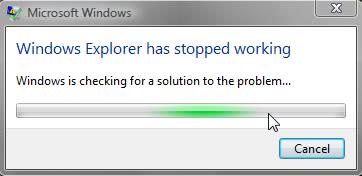
Windows Explorer is an essential program of the Windows operating system. It is one of the backbones of the operating system powering not only file browsing and operations but also the taskbar and start menu.
The message "Windows Explorer has stopped working" is relatively common judging from the number of web pages and solutions that users and webmasters have posted over the years on the Internet.
The goal of this troubleshooting guide is to provide users who are experiencing the Windows Explorer error with the most common solutions and fixes.
Note: Microsoft renamed Windows Explorer to File Explorer in Windows 8 and 10. This has not changed the fact that File Explorer may throw "has stopped working" errors as well. Most of what is recommended below applies to File Explorer as well because of that.
Windows Explorer Has Stopped Working
Solution 1: File Check
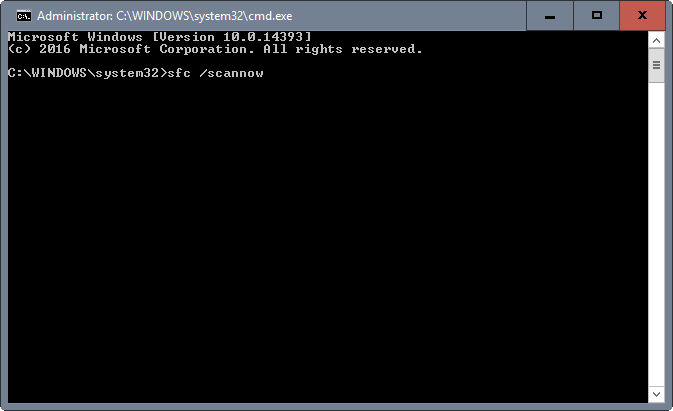
This solution checks the operating system for missing and corrupt files and replaces them with the original file version to make sure only valid files are used. This helps in cases of data corruption and malicious attacks that have modified or deleted core operating system files.
1. Click Start, and then type cmd in the Start Search box.
2. In the results area, right-click cmd.exe, and then click Run as administrator. You may be prompted to type the password for an administrator account. Click Continue if you are the administrator or type the administrator password. Then, click Continue.
3. At the command prompt, type Sfc /scannow, and then press ENTER.
The scan may take a while. What it does is compare existing files on the device to the original files. If it notices files that are not original, it will try to replace them with the original version.
Solution 2: Scan Disk
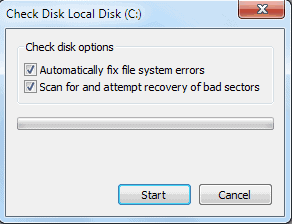
Files and folders may be valid, but it can still be that the hard drive has bad sectors or other problems that lead to this Windows Explorer error message. Scanning the hard drive that Windows is installed on for disk errors is another option to resolve the issue.
1. Open the Start Menu and click on the computer link.
2. Right-click the hard drive that Windows is installed on (usually c:) and select Properties from the context menu.
3. Switch to the Tools tab and select the Check Now button under Error-checking
4. Make sure that both options are selected before you press the Start button.
5. The Disk check needs to be scheduled as the disk is in use when the operating system is running. It will start the scan automatically on the next startup.
Note: You may run Check Disk in the following way instead. This is useful if the computer link is not displayed in the start menu anymore (which is the case on Windows 8 and newer).
- Tap on the windows-key, type cmd.exe, right-click on the first result and select run as administrator from the context menu.
- Type chkdsk and hit enter.
Solution 3: Updates
Make sure your system is up to date. Check for Windows updates (via Start button > all programs > Windows Update) and software updates if the software is running in the background. Make sure you update drivers for the hardware as well (especially video card)
Solution 4: Scan the system with security software
A virus or other malicious software might be the cause for the issues with Windows Explorer. Scanning the system with security applications ensures that no virus or other malicious code is running on the system that is causing the problems.
Check out this extensive listing of security applications. Recommended are for instance Malwarebytes Anti-Malware, DrWeb and Gmer. You might want to run at least one program in the categories anti-malware/spyware, anti-rootkit and anti-virus.
Solution 4: Disable Third party services and tools
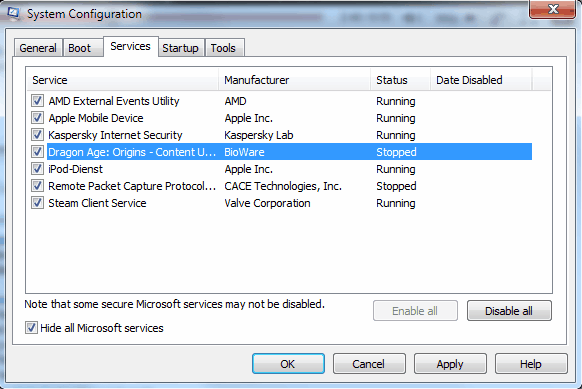
Another possible cause for the Windows Explorer has stopped working error message is a third party program or service that might be conflicting with it.
Please note that this may be caused by programs that interact directly with Windows Explorer, e.g. plugins or shell scripts might do that.
To eliminate that possibility we need to disable all third party services and programs. This is best done in the System Configuration tool.
1. Click on the start button, type in msconfig in the run form and select the Msconfig tool from the search results.
2. Switch to the Startup tab first and remove all selected entries there. Please note that this can mean that a security software is disabled. You might want to keep that checked just in case. It can however be the cause for the explorer problems.
3. Switch to the Services tab and check "Hide all Microsoft services" at the bottom. This ensures that only third party services are displayed. Disable all the selected services as well and restart the computer afterwards.
Solution 6: Check For Memory Problems
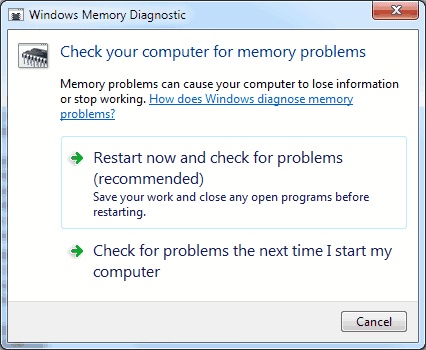
This can be done in Vista, Windows 7 and newer versions of Windows. Click on the start button, type mem and hit enter. This will open the Windows Memory Diagnostic tool which will perform a memory scan on the next system startup.
Solution 7: Corrupt non-system files
The error message can appear if the Windows desktop or the startup directory of Windows Explorer contains corrupt files. The most common cause are multimedia files that are corrupt. It can also be that you are only experiencing the issue when opening a specific folder or drive in Windows Explorer.
Try to locate the corrupt file and move it or delete it so that it resolves the problems. If you cannot use Windows Explorer to delete or mote the files use the command line to do so.
This sevens solutions have resolved the "Windows Explorer Has Stopped Working" issue in the past. You might want to check the Event Viewer if the problem persists or fall back to a previous system restore point to resolve it.
Have you been experiencing this error message? If so, what have you done to resolve it?
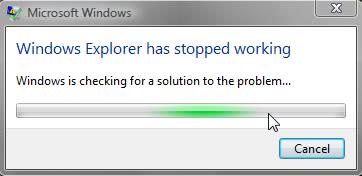

















If Internet Explorer Stopped Working then visit : http://www.webesupport.com/internet-explorer-not-working
The problem for me was ‘MyWinlocker’ Windows explorer stopped working every time I tried to copy and paste files and my CD/DVD drive disappeared whenever I loaded a disc. I uninstalled MyWinlocker from programs and everything works fine now.
I spent about 5 hours trying to resolve this problem.
My resolution was..used the event viewer and found
windows explorer was crashing at psdprotect.dll…this is a know problem and the psdprotect.dll is associated with MyWinLocker software. Appears a recent MS update caused the problem. Most recommend uninstalling the MyWinLocker software which worked for me. I recommend searching for info before doing the uninstall…it is discussed on the MS user forum answers site. Good luck
make sure you have a legit copy of windows before running file check. cuz if you don’t if won’t be after the scan.
Hi, i hv window 7 in my pc. I can’t aply any solution of window explorer have stopped working as every 5 second dialogue box appears showing check online for solution or restart the program. I cant do anything in my pc…plz suggest me.
open start go to write msconfig in search and hit enter in msconfig check startup is set to normal in first tab if not set it to normal and press apply restart and problem should be gone
So, now crashed explorer.exe, and when i try restasrt this, crashed taskmanager and process explorer too! Only hard reset helps! :@
OS: Windows7 X64 Ultimate
ANY HELP?! :S
My problem is being blocked all desktop icons. While noting – including “Start”, “computer”, “search”,etc. buttons – cannot be opened how can I manage the program and how can fix the problem ?!
Thanks for this! Number 7 saved my *** today. I checked stuff for hours, then ran across your post from way back. Apparently, this major flaw in Windows is still in Win 7. I had moved some graphics files and suddenly everything I tried to copy and paste crashed Win explorer! In two different machines!!! Very, very bad…. Moved the offending folder to the C drive and no more problem! Awesome! If I tried to open the graphic file on the desktop it crashed EVERY time! Once moved – no more problems. I have a major graphics project due this weekend and suddenly I’m unable to cut and paste and open my files? Really not a good problem to have. Kind of makes your machine USELESS!! I thought the whole project was dead in the water from some stealth virus. Nothing could find anything wrong. Ran SFC, MalwareBytes, AdwCleaner, Norton – everything came up empty and it still crashed ever time I pasted a graphics file into a folder on the desktop and tried to open it again. Crazy. Really – thanks for posting this. Great to find something that worked! Now I can go to sleep at 7AM without worrying I’ll have to fix the blasted machine when I wake up – if I can fix it… Cuzz it’s fixed! (Well, technically it just isn’t misbehaving any more…) They need to fix this vulnerability – very hugely unacceptable behavior…. 4 years and it’s still a vulnerability? This was posted in 2010!!! Ubuntu is looking better and better… But, it won’t run my graphics software…. But, when it can – I’m out of Windows forever! This is no way to have to work, because somebody I don’t know won’t bother to debug their software even 4 years later… I am NOT a happy customer. But, I owe you one!! Thanks again. Good post!
Who will rid me of this turbulent ‘Windows Explorer stopped working’ message?
Well I can’t thank you guys enough … the damned thing has finally stopped.
I’d completely formatted the laptop and it still did it and it wasn’t until I read the post saying change the default programs that it disappeared. I ticked all the boxes that made Chrome the default and I also changed the ‘associate file types’, and ‘set program access’ sections to Chrome where they could be selected.
Yes I know there’s a difference between Windows Explorer and Internet Explorer but it worked for me !
Oops the Error is Back!!!
Microsoft Explorer is not Responding Again
The only obvious change is that I plugged in a USB External Drive 2TB.
Now we’ll see.
Martin Brinkmann et al of Ghacks is cause for celebration.
I have been frustrated with Microsoft Explorer Stopped Working for about 2 months. The first time I updated to ie11 the nightmare began. At that time I backed off to ie9. However automatic updates messed that up.
My pc is a Gateway NV55C running Windows 7 Home Premium SP1.
After switching to Firefox and ie10 instead of ie11 with no good results, I ran all 7 Solutions. Problem Solved but have no idea what fixed it. I suspect it was #5 trimming the startup files and non-microsoft 3rd party Services and Tools using MSCONFIG. I see that Event Viewer is a useful tool for troubleshooting, and I need to learn how to use it.
The many comments were also very useful for additional Solutions.
Many Thanks to all who contributed.
PS… I started my education in Stone Age Bavaria in 1947. (Yes I actually learned to read and write on a Stone Tablet.) So look at me now!!!!!!!!!
I just solved this problem for Vista SP2 by deleting large files from my desktop! I had tried all the other stuff first. Why didn’t Microsoft suggest this? What morons!!!
i went with solution #1 but after Sfc /scannow it is showing that ”
found corrupt files but was unable to fix some of them..
details are included in C:\Windows/Logs/CBS/CBS.Log”
what should be done next? please help!
It’s fixed with no trouble at all. My Windows 7 was working like crap and restarting Windows Exployer. I was getting the message WINDOWS EXPLOYER HAS STOPPED so as usual I searched the Web for an answer, well I got it fixed no problem, simply downloaded from Kickass.to a copy of RegCure Pro, ran it and Walla fixed a number of problems including, from the desktop not been able to change background color without the window popping up saying, Windows Exployer needs to be restarted, this was fixed. When re booting the desktop would load all Icons onto the desktop and then they would all go blank and then re-load again, fixed.
Guys this program is really worth having on your system, it seems very safe and reliable.
If i go to the control panel its displaying windows explorer stopped working ,and intimates restarting program in display, window explorer does not working anywhere in laptop…
For over a week now, I wasn’t able to open my windows explorer. I thought it was a virus, so i ran anti-virus programs. I finally figured out what was wrong, I noticed when i double clicked on the Windows explorer, it kind of moved to the right…so i thought of going in my display and i noticed i somehow had 2 displays checked on, when i’ve only got one display at the moment. So that’s what was the problem. Maybe that’s what is happened for some others too.
Try this website: http://www.tomshardware.com/forum/21996-63-when-access-folder-windows-explorer-restart
I uninstalled my k-lite codec pack as suggested and seems to be working ok.
I’ve had the problem for over a year. Windows explorer hanks and/or crashes with the stopped working message. Tried too many things to mention or even remember. But today it’s fixed! Hopefully for more than today. :-)
I’d heard that is might be the video driver so I’d tried updating the driver through Manage Devices. I always got the message that I already had the best driver. That was very wrong. I went to the Mfg’s website, Nvidia in this case, and found updates to my driver. I used their software to install the latest driver and… Windows explorer works better than ever before.
I wish all good luck on fixing the problem because it was sure a headache.
And the fix lasted almost a whole day. :-( Oh well. Back to the drawing board.
I tried uninstalling k-lite codec pack. My explorer is no longer crashing! yay! Got the solution from this website: http://www.tomshardware.com/forum/21996-63-when-access-folder-windows-explorer-restart
Hi Martin,
Thanks a lot for this great post.
In my case, the problem came from “WindowsBlind”, a program to apply “themes” to windows and it was running very well for a couple of years, but for some reason, it does not any more.
I have followed “Solution 4” to solve my problem.
Thanks once more,
Tommy
I cant right click to open as admin! No matter what when i right click is when the “windows explorer has stopped working” comes up. Please help. its so frustrating b/c it restarts my computer sometimes
Thanks With the step 1 i had the solution
As indicated in the above by dur:
Go to event viewer log and look what is causing the crash.
In my case it was a piece of ASUS software: asuswsshellext64.dll
It belongs to ASUS WebStorage software
Uninstalling this piece of software did the trick for me.
No more crashes.
Look in event viewer what is causing your crash and uninstall the associated software
Thanks Dur, your solution I helped, weeks with this problem when I saw your post and uninstall the AsusWebStorage and works ….!
Thank you so much. Solution number 7 was great :)
It survived me from some hastily comments on re-installation of windows.
according to me use first trick,
or
download new explorer
I followed all the above steps but i did not get any solution. but finally i got the solution for the same problem i want to share this all of you guys.
my lot of thanks to http://www.techsupportall.com
Please follow these steps to resolve that problem
http://www.techsupportall.com/internet-explorer-has-stopped-working-when-i-open-hotmail/
thanks! Solution 2: Scan Disk worked for me!
Did the File Check first and everything came up normal and the scan disk must have found and repaired the problem.
Thank you very much for posting this. it helps me a lot in fixing my computer problems.
thank you …using the command prompt ….in safe mode, works…
If the above doesn’t work, try uninstalling (completely) and reinstalling your video card drivers.
Thanks jc. Found file wzshlex.DLL in event viewer. Turns out its associated with winzip. Uninstal
led winzip and problem went away.
thx man, it really works. (-,-)
Problem now solved by drastic action
Create a System Repair disc
on a second computer with same apps & settings
Inserted SR Disc in faulty comp
Restarted in Safe Mode
selected Boot Menu
selected Repair Computer
selected Restore OS
Then reset preferred settings
Remedy without finding cause
Caio
UPDATE
WINDOWS EXPLORER PROBLEM
Windows Version 6.1.7601 SP1
normal startup – open any file
message flashes up =
‘Windows has stopped working’
then
message flashes up =
‘Windows Explorer is restarting’
each repeats with 2 secs interval
===================================
restart in SAFE MODE
Windows opens giving
Windows Help & Support panel
and bottom toolbar working as normal
but open any file then
message flashing up =
‘Windows Explorer is restarting’
repeating every 20 secs
===================================
did Drivers Update
did System Restore – same problem
did Clean Boot – no change
Disabled Third party services and tools
ran Windows Memory Diagnostic – no fault found
did Startup Repair – no fault found
did SFC System scan – corrupt files repaired – no change
ran Malwarebytes full scan
5 objects removed – same problem
ran Scan Disk –
System Recovery
Startup Repair
restart to Last Good Config
same problem
did SFC System scan again – no integrity violations
Disable Third party services and tools
Restart in Debugging Mode
problem same
===================================
open Event Viewer
Windows Logs
System
Viewer shows serious problem
at 2012-09-29 – at time of fault start
Can we beat MS to answer ?
Not much happiness
Problem not fixed
Only way to sort it will be in Safe Mode – but how ?
More to do
Bless you Yoga
Spent all day running the tests listed by MB above plus others – all in Safe Mode – Dead loss.
Then found Yoga – 1min finish all going again.
These posts should organise with latest at top – not the old failed ideas.
Much happiness
Tried all of these and none have worked. The error comes up after start up and loops for maybe 40 times at a guess before it stops. I just leave my PC on 24/7 now to avoid it but I do have to restart sometimes.
Option 2 didn’t work because it stalled at 12% twice.
THANK YOU SOOOOOOOO MUCH!!!!!!!!!!!!!!!!!!!
problem is still there. And it’s only if i try to browse other devices via bluetooth. Then i press ‘Browse Remote Folder’ is crashes. And ‘Windows Explorer has stoppes working’ shows up.
Yoga steps does not help. Nothing helps. Please hepl me. p.s Dell Vostro 3350.
big thanks to you JC…^_^
The problem is also with McAfee Online Backup.
Start your computer with Safe Mode
Open CMD with Administrator rights
Task Manager and end explorer.exe
On the CMD get to the directory of McAfee Online Backup, should be in C:\Program Files (x86)\McAfee Online Backup
type del *.* once inside the folder.
Restart and continue working!
But before all this kindly check on the Event Viewer as to what is causing the error.
I was started with solution 1, but it says my computer have no problem and nothing was fixed, even i can’t see properties on desktop icons and files ! I think i have a virus but plese help me tell me another solution than that 7. Now I think i have a Virus, that was told me facebook when I was loging in. Thanks forward :)
It wont let me do anything it just freezes showing windows explorer stopped working
i cant right click at the start menu and in any where to start as administer for command and i dint get solution 4 and i tried every solution but it doesn’t work.
I can’t get any of this to work. The damned thing has to restart windows before I can get anything open. I am in safe mode and I got the first solution to run the scan but anything after that won’t even open.
I’ve tried the majority of these solutions with no prevail. I really dont want to clear my laptop because i dont have any problems with it except this recent message. Any suggestions on who i should take me computer to?
I went through just about all the steps nothing fixed it for me I went to help & support in the start menu. It told me disable all internet add ons soon as I did that problem fixed! Couldn’t believe it!
im having the same problem, first it say that my fence pro was not closed properly, so i decided to uninstall it.. because it’s really annoying when the message pops up. i tried everything, after reading the comments, i tried what yoga suggested, by replacing the mouse pointer, and i observed that the problem was gone. i restarted my laptop and no more problems, but to make it sure, i tried the other solution, by going to network and selecting always show icons, never thumbnails, and deselecting dsplay file icon on thumbnails. the problem is really gone. then i also tried the event viewer, and i found out that the error was in my KLCP-64x. so i uninstalled it immediately. and i tried opening my folders, clicking my desktop, and there is no problem anymore.
I tried some of the fixes listed above, no luck. I received an Eee Pad recently and am somewhat frustrated with it since I am not familiar with the Android system and the helps on the internet take you down a path and leave you hangin. Anyway, my son was trying to help get my laptop and Eee Pad to talk to each other and he downloaded some ASUS software. I thought that is the most recent change made so I uninstalled a couple of the ASUS programs and IT WORKED! No more “Windows Expl….). My wife’s account was the only one out of four that had this problem and we didn’t try to lnclude her account. Go figure, I can’t explain it but it worked. I hope this helps someone.
Hi again, after reviewing some of the comments I have come to the conclusion that this problem is caused by mainly ASUS-webstorage folders. When you Add a comment, please notify me of your computer make so I can confirm my conclusion of it being the application installed on most ASUS computers, ASUS Webstorage. I am currently also using ASUS and I’m removing the folder via “Add or Remove programs”. Select the application and on the context tab, click “uninstall”. I don’t know if this has anything to do with it, but Terminal kept popping up in the process rambling on about Windows explorer.exe whilst uninstalling.
Thanks,
~Jack~
Just to confirm this referring to my last comment when I said I’m currently uninstalling ASUS webstorage folder, The problem has been cracked and now I have no problem surfing through my files :D. Recommended Solution for ASUS users:
•Open start
•Type “Add or remove programs” and press ENTER
•Look in the list of programs and look for “ASUS Webstorage”
•Select “ASUS Webstorage” and on the context tab click “uninstall”
•Let it uninstall the program which will take approx 20-30seconds
•Now have a go at going through your folders and see if the problem has been solved
•RESTART may be needed, however I did not need to restart to see the results
Thanks
Jack – IT Tech
Jack that is great, lets hope that this fixes it for other users as well.
Hi, The first solution may not have worked for you or may not have seemed to work for you. Typing only “Sfc” or “SCANNOW” will have either not have been found in commands or will bring up a control console. You actually have to type “Sfc /SCANNOW”. I felt that the creator of this fix guide hasn’t displayed it clearly enough so I thought I’d just share this with you people :)
~Jack~
I get the same thing. Viruses and malware are not possible because these are newly installed Windows 7 laptops. I did find a solution that seems simple but worth a try:
Folder Options, View tab, under Files and Folders check Always show icons, never thumbnails and UN-check Display file icon on thumbnails.
I am re-imaging a laptop today and will try this fix after all software and Windows updates are installed…
Hey people. I also had this problem yesterday. I have been trying every solution on the internet for hours. And like many people said i was about to throw my machine out of the window. The only thing that withheld me from it was the fact the problem lies with windows and not with the notebook itself.
Anyways after hours of trying(from changing my mouse to edit the register) and searching i tried solution 7. Like someone else here mentioned before i couldn’t open window explorer at all. Not even in safe mode. It only worked for like 2 clicks after opening it 10 times. Since the run prompt in windows also uses explorer you can imagine it was quite difficult opening the event viewer. But after i got it open i found my problem in less then 5 minutes.
After opening event viewer just make the explorer crash again. For me it was easy, just open it and voila. For other people who’s explorer is still working better, as soon as explorer crashes look at your time. Then check for that time in event viewer and you will find the error message there. The error message will point out which program is causing the conflict in windows. For me it was the Asus webstorage. I don’t use the program so i just uninstalled it trough the control panel( it’s not working with explorer so that should be no problem). After uninstalling the crashing of explorer was gone immediately!
I hope some people find my above explanation useful and they can get rid of the problem as well. And a lot of thanks to the writer of this article! Just to bad my solution was the bottom one ;)
Hey everyone. Richters has a solution that works, and I have tried a lot of them that haven’t, for me. The event viewer is a bit of a challenge but it will show you where and how the crash occured. For me it was a corrupted dll in an FTP program I have not used for several months. I could not believe that was the problem. However, I tried to open the program and it would not open, with a message about a corrupted dll file. ????????????? How did THAT happen several days ago when the program was not knowingly even touched I have no idea. In any event, the program is easy enough to reinstall, and since nothing else had worked the program was uninstalled, and …. my windows explorer is back to working exactly as it is supposed to work and has worked since installed several years ago.
What the foregoing shows, among other things, is how sensitive the windows explorer is to potentially a huge number of corruptions. It would also seem that a deliberate crash with the event viewer open should show the cause regardless of the exact cause, meaning that it should show the cause for a number of the listed causes here, if not all of them. If true, this technique should be the first step in all events. I will let someone else can figure all of that out. Thank you again Richters!
I’m glad that you were able to fix your problem.
I know absolutely nothing about computers……..but I came across this problem when trying to open pictures and music. I googled the problem and this page came up……..I followed all the steps above and step 1 came up trumps. It confirmed that there was a corrupt file but did not say what or where and said it was unable to fix. I got a friend who works in IT to have a look and it turned out to be an ASUS web storage file that had attached when I had registered my laptop.
Add on removed and problem solved………..thanks for the help in finding it (sort of lol).
Lisa I’m glad that you sorted out your issues and that I have somewhat been of assistance. I try to word everything the way that every user, even those with little computing experience, understand what they need to do.
I started getting this error on Sat. My problem is that i cannot get to my start button. I can’t get into anything. I just get the error and blue screen. Every once in a while the start button will pop up but when i click on it, it disappears. I’ve tried reinstalling windows by going into BIOS and that hasn’t worked. Any suggestions?
i did what yoga said and it worked. . .thanks to yoga. . .this error appeared for me when clicked in some special folders
notify mi via e-mail if any solution
Ive tried everything! and nothing seems to help! Im still having this problem! And its starting to piss me off! I cant move or copy any files, because during the process the windows explorer stops working and restarts.
Please hep me!
Thank u…. my system have corrupted files….
thanks for giving me sol.
In Windows 7 Pro 32-bit, this message appeared while I was changing the appearance in Classic style. Then it restarted then and there. In Windows XP Pro, it would say to please wait while configurations are applied. I don’t know why in Windows 7 Pro 32-bit this isn’t continued.
any way… hope that helps someone…
I use chrome and firefox but I get a lot of “Internet Explorer has stopped working” when a pop up tries to open (ie) my bt help update etc.. Fuuny thing is, If i go to All Programs-Internet Explorer(x86) then explorer works fine but All Programs-Internet Explorer crashes immediately, which leads me to believe that the problem may be that there are 2 versions of Explorer installed (64 bit and 32 bit) and pop ups and short cuts just point at -Program Files by default and not -Program Files(x86)….to all the Internet Explorer Users, just delete you explorer shortcut and create another short cut from -All Programs-Internet Explorer(x86) to the rest of us , I think we’ll have to wait till the devs catch up wit it….
Sorry…forgot to leave my name….
I tried solution 1, but it always stops at “Verification 42% complete” and says “Windows Resource Protection could not perform the requested operation.”
Anyone know why this could have happened? Thanks!
Hi,
I can’t make backup copies either with Windows (the OS freezes) or with Norton (“disk error” pops up every time even though I insert unused disks). I suspect it might have something to do with Windows Explorer as the OS sometimes hangs for no apparent reason and I have to reboot. I ran all sorts of checks and nothing shows up. Any ideas?
Thanks.
HI Bessy, Kimerlin. I tried all the steps in the article. I only got this computer the other day. EventuallyI read through the comments and tried Yogas solution about an hour ago. It seems to have sorted it. So far anyway. Hope this helps
I too have the same problem as bessy and it all started today september 15 2011. Wonder if this might be a new virus???
Hi,
Need help pls….
I’ve been experiencing this problem too, Windows Explorer has stopped working. The moment i start my computer it appears Windows Explorer has stopped working, and its been re-starting again & again. Does anyone have a solution to share?
Thanks to Yoga
thoese people have problem . i tried many things but the Yoga threat was successfu and solve the roble ,
with permission of Yoga , this is the threatment .
Yoga says:
August 14, 2011 at 7:48 pm
How to Fix Windows Explorer Has Stopped Working Problem
Sometimes, just when you thought your computer is in a perfect condition, your windows explorer stops working, freezes up, and restarts. You get error messages like “windows explorer has stopped working†followed by “windows explorer is restartingâ€. You have done nothing wrong but the machine keeps stressing you out. Worry no more as this article will you show you how to solve the problem.
You do NOT need to perform a system restore to solve this problem. Nothing is wrong with your computer either. Inserting your OS installation disc and booting off the disc cannot fix the problem. The solution to the problem is very simple and only involves changing your thumbnails to icons. Follow the steps below to fix the problem and your computer will return to stability.
1. Click on the “Start Menu†and go to “Networkâ€
Start Network
2. Click on “Organize†at the upper right corner of the window. A drop down window will pop up. Click on “folder†and “search optionsâ€.
search options
3. On the folder option window, you will see three tabs at the upper right-hand corner. Click on “view†and SELECT “always show Icons, never thumbnailâ€. Next, DESELECT “display files Icon on thumbnails†as illustrated below.
Display Files Icon on Thumbnails
4. Click OK and you should be good to go
what can i do if folder and search option is not available to me? anyone help
i cant even access the folder options,.,.,.,
someone plz help me out
Really simple and best suggestion for solving the problem.This has worked for me and helped to free my mind.
Thanks Bro …… you are Rock
Thanks Yoga
no man problem is still pending………
best way is to create a crash dump:
http://cid-128fc518635be2dc.skydrive.live.com/self.aspx/.Public/MS%20Foren/Registry/WER%5E_Explorer.reg
and open it with WinDbg to see what is wrong.
Solution #7 worked for me. I tried all the other one and each were time consuming. IMO, check the Event Viewer first in safe mode. It does not take very long. In the logs, find the log where the explorer is crashing. I found out the DixXMFSource.dll was associated with my explorer stopping/restarting. I unstalled all divx product from my laptop. If you need divx, just remove the divx update. It will install files without your knowledge. I was almost about to reinstall Windows 7 until I found these solution. This is easier than using msconfig or sfc option because of all the rebooting to check. Easier to check what dll is causing the error and then do the more intensive solutions. Hope this help someone else. I lost a day because of this…
Thanks for the hint with Event Viewer, JC. Agree.
E.g. I bought Asus N53SN and cannot find why the crashes appear. Only through EventViewer I found that it is caused by AsusWebStorage – a piece of some cloud software delivered by Asus itself! When uninstalled, everything seems to be OK.
thanks.this really works
thanks a lot!!
asus K53SV
i’ve had this poblem for maybe two weeks and when I saw that your laptop is the same as mine I did the same thing with the event viewer and I also found that it is caused by AsusWebStorage , then I uninstalled and it worked !!
How to Fix Windows Explorer Has Stopped Working Problem
Sometimes, just when you thought your computer is in a perfect condition, your windows explorer stops working, freezes up, and restarts. You get error messages like “windows explorer has stopped working” followed by “windows explorer is restarting”. You have done nothing wrong but the machine keeps stressing you out. Worry no more as this article will you show you how to solve the problem.
You do NOT need to perform a system restore to solve this problem. Nothing is wrong with your computer either. Inserting your OS installation disc and booting off the disc cannot fix the problem. The solution to the problem is very simple and only involves changing your thumbnails to icons. Follow the steps below to fix the problem and your computer will return to stability.
1. Click on the “Start Menu” and go to “Network”
Start Network
2. Click on “Organize” at the upper right corner of the window. A drop down window will pop up. Click on “folder” and “search options”.
search options
3. On the folder option window, you will see three tabs at the upper right-hand corner. Click on “view” and SELECT “always show Icons, never thumbnail”. Next, DESELECT “display files Icon on thumbnails” as illustrated below.
Display Files Icon on Thumbnails
4. Click OK and you should be good to go.
Woo thanks Yoga haven’t been able to use my laptop properly for a year and I’ve reset it countless times as my dad kept blaming it on the software I have but its all common stuff so I owe you man!
Thanks Yoga!!! It’s Work Perfectly!
Thank you, thank you, thank you!!!!
I had same problem and solved as per your solution.
thanks a lot
thanks to yoga, it worked! i never thought it was that easy.
Yoga u rock!
thumbs up to YOGA. Solved the problem. HURRAY! I’m done with annoyance. Thanks man.
Oh my god! You’re awesome! I’ve tried all of the solutions provided and my problem still persisted until I found your solution. Thanks man!
Magical Yoga,
You are too much.. I’ve struggled and lived with this for about a week now and was finally deciding to format and even use XP… but for your insightful simple steps.. My life is now back. Thanks a ton… Keep it up for us man….
i cant open my network because of the same problem including computer and control panel even windows update! what can i do?
Nikko, you need to restart your system and boot to safe mode, if the problem is not there, then you can follow Yoga’s Magical steps. It worked perfectly for me. Good Luck…
Thank you so much. I have been trying for days to fix this problem. Windows explorer stops working and restarts every time I try to open documents, etc. I did what you suggested in the post and it worked!!! I just wanted to send you a thank you. Thank you again have a great day.
Yoga, you are ‘the man’! i went through all the steps above to no avail. but your simple insightful steps has cured my Windows Explorer. Thank you!
the way i stopped Windows explorer from working is: i changed my cursor. Do not use the regular white cursor with the blue circle revolving when it is in loading mode. go to:
1. control panel
2. mouse icon
3. install the “windows black (normal select) cursor”
4. click apply and ok.
it solved the problem for me.
I can’t even access the control panel to change the cursor if that’s the real cause.
I tried absolutely EVERYTHING until sandy’s pointer change method, thinking it was going to work because it COULDN’T possibly be something as simple as that and its working now!
No error message when right clicking on desktop background. Everyone should try this and if it doesn’t work, then have faith! and good luck!
Thankyou Sandy so much.
Solution # 1 seems to have solved my Win Explorer problem of freezing about one minute after opening win Explorer.
Thanks,
Thanks 4 this site and big thanks 2 Harold Gray,wow you are the man,more greeze to your elbow n keep doing the good work.It works perfect 4 me,on ma hp mini running wins7 ultimate.Am glad man,thanks.
Thanks for the reference – and I’m glad my nvidia digging worked for someone. Would be nice to have a “final resolution” for this from Microsoft – but there are just so many variations of hardware / software configurations out there that we may never get one. Clearly there are several / competing and related issues involved.
I checked the event viewer and the problem is caused by the thumcache.dll. c:\windows\system32\thumbcache.dll
Seriously this is caused by REAL PLAYER!!
Try ‘COMPLETELY’ unistall REAL PLAYER,real jukebox, restart and see the result urself..
Something else must cause it also, because we don’t have realplayer or any other music apps on our Server 08. It just locks up. You can’t get to anything.
i have a problem i get the windows explorer has stopped working error message any time i click anything. i am unable to open any program except my task manager. i ran a scan in safe mode (the only mode that allows me to open a cmd prompt.) and got the response windows found corrupt files but was unable to fix some of them. i cant afford anti virus software and even so would not be able to install it. i tryed a system restore with no resolve and am out of ideas any help would be great.
got to default programs and go to set program access and computer defaults and change your default from ie to something else (for me google chrome)
How can I click START or anything else if the explorer is not working. The only options I have is close the program or wait. This is a virtual server 08 running a SQL database which is in production. If I close explorer, then the only way I can get back in is to restart, right?
OK…but what if the “Windows Explorer Has Stopped Working” message pops up before you can do anything in Windows? Mine comes up IMMEDIATELY (and reappears immediately if I tell it to restart the program), so I can’t get my Start menu to open.
This is Windows 7, btw.
The recovery console offered the option of checking the memory, which I did (and it found no problems).
I can get to the Command Prompt by running in Safe mode with Command Prompt, but Command Prompt is pretty much the only thing I can access.
You could try running Windows in safe mode to see if you can make the modifications there.
I get the error in Safe Mode, too. I can ignore it when working in the Command Prompt (unless I try to access something that requires Windows Explorer to open it, like the control panel, or the registry editor).
I have struggled with this issue for months as everyone else has – and I tried most every proposed solution – all to no avail. Only thing I didn’t do is the “turn off everything via MSCONFIG – just too painful for me”.
I’ve finally solved the problem on my machine – on my machine the issue is definitely the NVIDIA driver.
I finally got ShellExView from http://www.nirsoft.net/ – and – since my lockup would frequently occur if I right clicked the desktop – I disabled the “DesktopContext Class” – which was linked to the “NVIDIA User Experience Driver Component”… (I also disabled “Briefcase” since it was a Context Menu and I never use it… and didn’t reenable it to see if that was the problem – just glad the issue appears to be gone.)
Voila – NO PROBLEMS… Finally – it’s working…
I hope this might help someone else … I know I’ve spent HOURS and HOURS trying to fix this – and cursing this …
Harold Gray
Iv had this problem fo over a month and was realy stating to get on my nervs, solution 1 was all it took so a very big thanks.
solution 4 is listed twice.
No solution 5 given.
running through the steps to resolve issue on a brand new Dell Vostro 3500 with 7 professional.
thankful for your site and steps provided
I found this site after I fixed this issue on my system running Windows 7 Ultimate (64 bit). This issue should not take an OS reload as many other troubleshooting forums recommended!!! I was plagued with this “Windows Explorer has stopped working†problem for over a week and tried every thin I could think of (SFC, chkdsk /f, driver rollbacks, several different virus/malware scans, In-Place Upgrade, etc.) in an attempt to resolve the issue. Through this entire ordeal I could still access Windows in normal mode, just had to clear the error every time I booted. Nothing in device manager was splatted or appeared to have a problem in anyway. So, I did not believe it was a driver issue; however, I booted to safe mode and the error did not occur. Naturally I started thinking there was a problem with a driver or something in startup. I updated all my drivers for my ASUS M4A79T Deluxe (64bit) motherboard (including the integrated audio driver) to the highest beta version ASUS listed which made the problem intermittent instead of every time I booted to normal mode. Some progress was being made at this point. I checked device manager again and still nothing was splatted or indicated a problem of any kind. I decided to download and reinstall my ASUS EAH6870 display driver for both of my video cards, restarted and the problem was gone.
I honestly believe about 99% of these errors are related to invisible driver issues. Just remember, even though nothing is splatted in device manager doesn’t mean a device driver isn’t causing windows some sort of an issue. If you have this problem, update motherboard, video and audio drivers first, and then proceed on with other troubleshooting, if necessary. Just a note on the use of SFC: If you have never run it before it does not have the baseline file catalogue to compare your files to so it won’t find a problem. That’s why I run SFC every time I load any major update so it records the changes and knows what files and their sizes are supposed to be present. I hope this helps someone and saves them all the time I spent troubleshooting and fixing this problem. Have a great New Year all!!!
Had same problem. Tech suggested I run ccleaner.exe and it solved problems on that machine and my other 2 machines in non-related areas. Now I wouldn’t be without it!
Do you have all the buttons checked off for the cc cleaner?
Will you lose and cookies / passwords or anything g else that I may have stored ?
Thank you so much! solution one in the one :)
my system with windows Vista has somthing like this,
the “windows explorer has stopped working”
as an error but only for 1 user profile.
the other 4 profiles on the system have no problem.
and it happens when you start up explorer .
not sure if any of the above fixes is realy what I need here.
any Ideas on why , and how to fix it ?
Ever tried the Microsoft AutoFixIt-center.
Lots and lots of automatic fixes and a whol section (tab) about Internet explorer error-fixes.
http://support.microsoft.com/fixit
I’m still getting the error. Is there any other methods to fix the problem?
my problem not solve still “windows explorer has stopped working” when i open “my blutooth places” in my computer.
please help me..
thanks
Thank you very much for posting this. I’ve had this problem for weeks, and even though it was a minor annoyance, it was starting to really get to me. I was convinced that I would have to format and reinstall everything to fix it. Luckily, Solution #1 was all I needed.
Thanks again!
I had the “Windows Explorer Has Stopped Working” problem and was moments away from re-formatting. I then came across this website and started with Solution 1 and it fixed the problem. Thank you so much for posting this!
I wasn’t actually able to access the sfc/sccannow until i was in safe mode. To get into safe mode, when booting up your computer, repeatedly press F8, then select safe mode.
I DID reformat and after setting up the PC once again from scratch… I STILL get the damned “Windows Explorer Has Stopped Working” message !!!
Hi,
The first solution has helped me recently when I had two problems :
– at the closure of the PC, explorer.exe refuses to close automatically;
– from time to time, I received an error message saying that a fault imposed the closure of explorer.
You forget to mention that sfc/scannow asks to insert the original CD of Windows and – in the case of XP – it may request the CD of XP Professional, while XP Home is installed on the PC.
The solution to this problem:
http://support.microsoft.com/kb/897128
I think solution 4 is the preferred solution.
Most of the internet explorer errors (as far as ´my experience tells me) has to do with third party add-ons and toolbars.
KISS is the way to go. (Keep It Simple, Stupid) ;-)
I cant believe you, such an idiot ! you read whole of the article and didnt find out they talking about WINDOWS EXPLORER ! fuck your experiences
Windows Explorer, not Internet Explorer