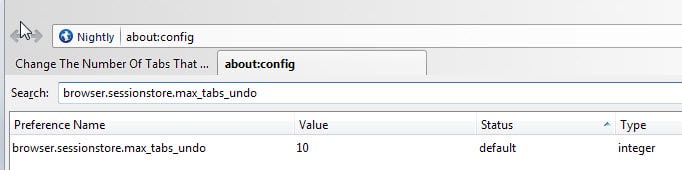Change The Number Of Tabs That Firefox Can Undo
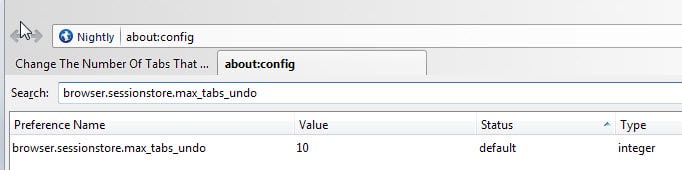
It never happened to me that I wanted to restore more than two tabs in Firefox and even that happened only once since the feature has been introduced to the browser.
A right-click on a tab opens a context menu with tab-related options. One of them is called Undo Close Tab and if you click on it, the last closed tab will be re-opened in the browser.
Firefox saves the last ten closed tabs by default which seems like a lot considering that you can re-open the last ten closed tabs in the browser by default because of it.
There are two situations in which you may want to change the number of tabs that Firefox can undo:
- If you sometimes need to restore more than ten tabs that you have closed previously.
- If you want to reduce the number to save some memory and maybe improve privacy as well.
I cannot really say if this has an impact on Firefox memory usage or performance but it probably has since the data has to be stored somewhere.
To modify the number, do the following:
- Type about:config in the location bar of Firefox.
- Confirm that you will be careful if the prompt appears.
- Search for the parameter browser.sessionstore.max_tabs_undo. The default value of it is 10.
- Double-click the name and you should see a form popping up that you use to change the value of it.
- Just enter a different number into the form and you are good to go.
- You may need to restart the browser before the change takes effect.
If you run into issues after making the change, for instance by noticing that memory use went up, you can modify the preference again to resolve the issue.
A right-click on the preference name and the selection of reset for example sets it back to its default value.