Hack your DVD Writer
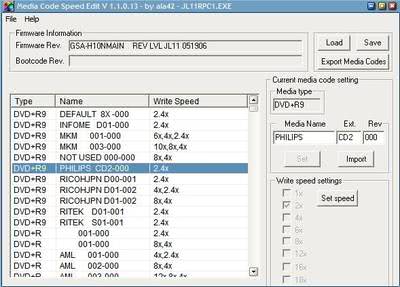
Companies release new DVD writers all the time that have new functions and work better with certain type of media. They neglect DVD writers that they have produced before and it is quite common that those DVD writers will have problems with certain blank DVDs that have been newly produced.
You see, the firmware of the DVD writer contains information, so called media codes, that tell the writer how it has to handle the media inserted. This includes reading and writing speed. If media are not stored in the firmware the default read and write speed will be used which is always slower than what it could be.
Media Code Speed Edit is a software that reads the firmware of a DVD writer and displays the current list of supported media. It can also modify entries and replace entries. Supported are many DVD writers from companies like LiteOn, LG, Pioneer, NEC, Philips, HP and Benq.
The first thing you need to do after starting Media Code Speed Edit is to load a firmware file. You need that file locally which means that you have to either visit the manufacturers homepage and search for a firmware for your device or visit a website like the firmware page to grab an already modified one. Once you have done that you will see a screen that looks like the one below.
Media Type, name and write speed are displayed in a large list. Media Type is the type of the media, e.g. DVD+R9, DVD+R aso. The name is the media identifier used by the manufacturer and the write speed is the max write speed available for that media on your computer.
We do have two possibilities now. We can change settings immediately if that feature is supported in the firmware by selecting a line in the list and changing the speeds or we can use a program like DVD identifier to identify the media that we are using and replace a line that we are not using with the new media.
Open DVD Identifier and click on Options > Clipboard and activate Attach 'Media Code' Block. Now put the media in your DVD drive and click on Identify. The DVD will be identified which takes a few moments. Click on Clipboard to copy the results to the clipboard.
Now open Media Code Speed Edit again and select an unused media code. Make sure that it is of the same media type, e.g. replace a DVD+R with a DVD+R code. Once the line is selected click on Import on the left and paste the contents of the clipboard into the form. Click on OK and you are done.
Once you are done click on Save to save the firmware and patch your DVD writer afterwards with the new firmware. Reboot your computer and test if the changes had a positive effect.
This are lots of information at once. A good place to get started are the forum threads discussing DVD writers of several manufacturers which tell you what can be done and what can't be done. Below are some forum threads to get you started.
Media Code Speed Edit
BenQ / Philips discussion / results
LG discussion / results
NEC discussion / results
Pioneer discussion / results




















