Reduce Windows XP's Shutdown Time
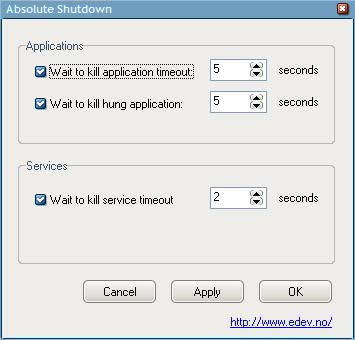
A friend of mine called me recently and asked for help. His Windows XP PC took a long time to shut down, and he had to wait a minute or more sometimes before the computer would finally shut down completely.
Since I was not able to visit him in the next time I told him about a software that might help him reduce the time it takes to shut down the Windows XP operating system.
Update: It may help when you shut down programs that are still running before you hit the shut down button on the system. If that does not help, a program like the following may prove useful.
The program is called Absolute Shutdown. It provides you with options to change the wait time before processes or services are killed on the system.
It displays the default timeout settings on first run which you can modify to speed up the shutdown process. The wait time refers to a grace period that Windows waits before it terminates a process or service. If you reduce the wait time, it will speed up the shutdown but may impact the shutdown of select programs on the system.
The wait time was set to 20 seconds for application timeouts and 35 seconds for hung applications. The difference between the two is that hung applications don't respond when queried.
I told him to reduce the setting to two seconds which should be more than enough and quit every important application before shutting down the computer. You can reduce this even further if you do not experience issues but it won't make a huge difference in this case.
The settings become valid after a restart of the computer. What can I say, he told me that his computer is now shutting down a lot faster than before. The software can be run from any location without installing it first. I suggest you keep it for a while to see if the new settings are not interfering with important processes or services on your computer.
If you do experience problems you should increase the shutdown timeout again to resolve those. Users who do not want to use a program can change the shutdown timeouts in the Registry.
The first two settings can be found under HKEY_CURRENT_USER\Control Panel\Desktop. They are called HungAppTimeout and WaitToKillAppTimeout. You should also set the key AutoEndTasks to 1 if it is not set to this value already.
The timeout settings for Services can be found under HKEY_LOCAL_MACHINE\SYSTEM\CurrentControlSet\Control and it is called WaitToKillServiceTimeout. The value is entered in miliseconds which means that the value 2000 needs to be entered if you want to set this to 2 seconds.
To open the Registry hit the Windows-key, type regedit and hit enter on your keyboard. If the keys are not listed in the Registry, create them using the right-click context menu.
Update: These settings apply to newer versions of Windows as well. Absolute Shutdown is no longer available on the Internet. We have uploaded the latest version of the program to our own server. Please note that we don't support it in any way and suggest you use the manual Registry editing method instead. Click on the following link to download the program to your system: (Download Removed)
















To be precise, I did the procedure at
http://www.annoyances.org/exec/forum/winxp/1177220660
and it worked to significantly decrease my XP shutdown time.
pour arreter windows rapidement
s = arret electrique
f = arret force des programmes et services
t = delais 00 = pas d’attente
creer un script arret.cmd et y ajouter la ligne suivante
shutdown -s -f -t 00
Since I bought a master-slave multi-plug adaptor, I don’t much care about shutdown times anymore – now I just shut down the OS, and when it’s powered down, power is cut for all peripherals (monitors, printers etc.) automatically.
Of course it also works the other way around; I just need to press the power button on the desktop in the morning, where before I had to press the master switch and then turn on the PC. (Silly as it sounds, that makes a huge difference.)
That’s ~15 EUR well spent.