Reveal your saved Passwords in Firefox
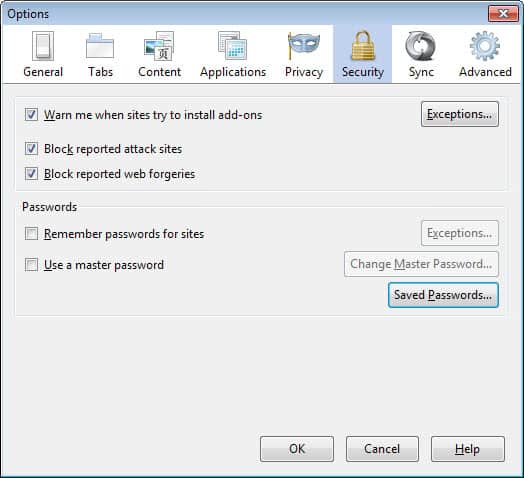
Many users save their passwords using the Firefox web browser so that they do not have to enter it again when they visit the website it was saved for again. Firefox remembers the password and enters it automatically if you select the option on your first visit to the site, provided that you sign in to an account on it.
This is great for us lazy users but poses the problem that we sometimes can't remember the password when we need it again.
A classic example would be a Gmail user who has been using the Gmail website so far to manage emails of the account. If you then want to connect using POP3 or IMAP, then you need the password of the account for it.
So, what is this user going to do? There are actually quite a few options to display passwords in the Firefox web browser.
The first that comes to my mind is the ability to go into the security tab of the options. You do find a show passwords button there that displays all passwords, usernames and site urls.
I have explained how this is done before and want to concentrate on other possibilities. Please note that the master password has to be entered for all the following methods if one has been set.
1. Greasemonkey Scripts:
If you are using the excellent Greasemonkey extension you can choose from a wide variety of scripts that reveal the passwords:
Show Password on Click - displays the password if you click the password form.
Show Password onMouseOver - reveals the password if you hover the mouse over the password field.
Unpassword - changes the type of the password form to text which always displays the passwords as text.
2. Javascript Code
Paste the following line of code into the address bar and hit enter to reveal the password on this website.
javascript:(function(){var s,F,j,f,i; s = ""; F = document.forms; for(j=0; j<F.length; ++j) { f = F[j]; for (i=0; i<f.length; ++i) { if (f[i].type.toLowerCase() == "password") s += f[i].value + "\n"; } } if (s) alert("Passwords in forms on this page:\n\n" + s); else alert("There are no passwords in forms on this page.");})();
Update: Please note that Firefox blocks this type of interaction. You can create a new bookmarklet instead using it and it should still work then when you click on the bookmark on a page that you want to check in Firefox.
3. Firefox extension
Unhide Passwords - this extension does basically the same as the Unpassword Greasemonkey script.
You can also check out how to reveal hidden passwords in Firefox for newer methods of displaying passwords in the Firefox browser.
Advertisement



















Search Tab https://addons.mozilla.org/en-US/firefox/addon/10174 – Show Password has a better user control .. I think…
Try it….
I cant access to my account in gmail. I lost my password 3 weeks ago, and since then I have been trying to recover it. Is there any way to hacked it or to recor it without the gmail recovery progamm (I have already try it and it wont work) ?
Thanks
Al you are right, this is a feature in Firefox but I wanted to show different ways to achieve the same effect faster with a Greasemonkey script or an extension
Maybe I’m missing something. If you go into Firefox options and pick the security tab you can tell it to show your saved logins. From there you can ask it to reveal the passwords. It makes you enter your master password again and then it shows them. As far as I know, that’s not any extension I’ve installed (although who can keep track?).