Delete misspelled text in Firefox
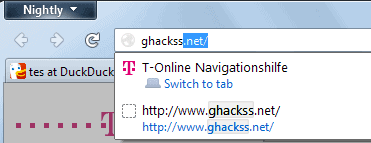
Firefox remembers what you write which can lead to some troubles if you misspelled a domain name, login name or other information in the past. The auto complete feature displays all possible results which means that the misspelled names are always shown as well which can lead to some confusion - especially when only one letter is missing or wrong.
Firefox offers no obvious way to clean single misspelled words or urls from the database, it looks like it is always delete all or none. There is however a simple way to get rid of those misspelled words easily. It is in fact that simple that I find it astonishing that many users have problems figuring it out.
All you need to do is to make the misspelled text popup, use your cursor keys to navigate to it and hit the delete button.
Update: Please note that Firefox is now handling things a little bit different. The address bar is displaying address suggestions once you start typing and it takes those information from the browsing history, bookmarks, and what you have previously typed.
Just move the mouse cursor over the address and hit the delete key to remove the entry from Firefox again so that it does not appear again as a suggestion. Please note that the deletion works only for addresses that you have typed in manually or taken from the browsing history. You cannot remove a bookmark this way. To remove a bookmark, open the address, click on the bookmark star and select remove bookmark from the options.
Things are handled different when it comes to the search that Firefox makes available. Everything you type in here is remembered, and it is up to you to remove those entries again at a later point in time.
You can use the hover and delete option right away so that what you have typed before does not appear as a suggestion anymore in the search form.
Another option that you have is to remove all data from the search and form history. Press Ctrl-Shift-Del on your keyboard to open up the Clear All History menu.
Make sure you select only Form & Search History before you hit the clear now button. Note that this will also remove form data and not only search data from the browser.
Advertisement
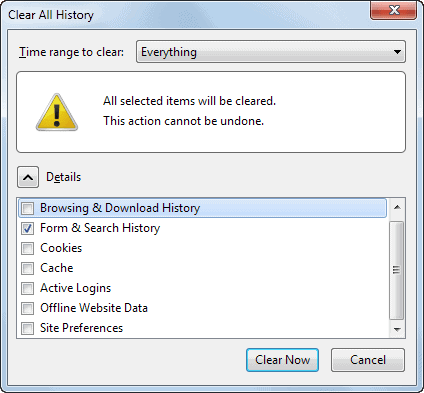



















thanx, never expected it to be this simple.